If you see an Apple Services charge you don't recognize on your Apple Card
View your Apple Card purchases in the Wallet app to investigate unfamiliar Apple Services transactions.
How to view Apple Services transaction details
When your iPhone has the latest iOS version, or your iPad has the latest iPadOS version, you can view the details of your Apple Services transactions in the Wallet app.
View transaction details in the Wallet app
On your iPhone, open the Wallet app and tap Apple Card.
Under Latest Card Transactions, tap the Apple Services transaction that you want to view.
Tap the transaction again to view details.
You can see the date and time the transaction was made, the status of the transaction, what was purchased, and more.
What can be labeled as Apple Services transactions
Music, movies, TV shows, stickers, books, and app purchases (from the iTunes Store, App Store, and Book Store). These are billed at the time of purchase. They can also include in-app purchases, pre-ordered music or movies, and subscriptions that automatically renew.
Multiple purchases might be grouped together as one line item on your PDF statement or on your transactions in the Wallet app, even if you made the purchases on different days. You might not get a separate email receipt for each purchase. Sometimes the charges appear on your statement a few days after the purchases were made.
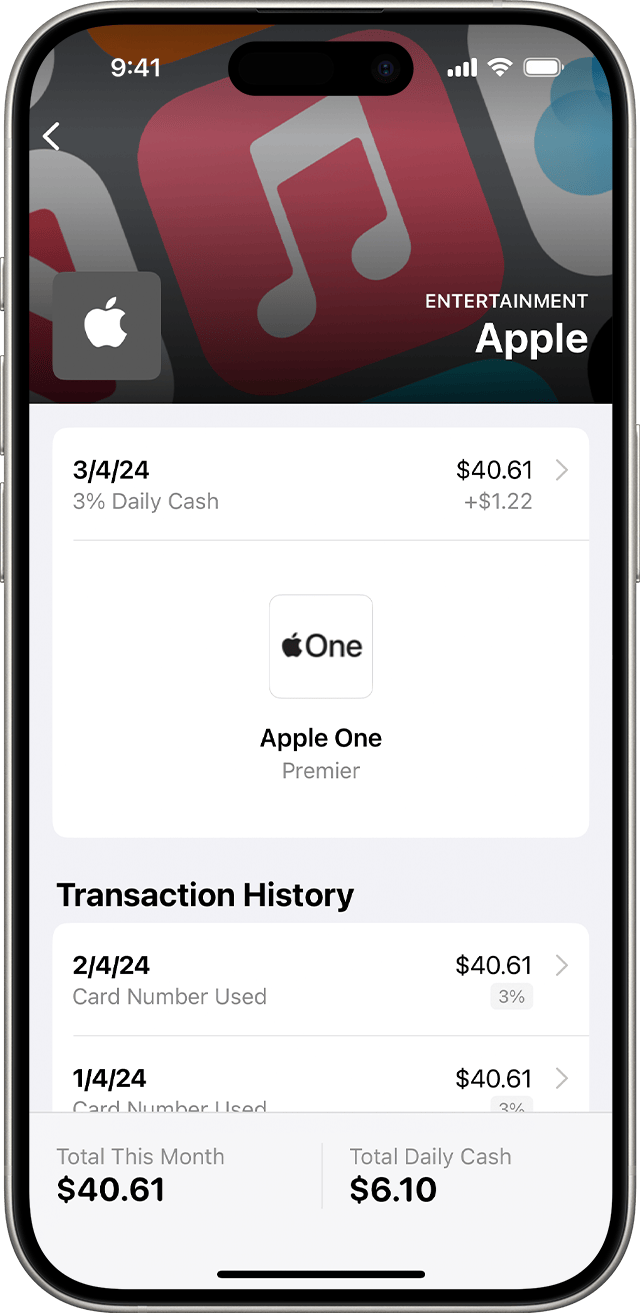
Other places you might see Apple Services transactions
On your PDF statement, these purchases might appear as apple.com/bill or itunes.com/bill.
You can also look for the receipts in the email account that's associated with your Apple Account.
To learn more about transactions that show up as apple.com/bill or itunes.com/bill on your PDF statements, follow these steps.
If Apple Card is your default payment card
When you get Apple Card, you can make it your default payment card for Apple Pay in the Wallet app. You can also make it the default payment card for your Apple Account payment method that's billed for your Apple subscriptions and other Apple purchases. These purchases are labeled as Apple transactions in the Wallet app.
When you pay with Apple Card, you get 3% Daily Cash for these purchases at Apple. If you don't want Apple Card to be your default card, you can change it. If you use a different card to pay for Apple subscriptions and other Apple purchases, you won't get Daily Cash on those purchases.
If you use Family Sharing
If you use purchase sharing, transactions that you don't recognize might be purchases made by other people in your Family Sharing group. Ask the members of your Family Sharing group if they made the transaction that you don't recognize.
Report a transaction issue for Apple Services or other purchases
Apple Services Purchases
On your iPhone, open the Wallet app and tap Apple Card. On your iPad, go to Settings and tap Wallet & Apple Pay, then tap Apple Card.
Scroll down and tap the transaction that you want to report. If the transaction was made in a previous month, scroll down and tap [month], then tap the transaction that you want to report.
Tap the transaction again, then tap Report an Issue.
From here, you can also report incorrect merchant information to improve Apple Maps by tapping "The merchant information for this transaction is incorrect."
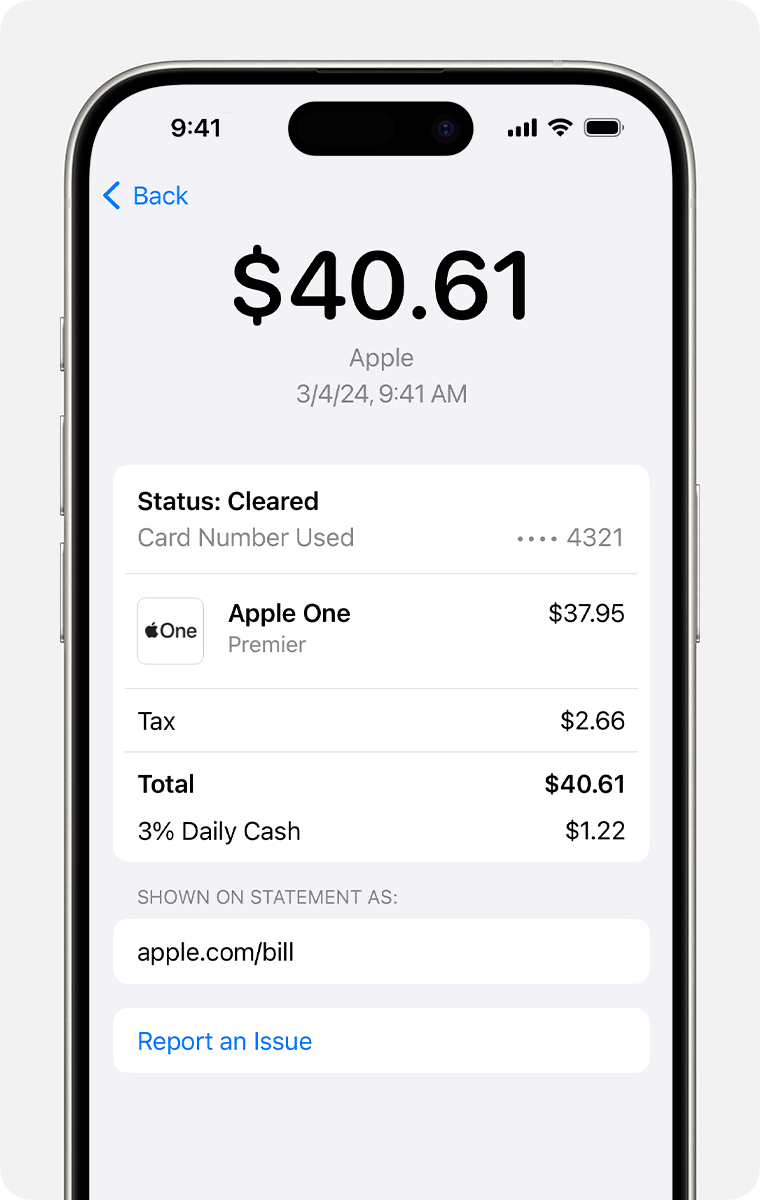
Tap "I need help from Apple with this transaction."
Continue depending on the type of issue that you want to report:
If you're not sure why you were charged and want to request a refund, tap "Report a Problem to Apple." Since the content was purchased through Apple, this may result in faster resolution.
If you believe that your card has been compromised and want to request a replacement, contact an Apple Card Specialist at Goldman Sachs.
Apple Retail and Other Merchant Purchases
If you believe there’s an issue with your transaction, contacting the merchant may result in faster resolution. For Apple Store Online purchases, you can check your order status, track a delivery, view pickup details, edit your delivery or email address, print an invoice, and more by checking your online Order Status.
To report an issue to Goldman Sachs:
On your iPhone, open the Wallet app and tap Apple Card. On your iPad, go to Settings and tap Wallet & Apple Pay, then tap Apple Card.
Tap the transaction that you want to report.
Tap the transaction again, then tap Report an Issue:
To submit a dispute to Goldman Sachs, select "I need help with this transaction." Continue to Chat and complete the form to report your issue. Goldman Sachs will review your completed form and initiate a transaction dispute. Check your email or Wallet for updates on the status of your dispute.
You can also request a replacement card if you believe that yours has been compromised. Select "I want to report a compromised card and request a replacement" and answer all questions presented. Once your responses are received, Goldman Sachs will open a case based on the details provided and process your card replacement request.
You can always call or write to Goldman Sachs at Lockbox 6112, P.O. Box 7247, Philadelphia, PA 19170-6112 to report an issue with any purchase transaction. If your issue concerns an Apple retail transaction, you can contact Apple retail at (800) MY–APPLE.
To access and use all Apple Card features and products available only to Apple Card users, you must add Apple Card to Wallet on an iPhone or iPad that supports and has the latest version of iOS or iPadOS. Apple Card is subject to credit approval, available only for qualifying applicants in the United States, and issued by Goldman Sachs Bank USA, Salt Lake City Branch.
Apple Payments Services LLC, a subsidiary of Apple Inc., is a service provider of Goldman Sachs Bank USA for Apple Card and Savings accounts. Neither Apple Inc. nor Apple Payments Services LLC is a bank.
If you reside in the U.S. territories, please call Goldman Sachs at 877-255-5923 with questions about Apple Card.
Need more help?
Tell us more about what's happening, and we’ll suggest what you can do next.
