
Set up a VPN connection on Mac
To connect to a virtual private network (VPN), you need to enter configuration settings in Network settings. These settings include the VPN server address, account name, and any authentication settings, such as a password or a certificate.
Contact the network administrator for your organization or your VPN service provider for information about the settings you need to enter in order to connect to their VPN.
If you received a VPN settings file from your network administrator or VPN service provider, you can just double-click it to set up your connection. If you didn’t receive a file, enter the settings you received manually.
Enter VPN settings manually
On your Mac, choose Apple menu

 in the sidebar. (You may need to scroll down.)
in the sidebar. (You may need to scroll down.)Click the Action pop-up menu
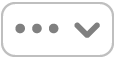 on the right, choose Add VPN Configuration, then choose the type of VPN connection you want to set up.
on the right, choose Add VPN Configuration, then choose the type of VPN connection you want to set up.Enter a name for the new VPN service in the Display Name field.
If you’re setting up an L2TP over IPSec VPN, click the Configuration pop-up menu, then select a configuration.
If you don’t need multiple configurations, just use the Default configuration.
Enter settings for the new VPN service.
Required settings vary by the type of VPN and may include settings such as server address, account name, password, and authentication method.
If needed, enter additional settings.
L2TP over IPSec: You can enter settings for Options, TCP/IP, DNS, and Proxies.
Cisco IPSec or IKEv2: You can enter settings for DNS and Proxies.
Click Create.
View or modify a VPN configuration
On your Mac, choose Apple menu

 in the sidebar. (You may need to scroll down.)
in the sidebar. (You may need to scroll down.)On the right, click the Info button
 next to the VPN service you want to modify.
next to the VPN service you want to modify.If needed, change settings.
Click OK (or Cancel if you don’t want to make any changes).
Remove a VPN configuration
On your Mac, choose Apple menu

 in the sidebar. (You may need to scroll down.)
in the sidebar. (You may need to scroll down.)On the right, click the Info button
 next to the VPN service you want to remove.
next to the VPN service you want to remove.Click Remove Configuration, then confirm you want to remove it.
You can use the VPN status icon in the menu bar to connect to the network and switch between VPN services.
L2TP (Layer 2 Tunneling Protocol) is an extension of PPTP (Point-to-Point Tunneling Protocol) used by internet service providers to enable a VPN over the internet.
IPSec (Internet Protocol Security) is a set of security protocols.
IKEv2 (Internet Key Exchange) is a protocol that sets up a security association in IPSec.