
Format tables for bidirectional text in Keynote on Mac
Keynote supports bidirectional text, so you can enter and edit text written from left to right (such as in English or Chinese) and from right to left (such as in Arabic or Hebrew) in the same presentation. You can also reverse the direction of tables to accommodate different languages.
Note: To change the direction of cell text or an entire table, your device must be set up for input sources that use different text directions—for example, one keyboard for typing a right-to-left language, such as Hebrew, and another for typing a left-to-right language, such as English. If Keynote is open when you add a right-to-left keyboard, you need to restart Keynote before you’ll see the bidirectional controls. See Set up a keyboard or other input source for another language.
The default direction of text in table cells is based on the current keyboard (selected in the Input menu).
Change text direction in a table
You can change the direction of text in selected cells.
Select the cells with the text you want to change.
In the Format
 sidebar, click the Text tab, then click the Style button near the top of the sidebar.
sidebar, click the Text tab, then click the Style button near the top of the sidebar.In the Alignment section, click
 .
.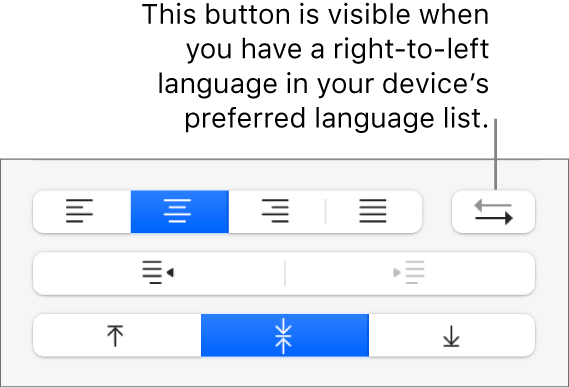
Reverse table direction
You can change the table direction so that header rows, column order, and other table elements are reversed.
Click the table.
Do one of the following:
Choose Format > Table > Reverse Table Direction (from the Format menu at the top of your screen).
In the Format
 sidebar, click theTable tab, then click a Table Direction button at the bottom of the sidebar.
sidebar, click theTable tab, then click a Table Direction button at the bottom of the sidebar.
When you change the direction, cell alignment is affected as follows:
Text cells set to auto-align (the default setting) change their text alignment.
Number cells set to auto-align (the default setting) don’t change their number alignment. (Numbers always auto-align to be right-aligned.)
If a cell’s alignment is set to right, left, or center, it retains that alignment.
If a cell has had its alignment specifically set to be justified, the gap for a partial line changes from being on the right to being on the left.