
Add music and sound clips in iMovie on Mac
You can add sound effects and music to your movies. iMovie provides a library of sound effects to choose from, and you can also use audio from your GarageBand and Music libraries.
In addition, you can add background music to your movie using any audio clip. Background music plays along with the audio recorded with your video, and any sound effects or voiceovers you add to your movie. Audio placed as background music is edited separately in its own area of the timeline and is unaffected by edits made to other clips in your movie.
Add background music
In the iMovie app
 on your Mac, open your movie in the timeline, and then select Audio above the browser.
on your Mac, open your movie in the timeline, and then select Audio above the browser.
In the sidebar, select Music
 , Sound Effects
, Sound Effects  , or GarageBand
, or GarageBand  .
.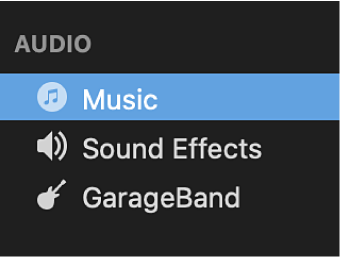
The contents of the selected item appear as a list in the browser. To filter what appears, click the pop-up menu in the upper-left corner of the browser and choose a category.
Browse to find the clip you want to add to your project.
Drag the clip to the background music well, located below the timeline.
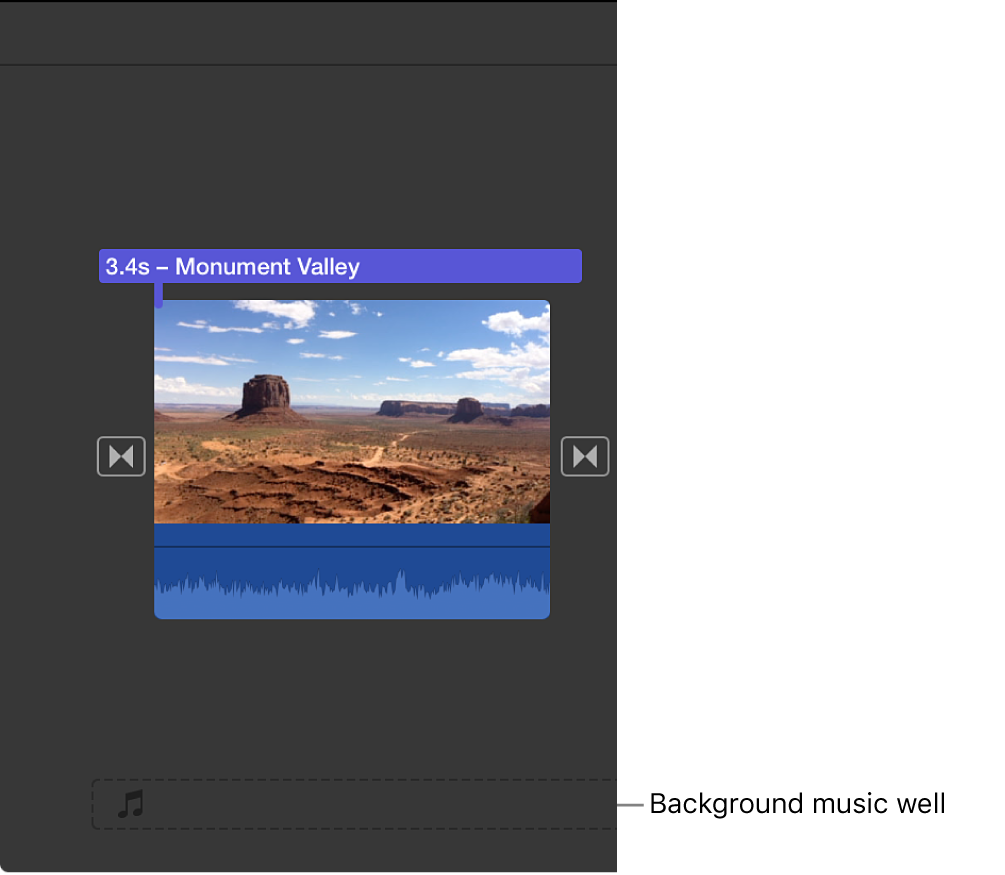
You can position, trim, and edit the background audio independently of clips in the timeline. If you have “Trim background music” turned on in your movie settings, the audio in the background music well is automatically trimmed to match the duration of your movie. For more information, see Change project settings in iMovie on Mac.
Add a sound clip
In the iMovie app
 on your Mac, open your movie in the timeline, and then select Audio above the browser.
on your Mac, open your movie in the timeline, and then select Audio above the browser.
In the sidebar, select Music
 , Sound Effects
, Sound Effects  , or GarageBand
, or GarageBand  .
.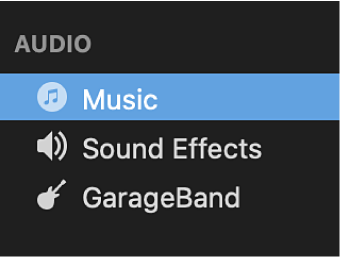
The contents of the selected item appear as a list in the browser. To filter what appears, click the pop-up menu in the upper-left corner of the browser and choose a category.
In the browser, select an audio clip you want to add to your movie.
Do one of the following:
Add the entire audio clip: Drag the clip from the list to the timeline.
Add part of the audio clip: Select a range in the waveform at the top of the browser, and drag the range to the timeline.
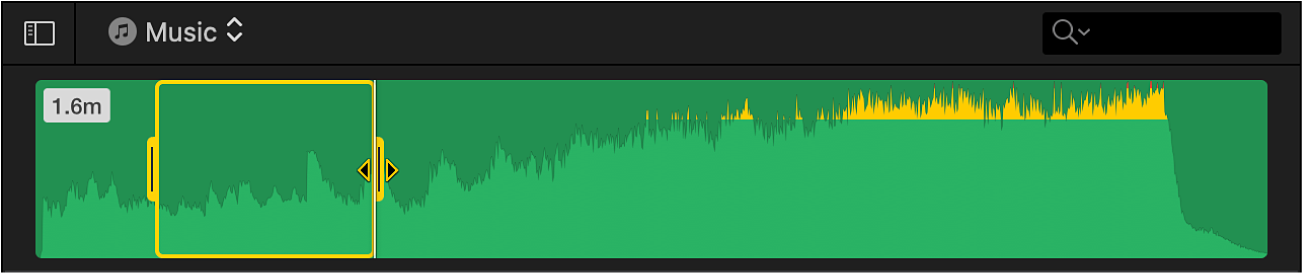
The audio clip is now attached to a clip in the timeline. If you move the clip the audio clip is attached to, the audio clip moves as well.