Final Cut Pro User Guide
- Welcome
-
- What’s new in Final Cut Pro 10.5.3
- What’s new in Final Cut Pro 10.5
- What’s new in Final Cut Pro 10.4.9
- What’s new in Final Cut Pro 10.4.7
- What’s new in Final Cut Pro 10.4.6
- What’s new in Final Cut Pro 10.4.4
- What’s new in Final Cut Pro 10.4.1
- What’s new in Final Cut Pro 10.4
- What’s new in Final Cut Pro 10.3
- What’s new in Final Cut Pro 10.2
- What’s new in Final Cut Pro 10.1.2
- What’s new in Final Cut Pro 10.1
- What’s new in Final Cut Pro 10.0.6
- What’s new in Final Cut Pro 10.0.3
- What’s new in Final Cut Pro 10.0.1
-
- Intro to effects
-
- Intro to transitions
- How transitions are created
- Add transitions
- Set the default transition
- Delete transitions
- Adjust transitions in the timeline
- Adjust transitions in the inspector and viewer
- Merge jump cuts with the Flow transition
- Adjust transitions with multiple images
- Modify transitions in Motion
-
- Add storylines
- Use the precision editor
- Conform frame sizes and rates
- Use XML to transfer projects
-
- Glossary
- Copyright

Create auditions in Final Cut Pro
You can create auditions in the browser and then add them to the timeline, or you can create auditions directly in the timeline. When you create auditions in the timeline, you can either group related clips or group multiple versions of the same clip (for example, to try out multiple effect treatments or lower-third titles).
Create auditions in the browser
In Final Cut Pro, select the clips you want to include in the audition.
Choose Clip > Audition > Create (or press Command-Y).
Create auditions in the timeline
In Final Cut Pro, do any of the following:
Create an audition with related clips: Drag a clip or a group of clips from the browser onto a clip in the timeline, then choose an audition option from the menu that appears.
Choosing Add to Audition creates an audition with the current timeline clip as the pick. Choosing Replace and Add to Audition makes the clip you’re dragging the pick.
Important: If a transition is applied to the current clip in the timeline and the pick for the new audition lacks sufficient media for the transition, the transition is either shortened or removed.
Create an audition with a duplicate version of a clip, including applied effects: Select a clip in the timeline, then choose Clip > Audition > Duplicate as Audition.
An audition is created containing the selected clip and a duplicate version that includes any effects applied to the original.
Create an audition with a duplicate version of a clip, without applied effects: Select a clip in the timeline, then choose Clip > Audition > Duplicate from Original (or press Shift-Command-Y).
An audition is created containing the selected clip and a duplicate version without any applied effects.
Open an audition
After you create an audition, you can open it and review its contents.
In Final Cut Pro, do one of the following:
Choose Clip > Audition > Open (or press Y).
Click the audition icon.
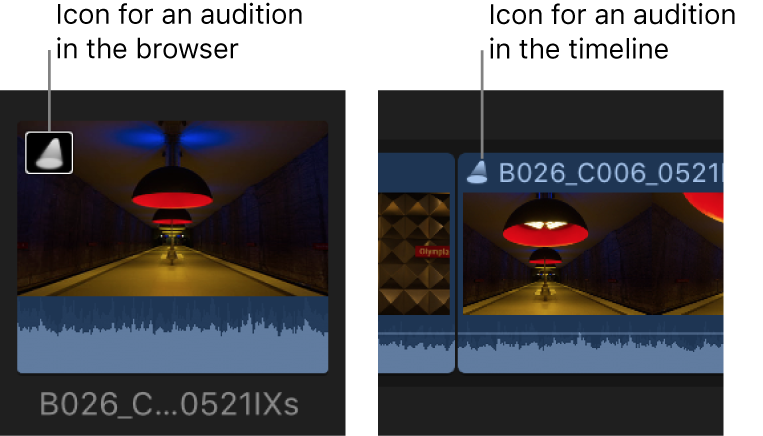
The Audition window appears, and you can preview your clips to choose a pick.
Break apart an audition
You can break apart an audition to convert its contents to individual clips in the timeline. (This option is not available for auditions in the browser.)
Select an audition in the Final Cut Pro timeline.
Choose Clip > Break Apart Clip Items (or press Shift-Command-G).
The audition selected in the timeline is replaced with the individual items that made up the audition.
You can also break apart compound clips, storylines, and standard clips. See Create compound clips in Final Cut Pro and Add storylines in Final Cut Pro.