
Get started with Feedback Assistant on Mac
To use Feedback Assistant, you must sign in using an Apple ID that’s registered as an Apple Developer, or currently enrolled in an Apple Software Customer Seeding Program, AppleSeed for IT, or Apple Beta Software Program.
Note: If you’re not affiliated with any of the programs listed above, you can send feedback to Apple on the Apple Product Feedback website.
Open Feedback Assistant
On your Mac, use one of the following methods to open Feedback Assistant ![]() :
:
Click the Feedback Assistant icon in the Dock. (Seed releases have Feedback Assistant in the Dock by default.)
Press Command-Space bar, type Feedback Assistant, then click Feedback Assistant in the results list.
In the Finder
 , choose Go > Go to Folder, type /System/Library/CoreServices/Applications, press Return, then double-click Feedback Assistant.
, choose Go > Go to Folder, type /System/Library/CoreServices/Applications, press Return, then double-click Feedback Assistant.In an app, choose Help > Send AppName Feedback. Feedback Assistant is available from the Help menu in many macOS apps. (This method is available in seed releases.)
Feedback Assistant is located in the /System/Library/CoreServices/Applications folder.
Sign in to Feedback Assistant
After you sign in to Feedback Assistant on Mac with your Apple ID, you remain signed in until you sign out. If you quit Feedback Assistant without signing out first, the next time you open Feedback Assistant you aren’t asked to sign in again.
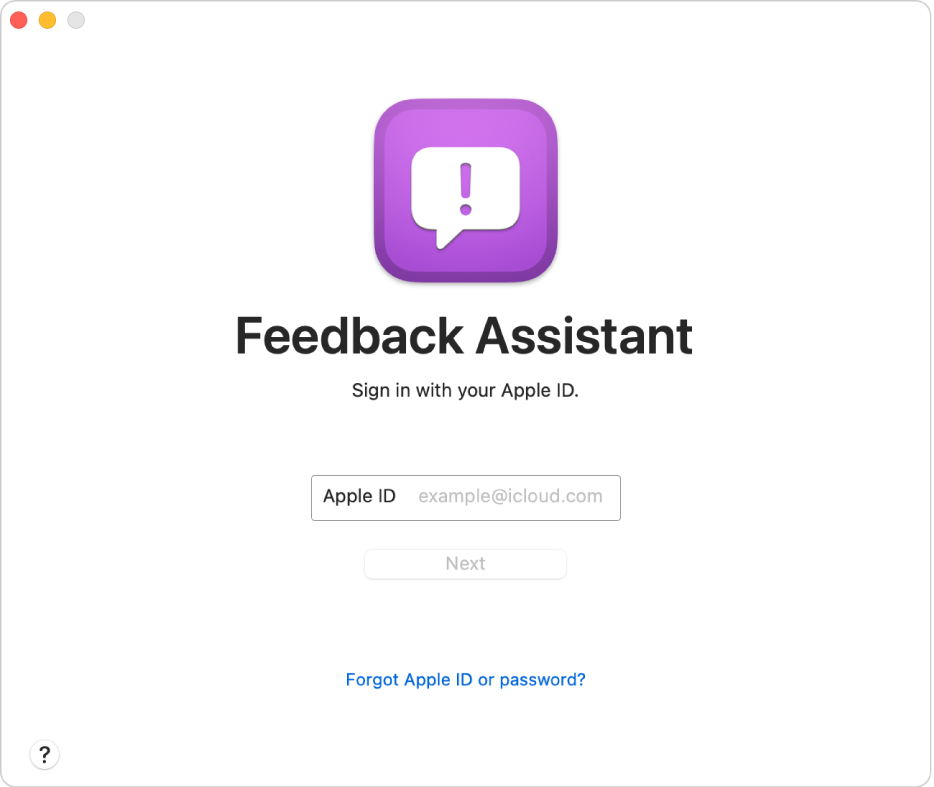
On your Mac, open Feedback Assistant
 .
.If this is the first time you’re signing in to Feedback Assistant, read the Software License and Confidentiality Agreement for Feedback Assistant, then click Accept.
If you want to read the agreement in the TextEdit app
 , click Open in New Window. You can also use TextEdit to print the agreement or export it as a PDF.
, click Open in New Window. You can also use TextEdit to print the agreement or export it as a PDF.If you want to review the agreement again later, choose Help > License Agreement in the Feedback Assistant app.
Enter your Apple ID, then click Next.
Enter the password for your Apple ID, then click Next.
When Feedback Assistant opens, you can start creating or editing feedback.
Sign out of Feedback Assistant
You may want to sign out of Feedback Assistant if you’re using a shared computer.
In the Feedback Assistant app
 on your Mac, choose Feedback Assistant > Sign Out.
on your Mac, choose Feedback Assistant > Sign Out.
The next time you use Feedback Assistant, you’re asked to sign in.