See what's causing performance issues in MainStage
The CPU Load History window in MainStage can help you see which plug-ins or software instruments might be causing performance issues.
If MainStage isn't responsive enough, you hear clicks and pops, meters aren't moving smoothly, or a system overload alert appears, check the CPU Load History window:
Choose Window > CPU Load History.
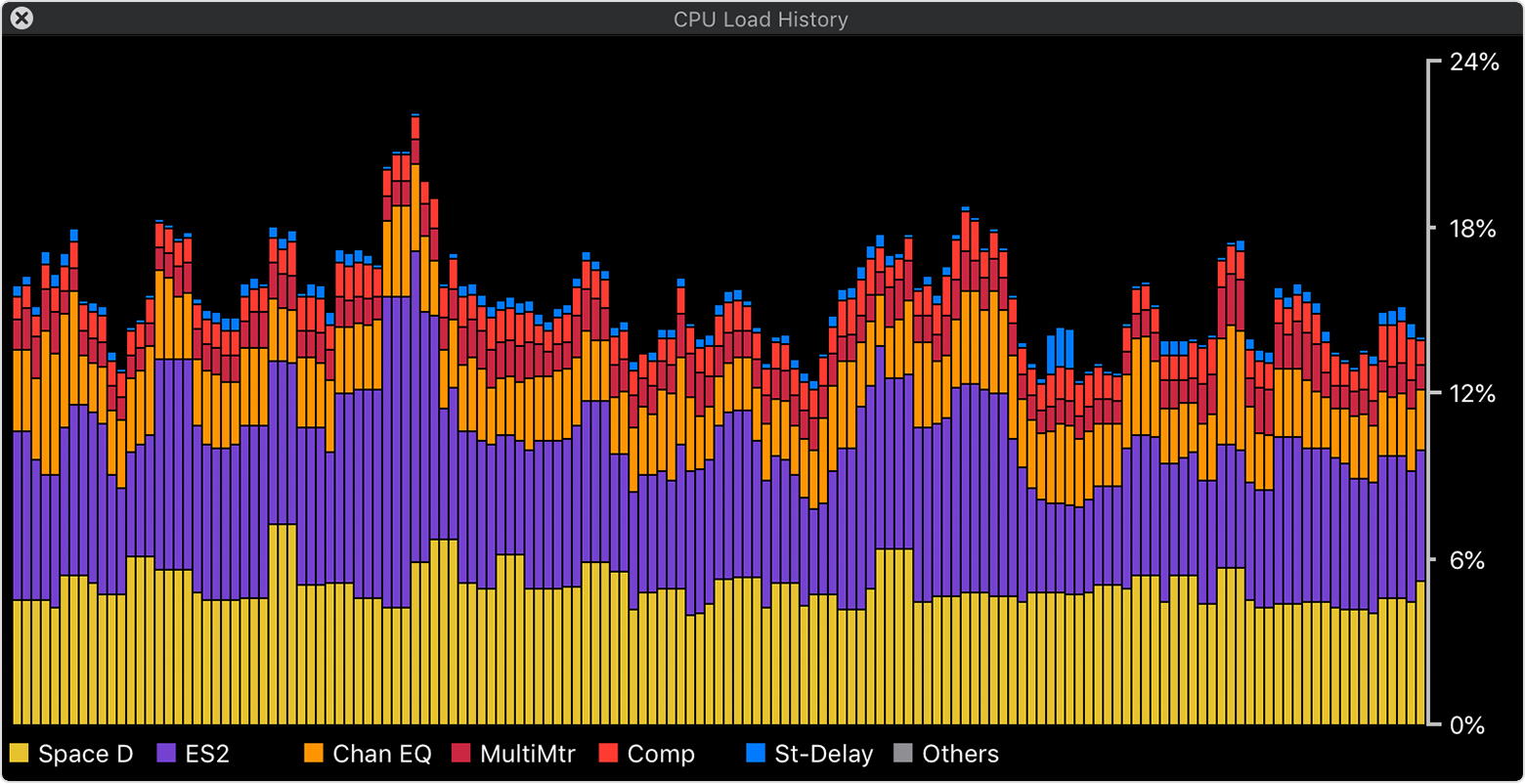
Vertical bars show how much CPU processing MainStage is using to produce sound. Each bar is divided into color-coded segments. Each segment corresponds to a plug-in or instrument that you're currently using. The legend at the bottom of the window shows the color associated with each plug-in or instrument.
The window scrolls to show a real-time view of how much CPU processing MainStage is using. Each core in your Mac can provide up to 100% CPU processing power before you start having performance issues. If your Mac has multiple cores, the amount of CPU processing power increases. For example, a six-core Mac can provide up to 600% of CPU processing before you start experiencing performance issues.
If a particular plug-in or instrument appears to be using more CPU processing than others, try disabling or removing it from your concert or patch. Then, reconfigure your concert or patch to optimize performance. For example, if you inserted reverb plug-ins on multiple channels in a patch, create an Aux channel with the reverb plug-in at the concert level. This way, you can share a reverb plug-in among multiple patches in your concert, which can save CPU processing.
CPU Load History window versus the Activity Monitor
The CPU Load History window shows how much CPU processing MainStage is using to produce sound. It does not show how other processes such as rendering windows affect CPU processing. The CPU pane in the Activity Monitor shows how much CPU processing is being used by all the all processes on your Mac, including MainStage.
The amount of CPU processing needed to play a MainStage patch depends on several things:
How many and which plug-ins and software instruments are in use.
The number of MIDI notes being played at a given moment.
The I/O Buffer Size setting in the Audio Preferences > Advanced window.