Charge your iPhone with your Smart Battery Case
Your Smart Battery Case protects and charges your iPhone, giving you more time to use your device. Learn how to use your Smart Battery Case.
Charge your Smart Battery Case
Before you start using your Smart Battery Case, update your iPhone to the latest version of iOS. Also make sure that you charge your Smart Battery Case before you use it.
Plug the Lightning to USB cable that came with your iPhone into the Lightning connector on the case.
Plug the other end of the cable into an Apple USB power adapter, then plug the adapter into a power outlet. For the fastest charging, use an Apple USB-C power adapter that provides 18 or more watts of power.
You'll see an amber status light while the case is charging. When the case is fully charged, you'll see a green status light.
Attach and remove your case
To attach your case, pull back its top edge and slide your iPhone in. When you put your iPhone in a Smart Battery Case that has a charge, your iPhone charges automatically.
To remove your case, pull back its top edge and slide your iPhone toward the top of the case. Slide up—not toward you—or you could damage the connector.
Check the charge
When you attach your iPhone to your case, a charging status appears on the Lock screen. The status also appears when you connect the case to power or disconnect from power. If you already attached your iPhone to your case, look for the charging status in Today View on your iPhone.
Lock screen
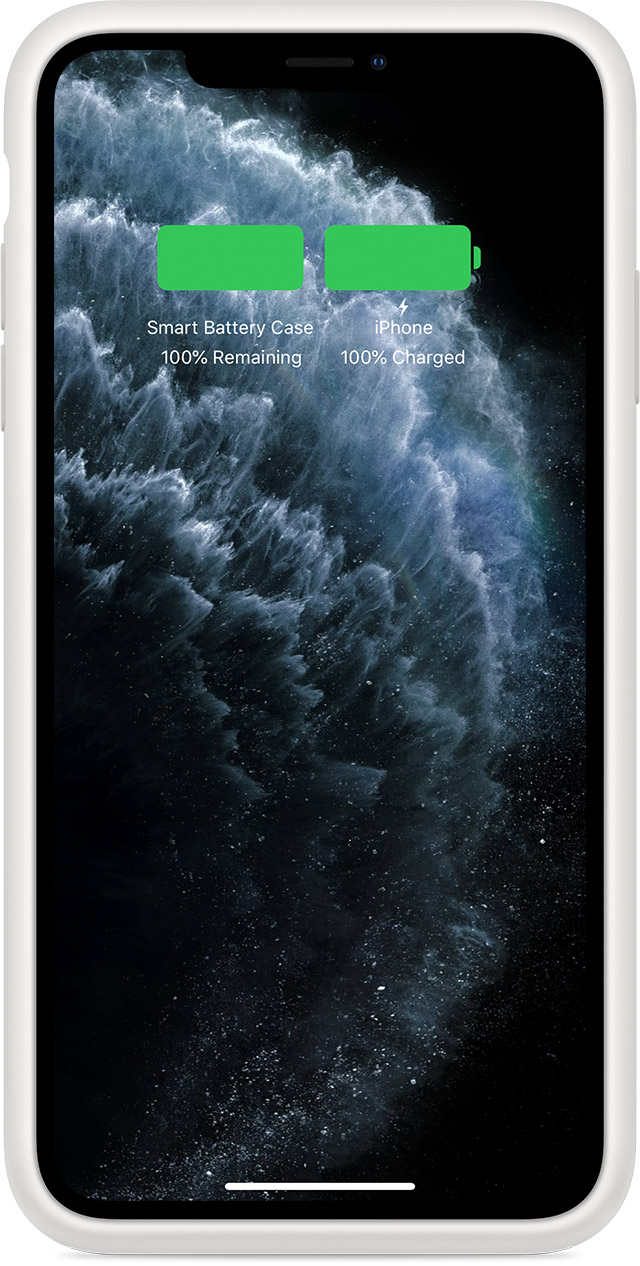
Today View
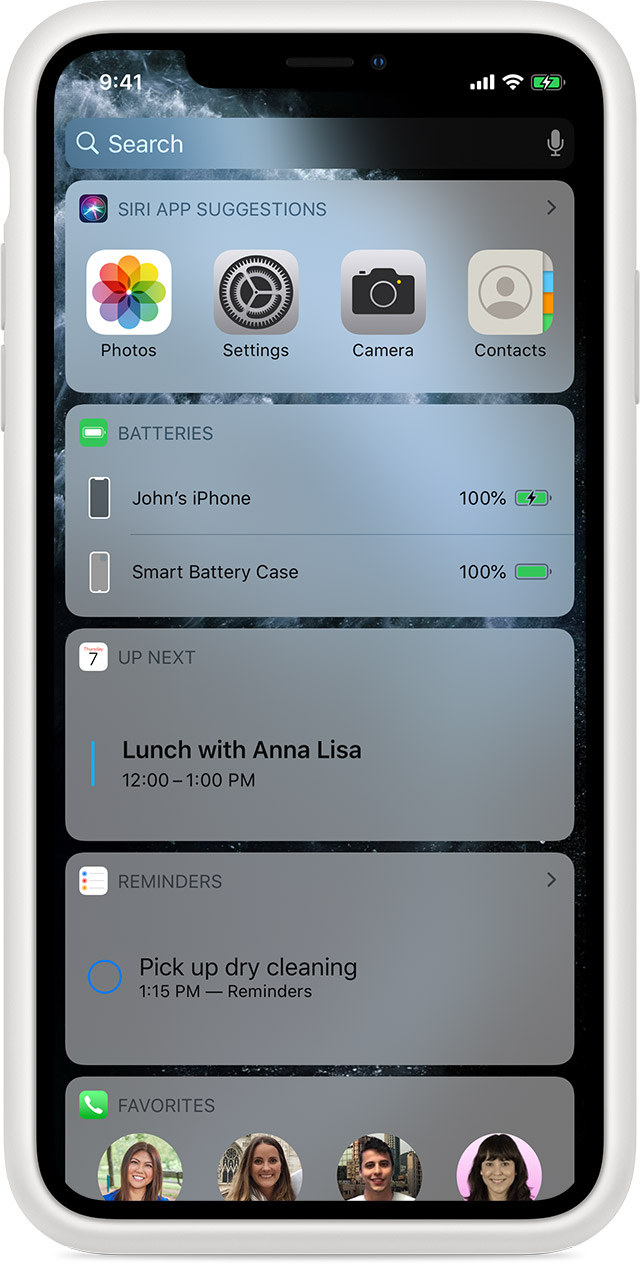
Charge your case and your iPhone
With your iPhone in your case, plug the Lightning to USB cable that came with your iPhone into the Lightning connector on the case.
Plug the other end of the cable into an Apple USB power adapter, then plug the adapter into a power outlet. For the fastest charging, use an Apple USB-C power adapter that provides 18 or more watts of power.
When your iPhone isn't in the case, you'll see a green status light when the case is fully charged or an amber light when the case is charging.
If you have the Smart Battery Case for iPhone 11, iPhone 11 Pro, or iPhone 11 Pro Max or the Smart Battery Case for iPhone XS, iPhone XS Max, or iPhone XR, you can wirelessly charge it with Qi-certified charging accessories.
You can also charge your Smart Battery Case without your iPhone.
Get help
Follow the steps below if your Smart Battery Case won't charge, charges slowly,* if it won't charge your iPhone, or if you can't use an accessory while using your Smart Battery Case.
If your Smart Battery Case won't charge or charges slowly
Follow these steps. Try to charge again after each step:
Unplug your Lightning to USB cable from power, and then plug it back in.
If your iPhone is attached to the case, remove the case. Then try to charge your iPhone and your case separately.
If you have a film, sticker, or label on the back of your iPhone, remove it.
Reattach your case.
If you’re using a Qi-certified wireless charging mat to charge the Smart Battery Case for iPhone 11, iPhone 11 Pro, iPhone 11 Pro Max, iPhone XS, iPhone XS Max, or iPhone XR, make sure that there’s nothing between the case and the wireless charging mat. Also, center the Apple logo—on the back of the Smart Battery Case—on the charging mat. Or place your iPhone where the manufacturer recommends.
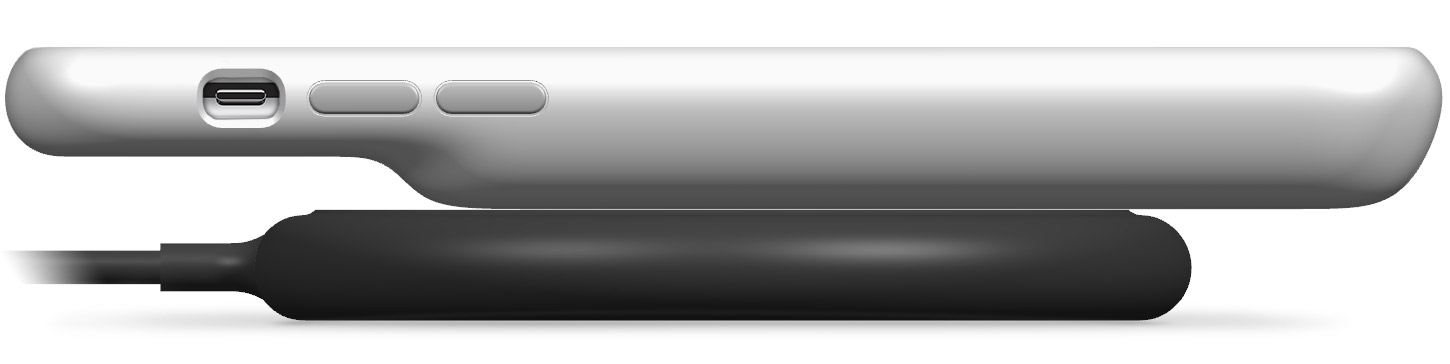
* Charging both your iPhone and your Smart Battery Case takes longer than it does to charge your iPhone alone.
If your iPhone won't charge
Follow these steps. Try to charge again after each step:
Make sure that you have the latest version of iOS.
If you have any accessories plugged into your case, unplug them.
Remove the case.
Reattach your iPhone to your case.
If you can't use an accessory while using your Smart Battery Case
If you can't use an Apple or Made for iPhone accessory with your Smart Battery Case, follow these steps:
Unplug the accessory, then plug it in again.
Remove your iPhone from your case, then reattach the case.
Learn more
The Smart Battery Case for iPhone 11, iPhone 11 Pro, and iPhone 11 Pro Max is different from the Smart Battery Case for iPhone XS, iPhone XS Max, iPhone XR, iPhone 7, iPhone 6s, and iPhone 6.
The Smart Battery Case isn't compatible with iPhone 8 or iPhone X.
With the Smart Battery Case for iPhone 11, iPhone 11 Pro, and iPhone 11 Pro Max, you can take a photo or video using the Camera button.
Your Smart Battery Case might get slightly warmer while it charges. To extend the lifespan of your battery, if the battery gets too warm, software might limit charging above 80 percent. Your Smart Battery Case will charge again when the temperature drops. Try moving your Smart Battery Case and charger to a cooler location.
Your Smart Battery Case won't charge wirelessly when connected to USB. If your Smart Battery Case is connected to your computer with USB, or if it's connected to a USB power adapter, your Smart Battery Case will charge using the USB connection.