
Edit your list of locations in Weather on Mac
You can add multiple locations to your list to keep track of weather conditions in different areas around the world.
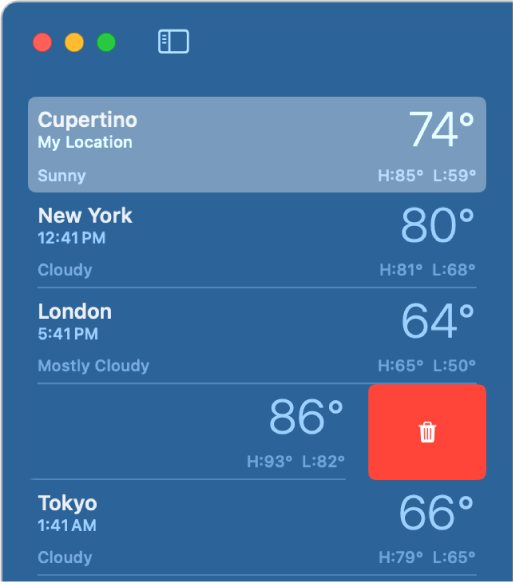
Add a location to your list
Go to the Weather app
 on your Mac.
on your Mac.Enter a location in the search field.
Note: To see your Home and Work locations in search results, turn on Location Services for Weather. See Use your location.
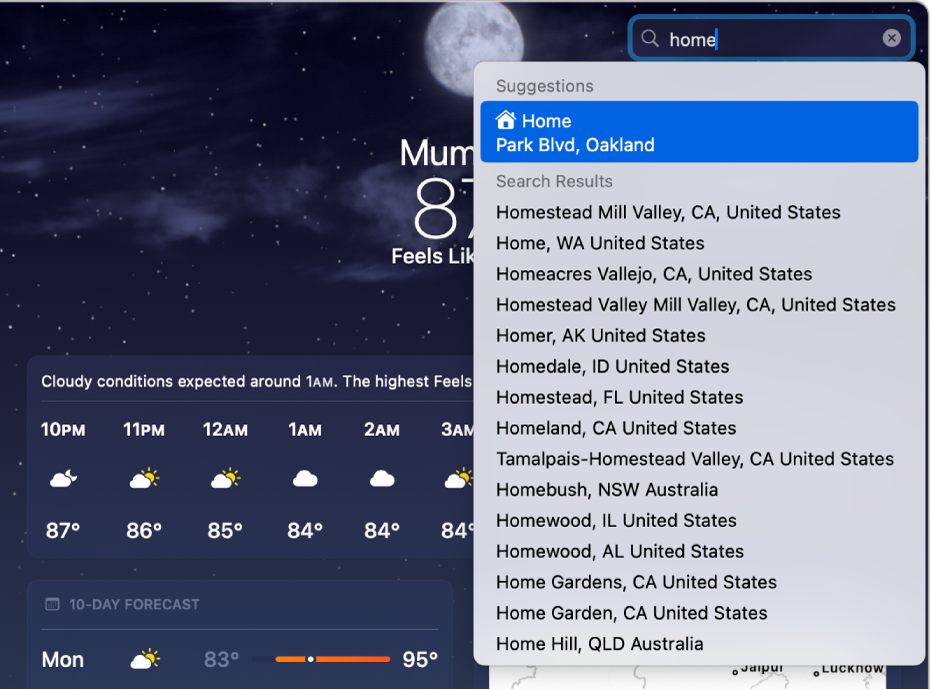
In the search results, click the location you want to view.
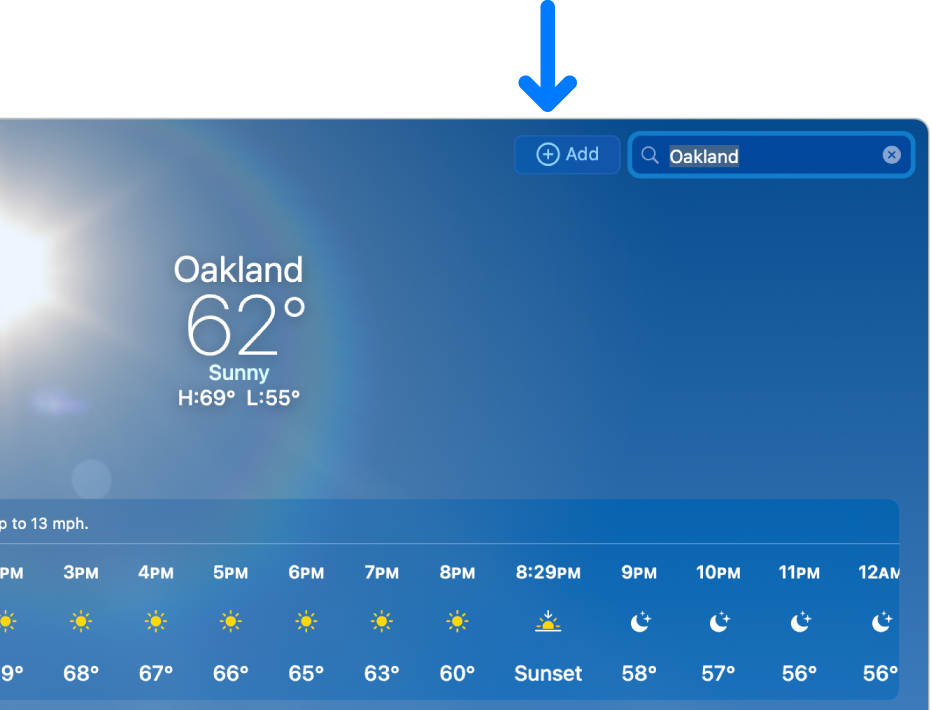
Click
 to the left of the search field to add the location to your list.
to the left of the search field to add the location to your list.To clear the search field, click
 .
.
Remove a location from your list
Go to the Weather app
 on your Mac.
on your Mac.Click
 in the toolbar to show your list.
in the toolbar to show your list.Control-click a location in the sidebar, then click Delete.
You can also swipe left with two fingers on a trackpad or one finger on a mouse, then click
 .
.
You can also remove a location you just added by clicking ![]() to the left of the search field.
to the left of the search field.
Rearrange locations in your list
Go to the Weather app
 on your Mac.
on your Mac.Click
 in the toolbar to show your list.
in the toolbar to show your list.Drag the location to another position in the list.
Your list of locations stays up to date across your devices where you’re signed in with the same Apple Account.