View health and fitness information on iPhone
In the Health app ![]() , find health and fitness information about yourself in one place.
, find health and fitness information about yourself in one place.
View your highlights
Tap Summary at the lower left, then scroll down to see highlights of your recent health and fitness data.
To see more details about a category, tap ![]() .
.
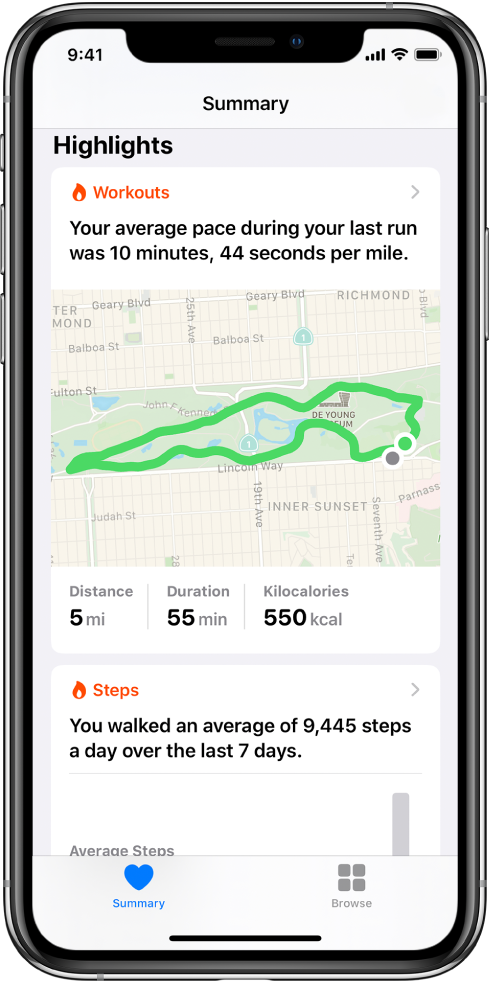
Add or remove a health category from Favorites on the Summary screen
Tap Summary at the lower left, tap Edit for the Favorites section, tap a category to turn it on or off, then tap Done.
View details in the health categories
Tap Browse at the bottom right to display the Health Categories screen, then do one of the following:
Tap a category. (To see all categories, scroll up and down.)
Tap the search field, then type the name of a category (such as Nutrition) or a specific type of data (such as Protein).
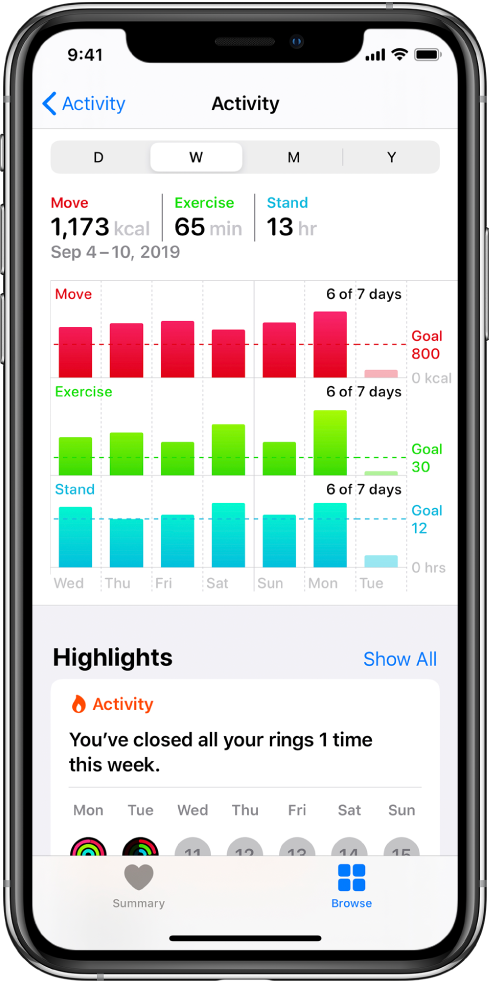
To view details about any of the data, tap ![]() . Depending on the data type, you may be able to do the following:
. Depending on the data type, you may be able to do the following:
See weekly, monthly, and yearly views of the data: Tap the tabs at the top of the screen.
Manually enter data: Tap Add Data in the top-right corner of the screen.
Move a data type to Favorites on the Summary screen: Turn on Add to Favorites. (Scroll down if you don’t see Add to Favorites.)
View which apps and devices are allowed to share data: Tap Data Sources & Access below Options. (Scroll down if you don’t see Options.)
Delete data: Tap Show All Data below Options, swipe left on a data record, then tap Delete. To delete all data, tap Edit, then tap Delete All.
Change the measurement unit: Tap Unit below Options, then select a different unit.
Learn more about health and fitness
The bottom of the Summary screen provides introductory articles, app suggestions, and other information. Tap an item to learn more.
When you view health category details, many categories also show recommended apps.