
Import an image sequence in Compressor
You can import a sequence of still images into Compressor as an image sequence source file. Each image in the image sequence represents a single video frame.
Import a set of image sequence files
In Compressor, do one of the following:
At the bottom of the batch area, click the Add pop-up menu
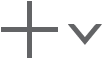 , choose Add Image Sequence, select a folder of image sequence files, then click Add.
, choose Add Image Sequence, select a folder of image sequence files, then click Add.Drag all of the image sequence files (not a folder that contains the files) from the Finder into the batch area.
A new source media file appears in a job in the batch area of the Compressor window.
Click the Add Outputs button under the source media file, then choose a transcode setting and save location in the dialog that appears.
The job now contains a source file made of sequential images and output instructions (a setting, a save location, and an output filename).

To view additional information about the job in the Job inspector, select the job in the batch area.
The Job inspector appears on the right side of the Compressor window. (If the inspector pane is hidden, click the Inspector button
 in the upper-right corner of the Compressor window.)
in the upper-right corner of the Compressor window.)The Job inspector displays information about the image sequence source file, including the location of the files, the size and frame information, and the duration of the sequence. Further down in the Job inspector is a list of the individual image files that make up the sequence.
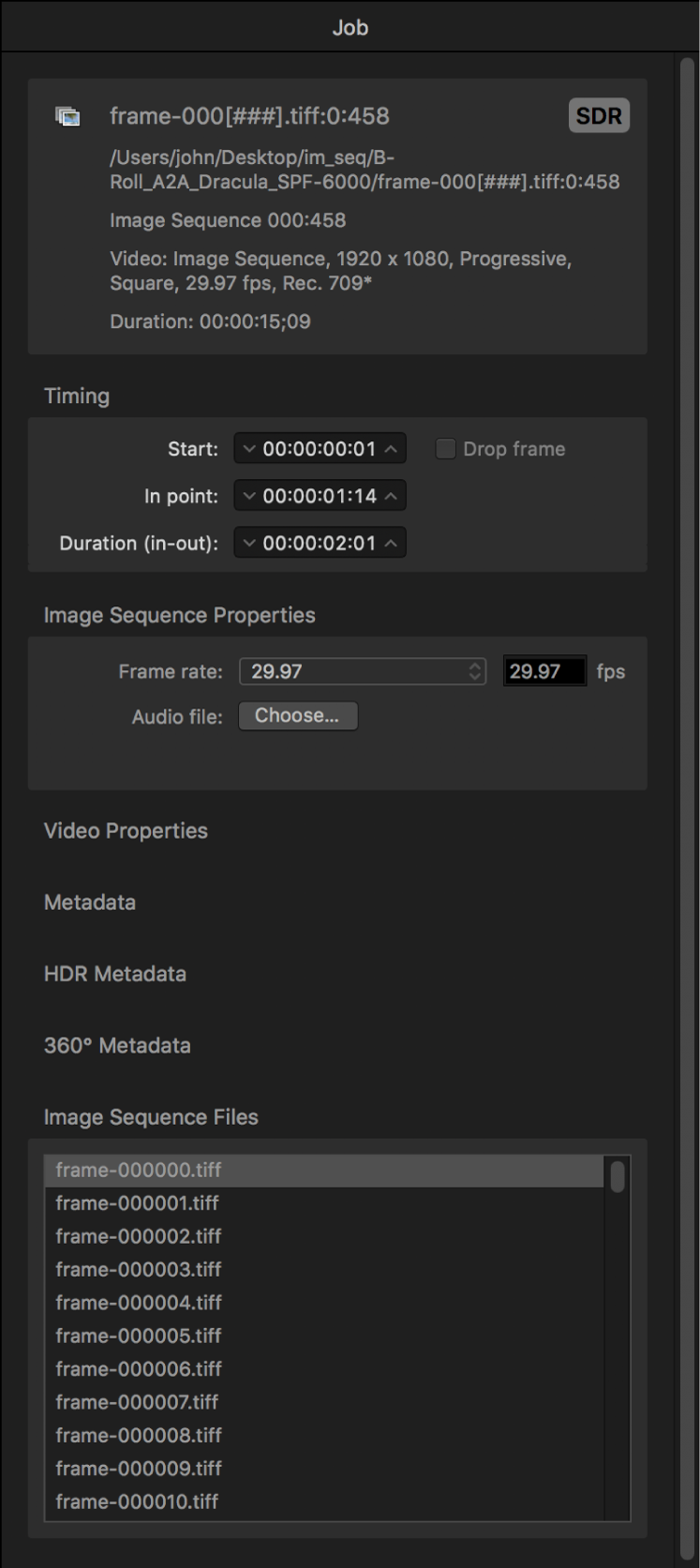
If necessary, you can specify field order, frame rate, and color space for the source file, or click the Choose button to add an audio file to the image sequence source file.
You can work with the image sequence source file as you would any other source file, adding more settings or a destination to the job before transcoding. See Intro to simple transcoding in Compressor.
You can also use Compressor to output an image sequence. See Image Sequence settings in Compressor.
Download this guide: Apple Books | PDF