Turn the flashlight on or off on your iPhone or iPad Pro
The LED flash on your iPhone or iPad Pro doubles as a flashlight, so you can get extra light when you need it.
There are a few ways you can turn your flashlight on or off:
You can ask Siri.
You can use Control Center.
On iPhone 15 Pro or iPhone 15 Pro Max, you can use the Action button.
Ask Siri
Here are a few examples of how you can use Siri to turn on your flashlight:
"Hey Siri, turn on my flashlight."
"Hey Siri, will you turn on my flashlight?"
"Hey Siri, turn off my flashlight."
Use Control Center to turn the flashlight off or on
Swipe down from the upper-right corner to open Control Center on your iPhone or iPad. On an iPhone with a Home button, swipe up from the bottom to open Control Center.
Tap the .
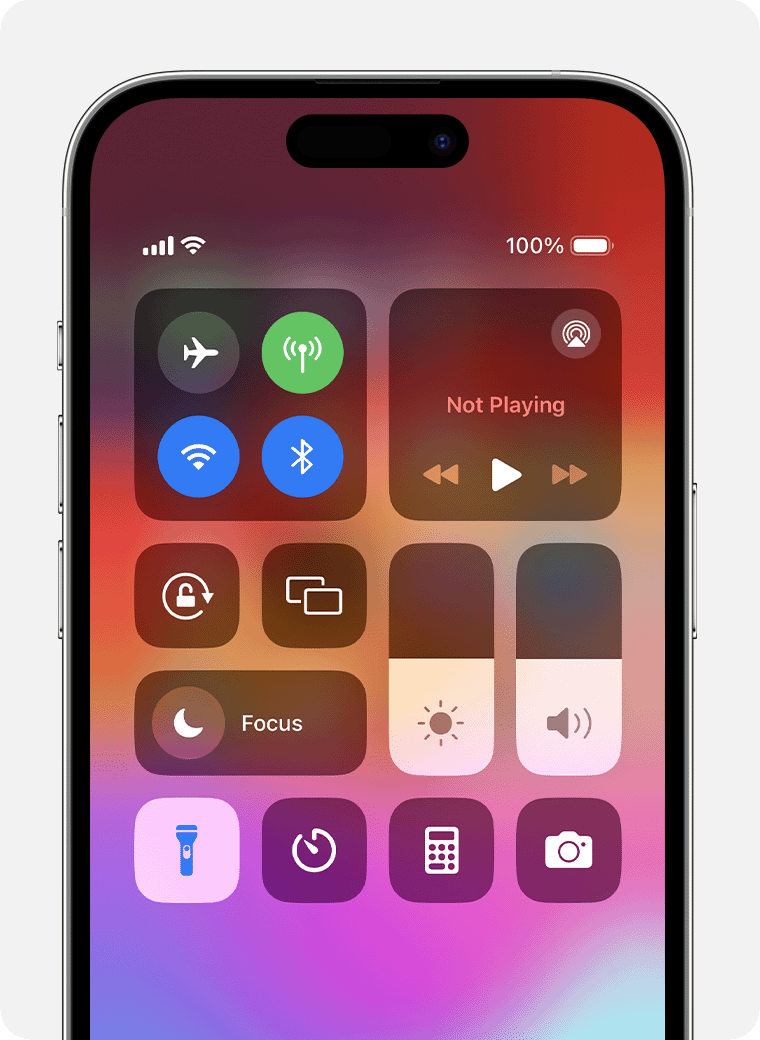
To turn off the flashlight, tap the again.
If you don't see the when you open Control Center, you can change your settings to add it. Go to Settings > Control Center, then tap Flashlight in the list of available controls.
You can also turn on the flashlight from the Lock screen: Press and hold the , in the bottom-left corner.
Use the Action button to turn the flashlight on or off
In the Settings app, tap Action Button.
Swipe to the Flashlight icon.
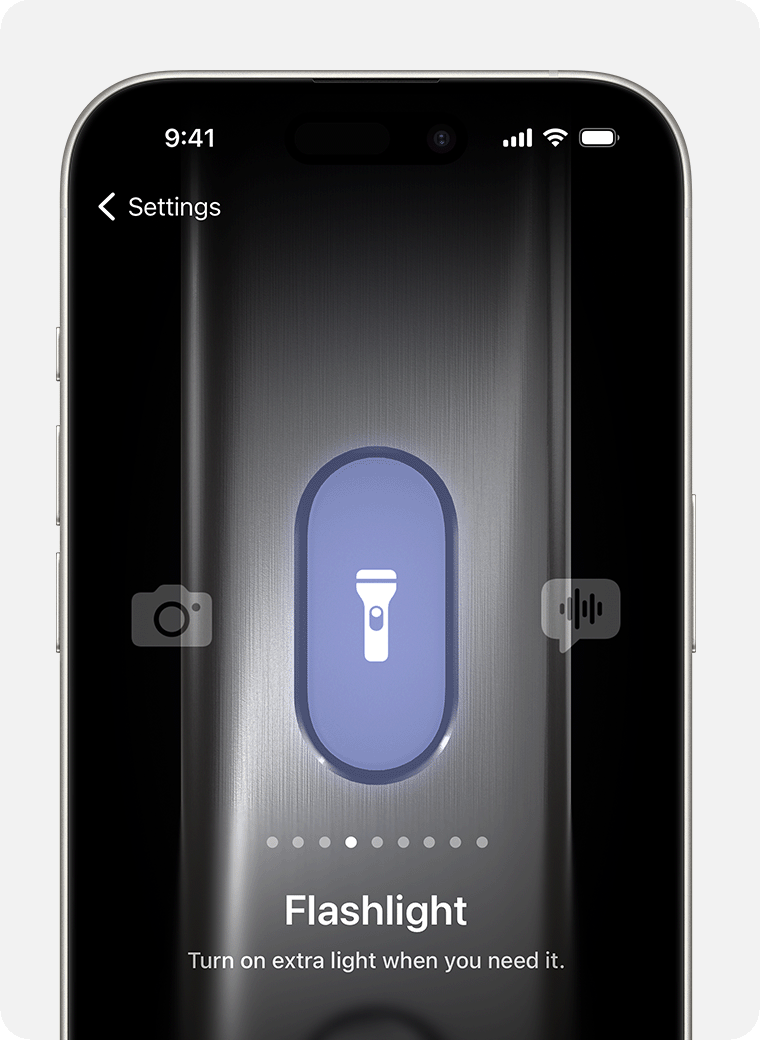
Press and hold the Action button to turn the flashlight on or off.
The Action button is only available on iPhone 15 Pro and iPhone 15 Pro Max.
Learn more about the Action button
Change the brightness of the flashlight
On an iPhone with Face ID or an iPad, swipe down from the upper-right corner to open Control Center. Or on an iPhone with a Home button, swipe up from the bottom edge of the screen to open Control Center.
Press and hold the .
Drag the slider up or down.
Learn what to do if the flashlight isn't working on your device
