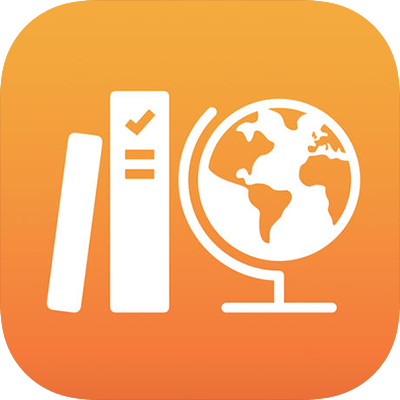
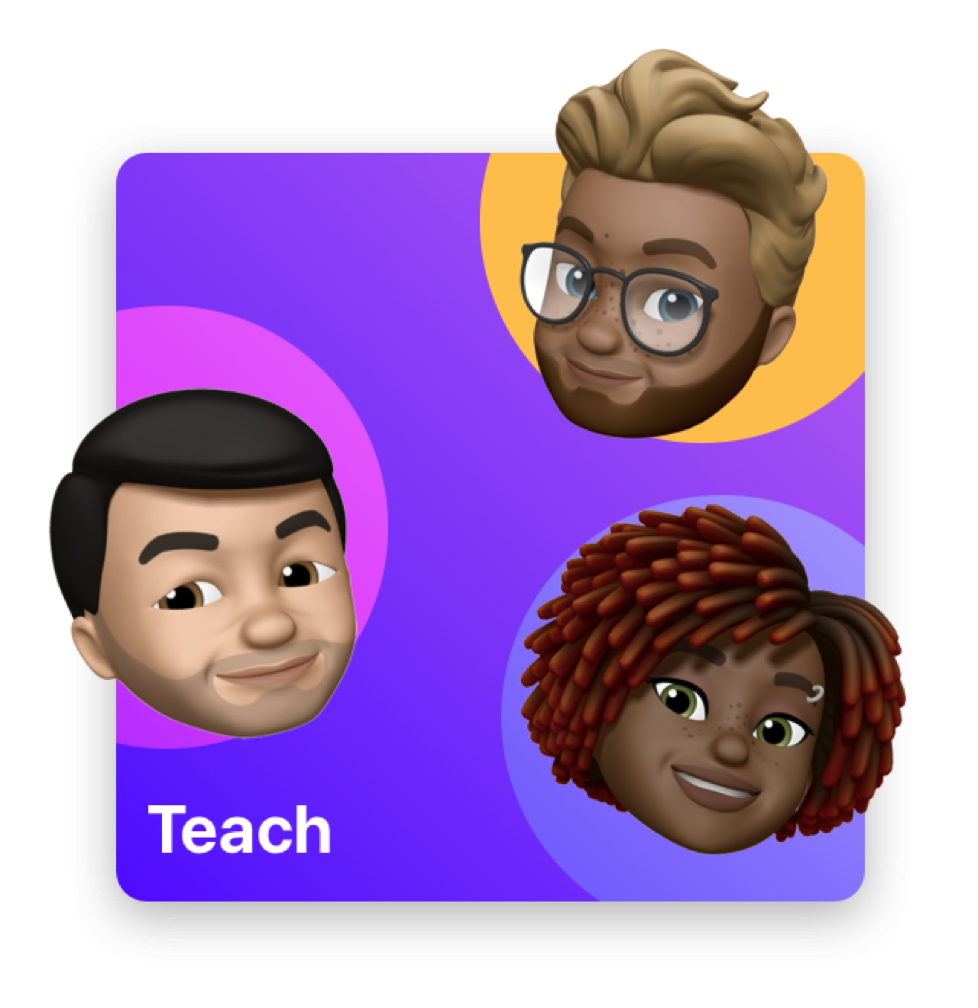
Create your assignments, view progress, and collaborate with students
Schoolwork lets you easily create classes, assign anything from worksheets to activities in educational apps, then see your students’ progress and collaborate with your students in real time.
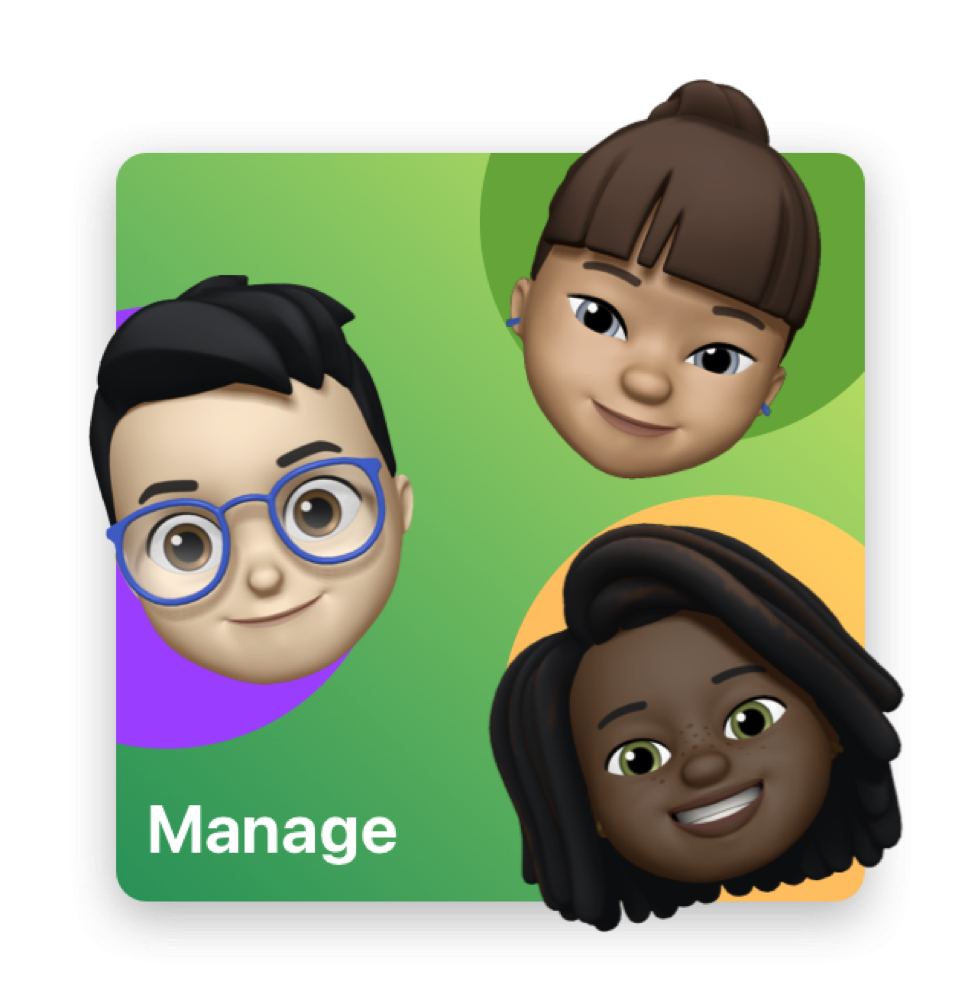
Manage your Schoolwork classes, teachers, and students
Set up Schoolwork by enrolling in Apple School Manager, setting up teacher and student accounts, creating classes, installing the Schoolwork app, and enabling student progress.
To explore the Schoolwork User Guide, tap Table of Contents at the top of the page, or enter a word or phrase in the search field.
If you need more help, visit the Education Support website.