
What are albums?
An album is a collection of photos and video clips. Photos creates some albums for you, and you can create as many albums as you want to organize your photos the way you like. You can place photos in more than one album. You can also create Smart Albums, which automatically gather photos for you based on criteria you specify—such as keywords or locations. You can organize your albums in groups by placing them in folders.
Albums appear in the sidebar; select one to see its contents in the window to the right. To see the albums in a folder (such as the My Albums folder) click the disclosure triangle next to the folder. Or, simply select the folder name, and the albums in it appear in the window to the right. Double-click an album to open it.
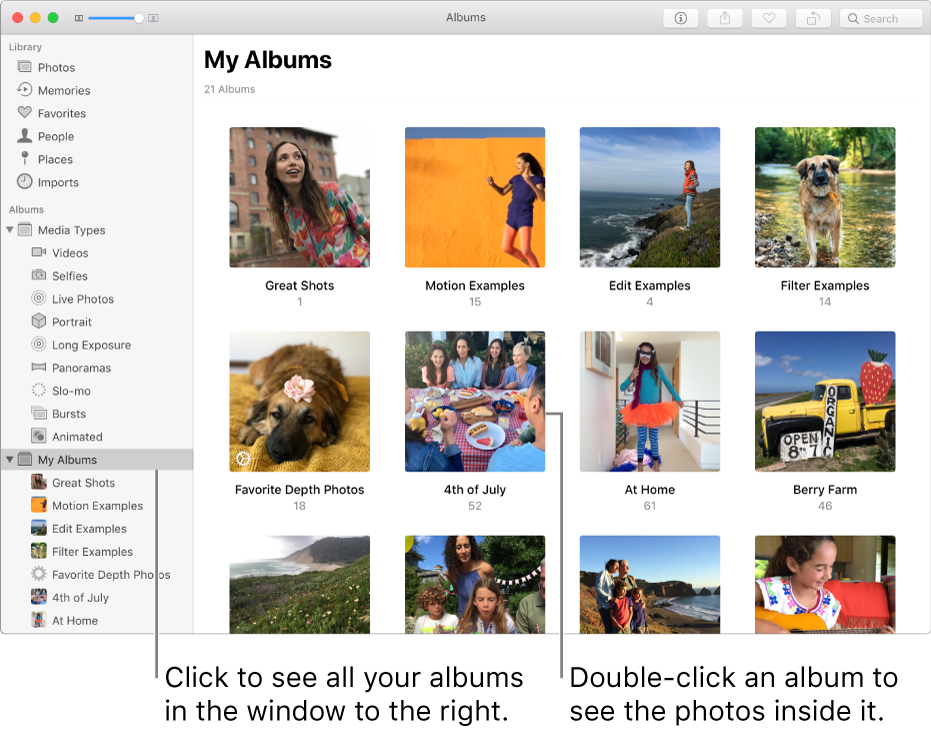
Tip: To quickly see the contents of an album, position the pointer over the album and scroll or swipe left or right.
You can create the following types of albums in Photos:
Standard albums: You create and name these albums, and can add any photos and video clips you like to them. You can include the same photo in multiple albums, and add or delete photos from an album at any time.
Smart Albums: These albums gather and display photos automatically based on criteria you specify. For example, you could create a Smart Album and set it to include any photos taken in 2014 that are also a favorite; Photos then adds photos that meet those criteria to your Smart Album. Whenever you import new photos, Photos continues to add the ones that meet the criteria to your Smart Album.
Folders: To further organize your library, you can group albums in folders. For example, you could create folders to hold family reunion albums or albums with photos of your camping trips. For more information about using folders, see Group albums in folders.
To help keep your library organized, Photos automatically creates albums for you, including the following:
Photos: Contains all the photos in your library sorted by the date they were added to the library. This album also holds photos transferred from your other iOS devices and Mac computers that have iCloud Photo Library or My Photo Stream turned on.
Memories: Contains memories created for you by Photos. You can also click the Favorite Memories button in the toolbar to see the memories you’ve marked as favorites.
Favorites: Contains photos you’ve marked as favorites.
People: Contains photos of people. Photos automatically scans your library and identifies people in your photos using facial recognition technology. You can name identified people and then easily find and browse photos of your favorite people.
Places: Shows your photos as thumbnails on a world map. You can click a thumbnail to see the photos that were taken at that location.
Imports: Contains the photos you’ve imported into Photos presented in the order that they were imported. This album updates each time you import photos.
Hidden: Contains photos you’ve hidden (so they remain in your library but you don’t see them). To see the Hidden album, choose View > Show Hidden Photo Album.
Recently Deleted: Contains photos you recently deleted. This album appears when you have deleted photos. The deleted photos remain in the album for a specific number of days before they are permanently deleted. You can restore the photos in this album to your library or delete them permanently right away.
Activity: Shows recent photos and activity, such as comments and likes, on the photos you’re sharing using iCloud Photo Sharing.
Shared Albums: Shows all the albums that you’re sharing using iCloud Photo Sharing.
Media Types: Contains albums that automatically gather photos and videos based on their media type. The albums that appear depend on the types of photos or video that you’ve taken, and can include video, selfies, Live Photos, long exposure, panoramas, slo-mo, portraits, screenshots, bursts, animated, and more.
Tip: If you save animated GIFs in your library, they appear in the Animated album.
My Albums: Contains the photo albums you create. You may also see Smart Albums that are automatically created based on the options you’ve chosen, such as a Family album (which appears if you’re using iCloud Family Sharing), albums that contain photos that were migrated from iPhoto or Aperture, and more.
My Projects: Contains the slideshow, book, calendar, and card projects that you created.
My Photo Stream: Contains photos transferred by My Photo Stream. It appears if you’ve turned on My Photo Stream and turned off iCloud Photo Library.
Tip: To quickly see a specific album, choose View > Albums > My Albums, then choose the album you want to open.