
Merge or unmerge cells in Numbers on iPhone
Merging table cells combines adjacent cells into a single cell. Unmerging cells that were previously merged retains all the data in the new top-left cell.
Here are some restrictions:
You can’t merge nonadjacent cells or cells from different areas of the table—for example, cells from the body and the header.
You can’t merge columns or rows.
You can’t split a cell. If a cell has never been merged with another cell, it can’t be unmerged.
Note: You can’t use forms for tables with merged cells. Forms in a Numbers for iPhone or iPad spreadsheet are hidden when you open the spreadsheet in Numbers for Mac. In Numbers for Mac, merging cells in a table linked to a form may clear the form.
Merge cells
Select two or more adjacent cells.
Tap
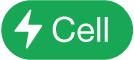 in the bottom-right corner of the screen, then tap Merge Cells.
in the bottom-right corner of the screen, then tap Merge Cells.Note: If you don’t see Merge Cells, you might have selected entire columns or rows, or a header cell and a body cell, which can’t be merged, even if they’re adjacent.
These are the results of merging cells:
If only one of the cells contains content prior to merging, the merged cell retains the content and formatting of that cell.
If multiple cells contain content before merging, all the content is retained, but cells with a specific data format, such as numbers, currency, or dates, are converted to text.
If a fill color is applied to the top-left cell, the merged cell takes on the fill color.
If you used a form to enter data into a table, you can’t merge any of the cells in the table.
Unmerge cells
Tap the cell, tap
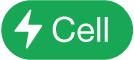 in the bottom-right corner of the screen, then tap Unmerge Cell.
in the bottom-right corner of the screen, then tap Unmerge Cell.All the newly created cells take on the formatting and fill color of the merged cell.
Note: Merged cells are treated specially in formulas:
To refer to the cell directly in a formula, use the address of the merged cell’s top-left corner (for example, C3).
You can’t include only part of a merged cell in a cell range that’s used in a formula.
If you refer to a cell in a formula and then merge the cell with cells outside the formula’s intended range, the formula may result in an error.