
Add mathematical equations in Keynote on Mac
You can add mathematical expressions and equations as floating objects on a slide. To add an equation, you compose it in the Keynote equation dialog using LaTeX commands or MathML elements, then insert it into your presentation.
You can also add equations inline with the text inside text boxes and shapes.
Add an equation with LaTeX or MathML
Do one of the following:
Place the equation inline with text: Place the insertion point in a text box or shape, or select the text you want the equation to replace.
Place the equation so it can be moved freely: Click outside the slide to make sure nothing is selected.
Choose Insert > Equation (from the Insert menu at the top of your screen).
Enter an equation in the field using LaTeX commands or MathML elements.
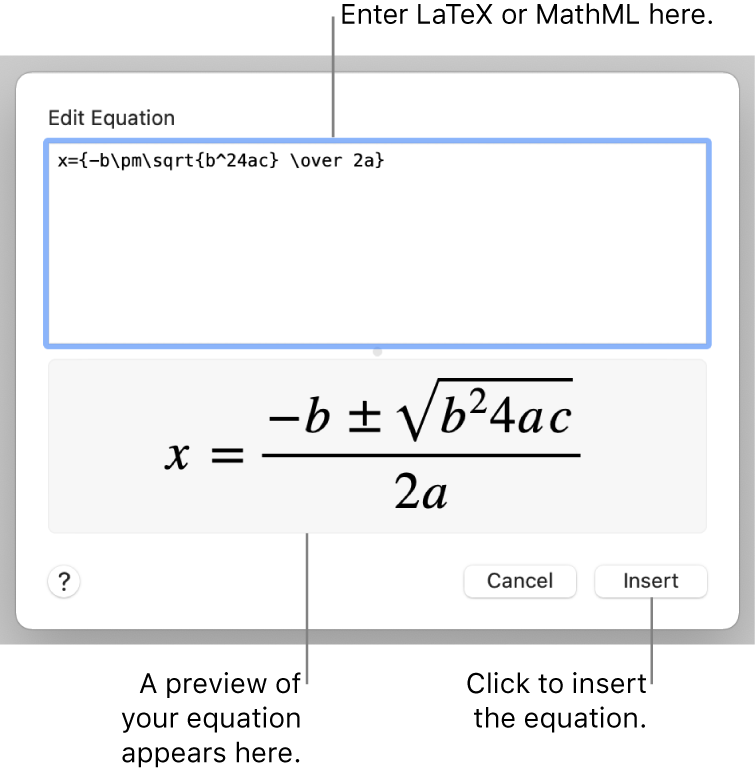
For information on using supported LaTeX commands or MathML elements and attributes, see the Apple Support article About LaTeX and MathML support.
Click Insert.
If you added a floating equation, drag the equation to reposition it on the slide.
Edit, delete, or move an equation with LaTeX or MathML
After you add an equation, you can modify it.
Edit an equation: Double-click the equation, make your changes, then click Update.
Move an equation: Click the equation, then drag it from the center to a new location on the slide or in the text.
Change the size or color of an equation: Click the equation, then use the controls in the sidebar on the right to change the font size, color, or alignment of the equation. If you don’t see the sidebar, click
 in the toolbar. You can also click a white handle around the equation and drag to change its size.
in the toolbar. You can also click a white handle around the equation and drag to change its size.Copy an equation: Click the equation, choose Edit > Copy (from the Edit menu at the top of your screen), then choose Edit > Paste. Drag the copy to a new location on the slide.
Delete an equation: Click the equation, then press the Delete key on your keyboard.
Move a floating equation inline with text: Cut and paste the equation on the slide into a text box or shape. See Place objects inside a text box or shape.