
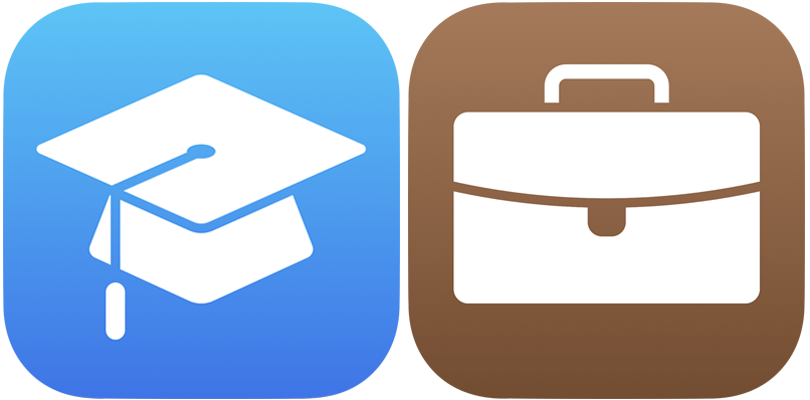
This content has moved
The Apple Configurator for iPhone User Guide content has moved to the Apple School Manager and Apple Business Manager User Guides. Please update your bookmarks.
• Add devices using Apple Configurator to Apple School Manager
• Add devices using Apple Configurator to Apple Business Manager