
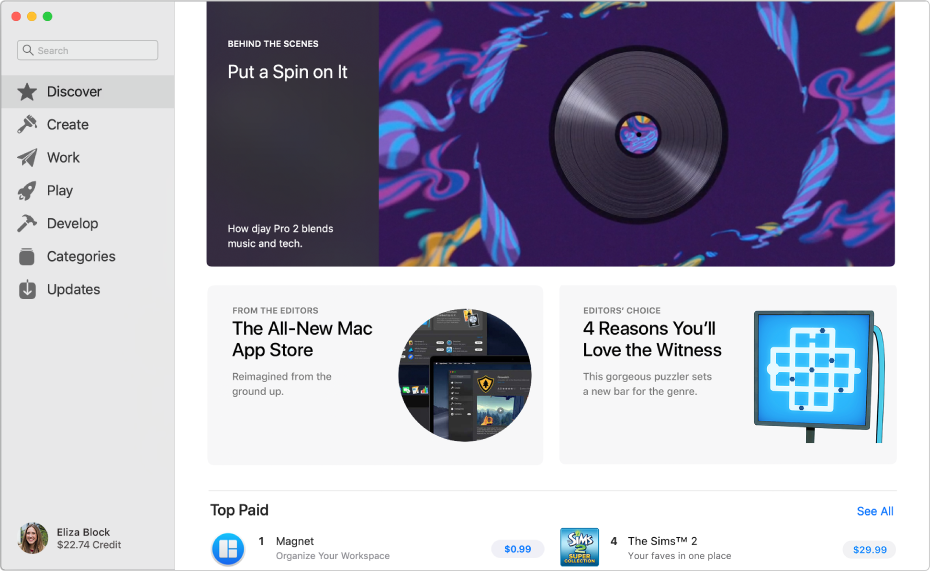
Find the perfect app
The all-new Mac App Store makes it easy to find just the right app for you. Click the Discover tab to find in-depth stories about the best Mac apps. Or click Create to find inspiring apps to help you with filmmaking, photo editing, or graphic design.
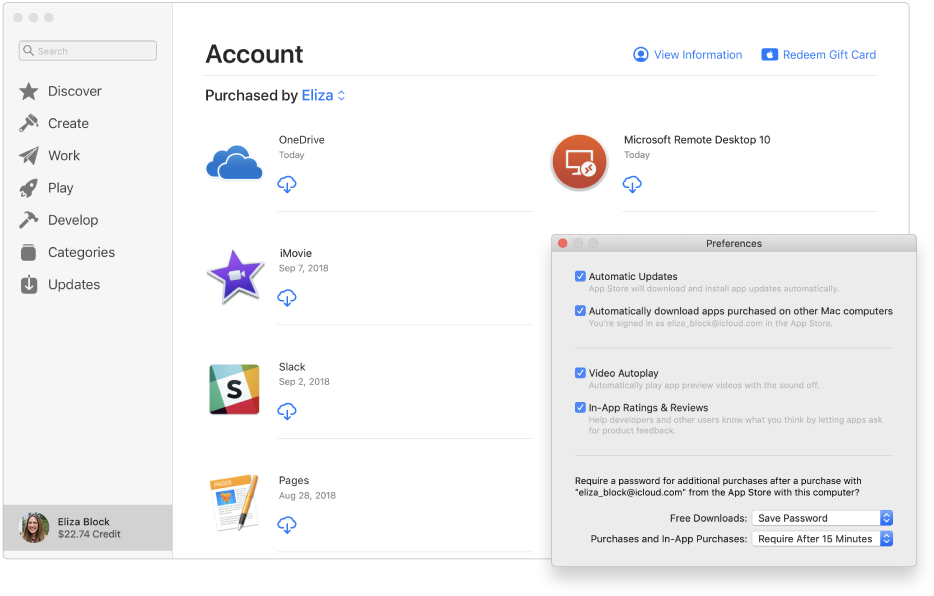
Get all your apps on all your computers
Save time by having the apps you purchase download automatically to your other Mac computers (where you’re signed in using the same Apple ID).
To browse the App Store User Guide, click Table of Contents at the top of the page.