Take a screenshot on iPad
When you need to capture what’s on your iPad screen, take a picture of it so you can view it later, share it with others, or attach it to documents. You can grab a full screenshot or save a specific portion.
Take a screenshot
Quickly press and release the top button and either volume button at the same time.
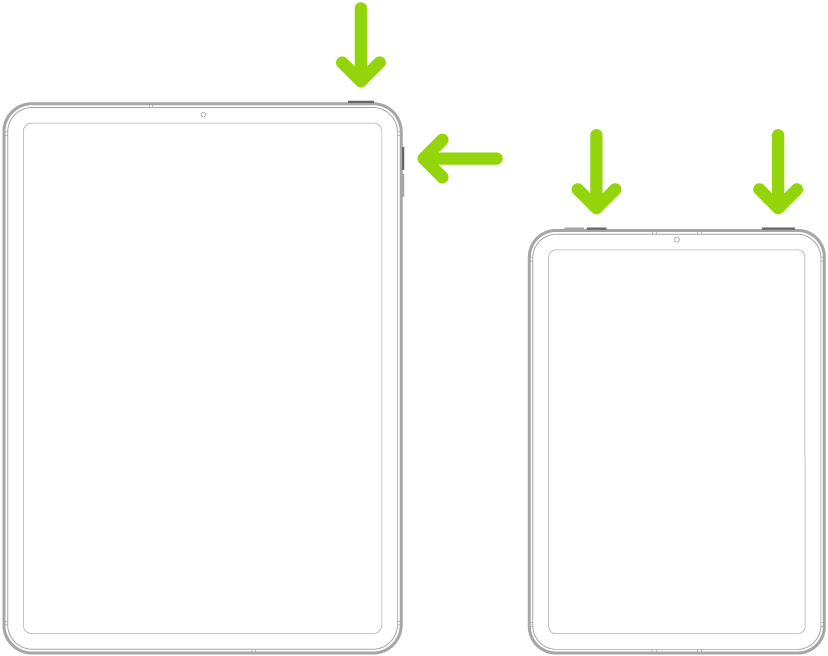
Take a screenshot with an iPad that has a Home button
Quickly press and release the top button and the Home button at the same time.
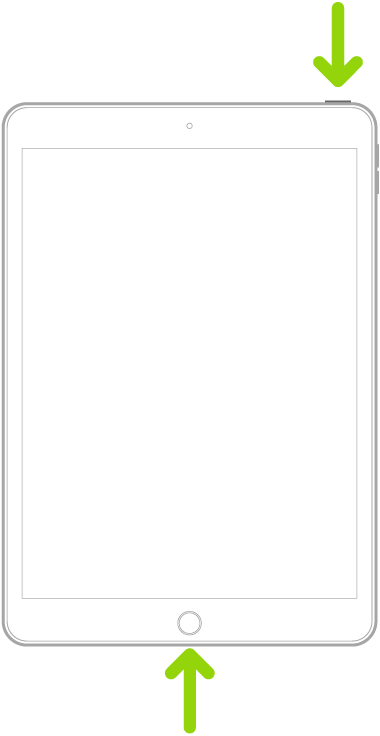
Tap the screenshot thumbnail in the lower-left corner of the screen
Edit, send, save, or cancel the screenshot
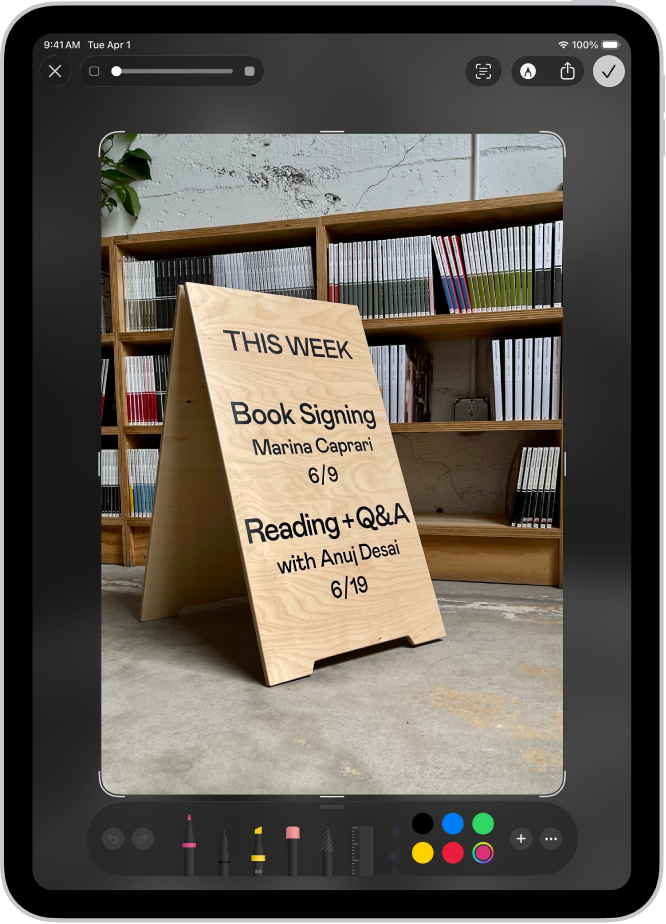
After you take a screenshot, do any of the following:
Crop: Drag the handles to save only the portion you want.
Annotate: Tap
 , then use the Markup tools.
, then use the Markup tools.Share: Tap
 , then choose a sharing option.
, then choose a sharing option.Save: Tap
 , then choose an option.
, then choose an option.By default, screenshots are saved to your photo library in the Photos app. To see all your screenshots, open Photos, tap Collections, scroll down to Media Types, then tap Screenshots.
Cancel or delete: Tap
 .
.
Take a full-page screenshot
You can take a screenshot of content that exceeds the length of your iPad screen, such as an entire webpage in Safari.
Do one of the following:
On an iPad with Face ID: Quickly press and release the top button and either volume button at the same time.
On an iPad with a Home button: Quickly press and release the top button and the Home button at the same time.
Tap the screenshot thumbnail in the lower-left corner of the screen.
Tap Full Page, tap Done, then do one of the following:
Scroll down: Drag your finger on the preview image on the right to see more of the screen shot.
Crop: Tap
 , then drag the handles to save only the portion you want.
, then drag the handles to save only the portion you want.Save as an image: Tap
 , then tap Save to Photos.
, then tap Save to Photos.Save a PDF: Tap
 , tap Save PDF to Files, then choose a location.
, tap Save PDF to Files, then choose a location.Cancel or delete: Tap
 .
.
Other ways to take screenshots
Here are some alternate ways to take a screenshot:
Apple Pencil: Swipe up diagonally from either corner at the bottom of the screen.
AssistiveTouch: Use AssistiveTouch if you prefer tapping the touchscreen to using hardware buttons.
Voice command: Activate Siri.
Change the default settings for screenshots
You can adjust the screen capture settings so that screenshots appear in full screen or as temporary thumbnails in the bottom-left corner. You can also save screenshots in SDR or HDR format. See Change the screen capture settings.