Keynote for Mac: Optimizing your presentation for iOS compatibility
Use these tips to optimize iOS compatibility for your presentations that you create on Keynote for Mac.
Choose an appropriate size for your slides
The Slide Size options are available in the Document Inspector. To select the slide size:
Click the Document icon in Keynote for Mac.
Click Slide Size and then choose the option you prefer from the menu.
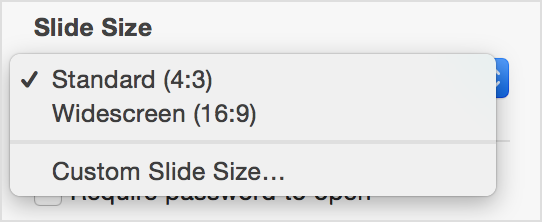
Standard slides (4:3 aspect ratio) will fill the screen on an iPad. This is a great choice when you know you will be playing your slides directly on the iPad to a small audience or you will be using a projector with a 4:3 aspect ratio. When presented using AirPlay to an Apple TV, these slides will fill the height of the display but not the entire width.
Widescreen slides (16:9 aspect ratio) will fill the width but not the full height of the iPad screen. Choose this size when you will be presenting your slides to a 16:9 video projector or using AirPlay to an Apple TV.
Fonts
Use fonts in your presentation that are available on iOS.
iOS 7: Font list
Video
Use video that has been optimized for iOS. Make sure the "Optimize movies for iOS" preference is enabled in Preferences > General.
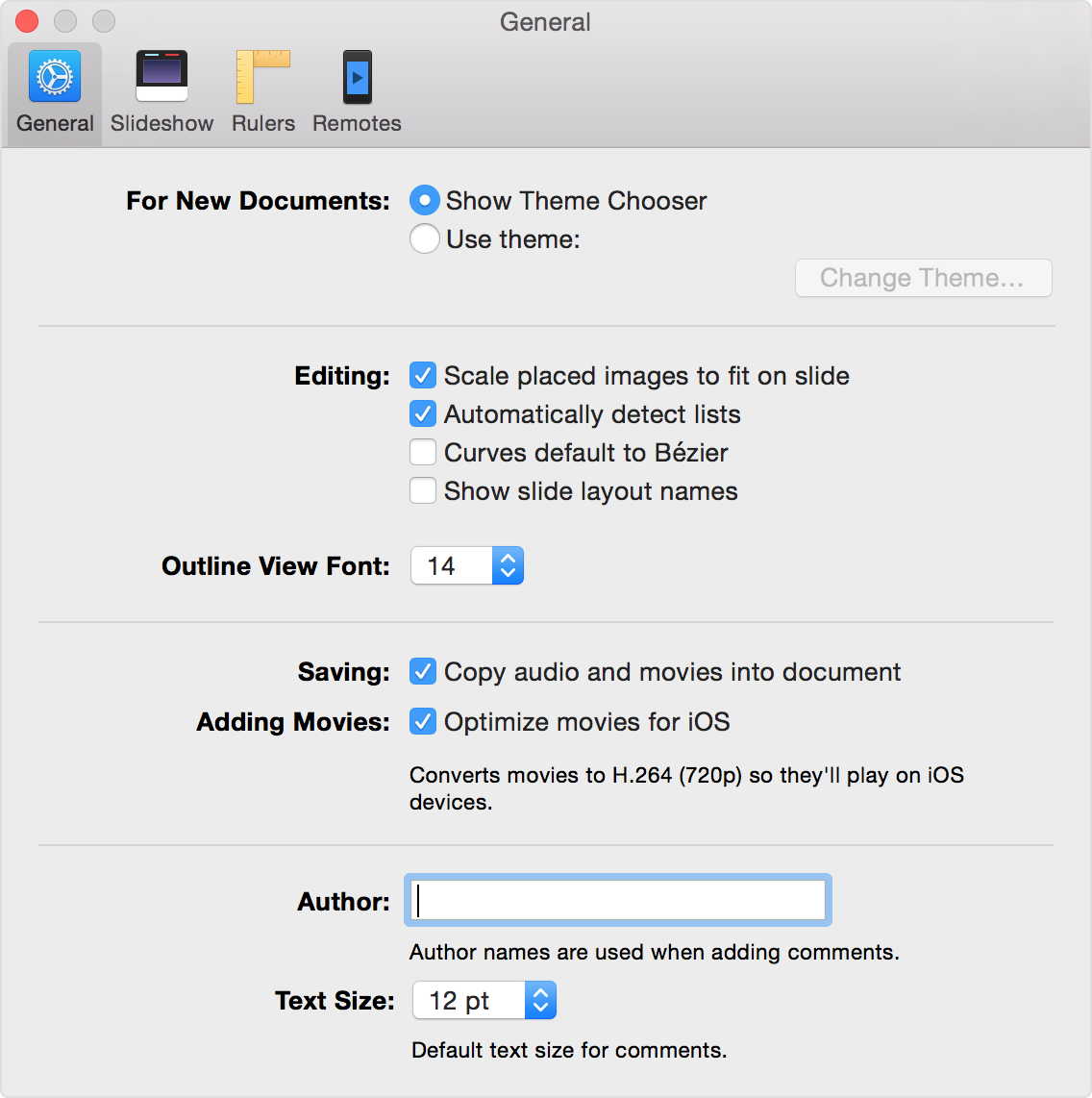
Reduce File Size
For best performance, choose File > Reduce File Size once your presentation is ready.