
View class, assignment, and student progress in Schoolwork
Assignments provide a way for you to share information or homework activities with your students, then see how they’re progressing on the activities. If your school turns on the Student Progress feature in Apple School Manager and students work on activities you sent in an assignment, all available progress data is shared with you.
Using the class, assignment details, and student progress views, you can see how your students are doing on activities and decide if you need to reach out to them for extra challenges or attention.
Progress data doesn’t appear instantaneously. Schoolwork takes time to process data before displaying it in the class view, assignment details view, and student progress view.
View class progress
The class view displays how students are progressing with the assignments in the selected class.
In the Schoolwork app
 , tap a class in the sidebar.
, tap a class in the sidebar.Schoolwork displays the class view, including the assignments, insights, and students associated with the class.
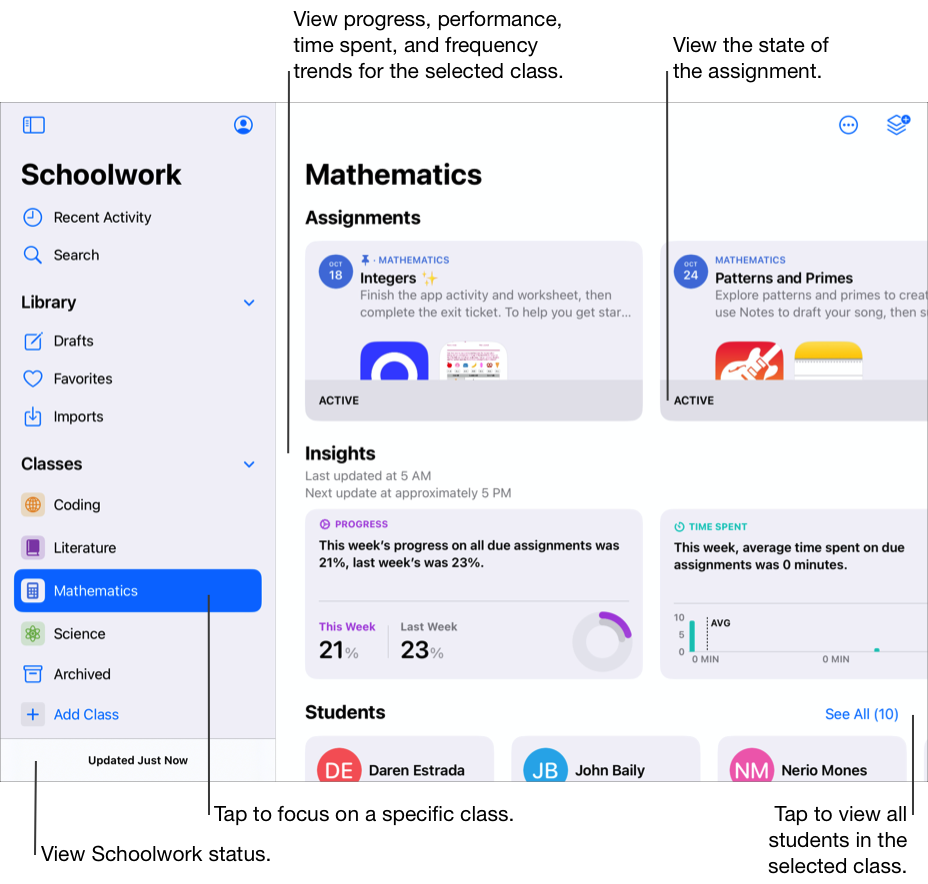
In Assignments, swipe left to view each assignment in the class.
To view any additional assignments, tap See All, then do one of the following:
To view active assignments, tap Due, then scroll through the assignments.
To view scheduled assignments, tap Scheduled, then scroll through the assignments.
To view completed assignments, tap Completed, then scroll through the assignments.
View assignment progress
The assignment details view displays how students are progressing with the activities in the selected assignment.
In the Schoolwork app
 , do one of the following in the sidebar:
, do one of the following in the sidebar:To view all active assignments, tap Recent Activity, then tap Due.
To see all completed assignments, tap Recent Activity, then tap Completed.
To view your remaining assignments by class, tap a class, then swipe left in Assignments to view each assignment in the class. If applicable, tap See All, then tap Due.
To see your completed assignments by class, tap a class, tap See All, then tap Completed.
Tap an assignment.
Schoolwork displays the assignment details view, including all previously assigned activities and progress data.
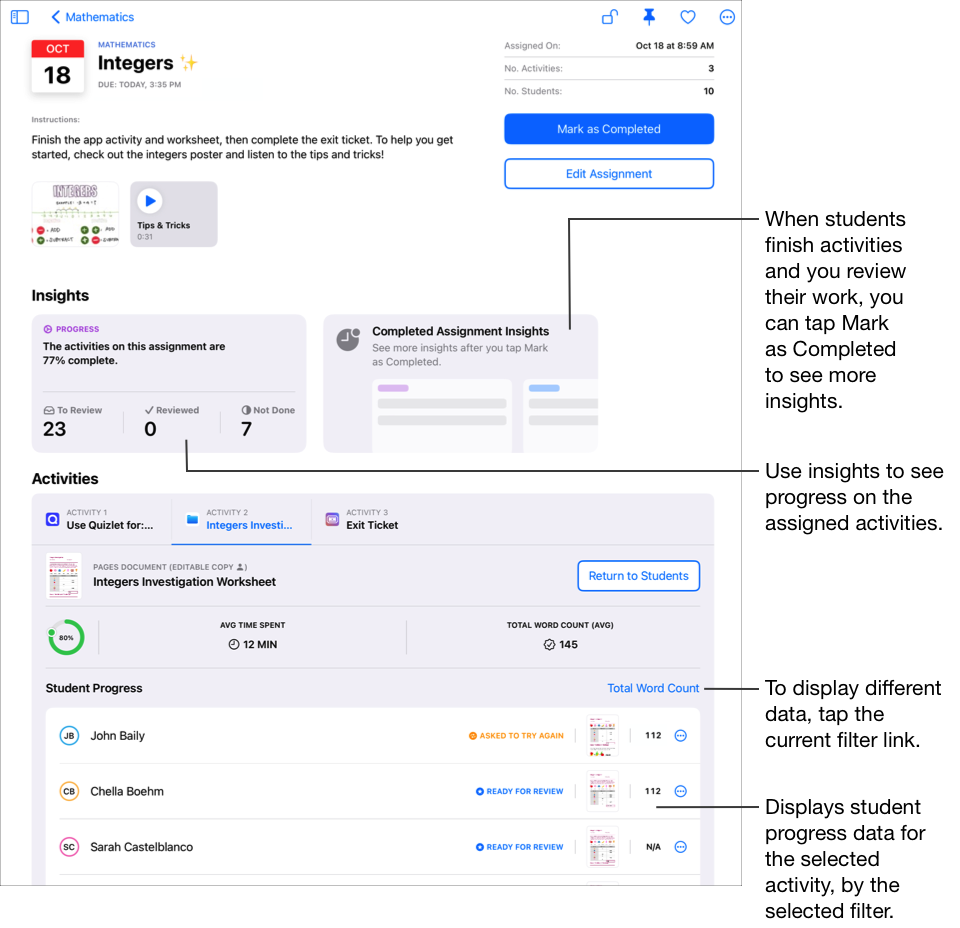
Note: If notifications are allowed for Schoolwork (Go to Settings 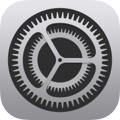 > Notifications > Schoolwork, then tap Allow Notifications), at 8:00 PST (UTC–8) every day, Schoolwork sends you a notification with a summary of past due and ready-to-review activities. Tap anywhere in the notification to open the assignment details view, then view the activities. If the notification refers to more than one assignment, tap the notification to open Schoolwork, then tap an assignment.
> Notifications > Schoolwork, then tap Allow Notifications), at 8:00 PST (UTC–8) every day, Schoolwork sends you a notification with a summary of past due and ready-to-review activities. Tap anywhere in the notification to open the assignment details view, then view the activities. If the notification refers to more than one assignment, tap the notification to open Schoolwork, then tap an assignment.
View student progress
The student progress view provides an overview of how an individual student is doing for all activities across all assignments in a class. To see how the selected student is doing on a specific assignment, tap View Assignment.
In the Schoolwork app
 , tap a class in the sidebar, then tap the student whose progress data you want to view.
, tap a class in the sidebar, then tap the student whose progress data you want to view.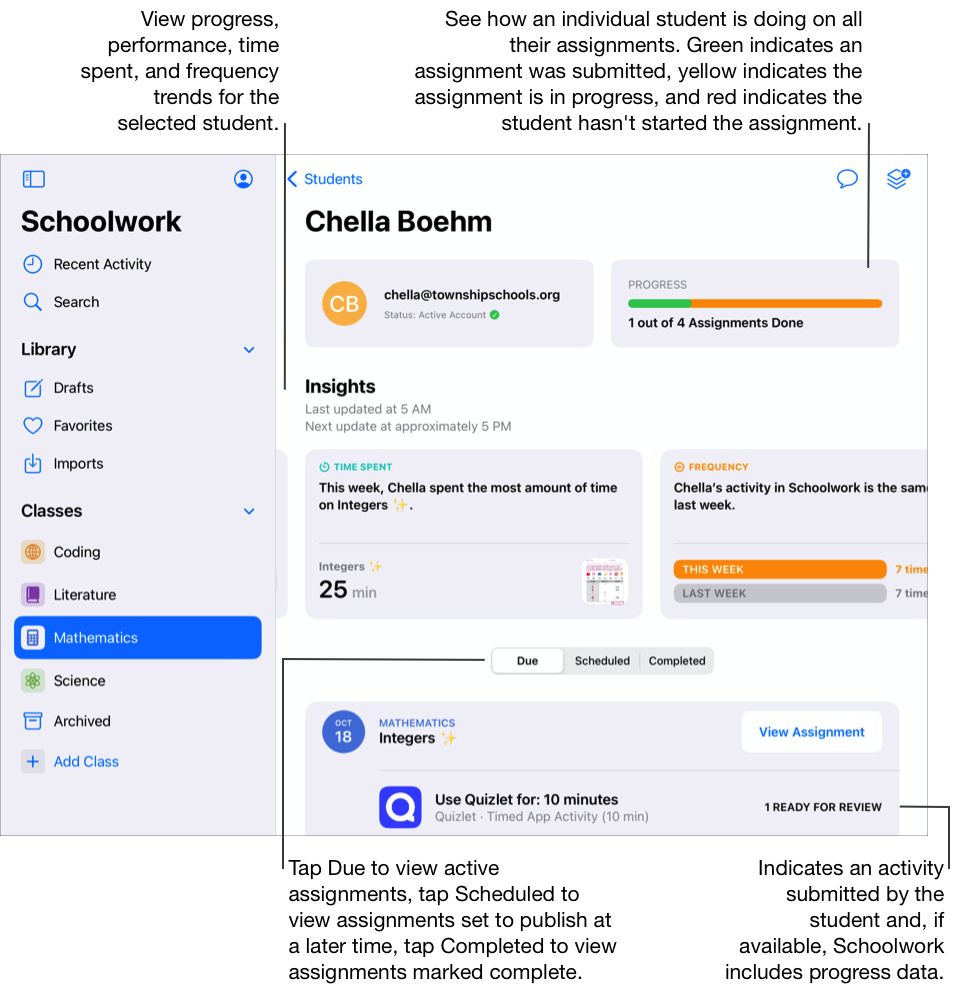
Use the Progress bar to see how many assignments the selected student submitted, then do one or more of the following:
To view active assignments, tap Due, then scroll through the assignments.
To view completed assignments, tap Completed, then scroll through the assignments.
To see details for a specific activity, tap the activity, then use the details to personalize instruction based on student needs.
The student progress percentage is a combined value across all of a student’s attempts. The time value is cumulative across all of a student’s attempts. If data is a count, score, or some other value, it’s from a student’s last attempt.
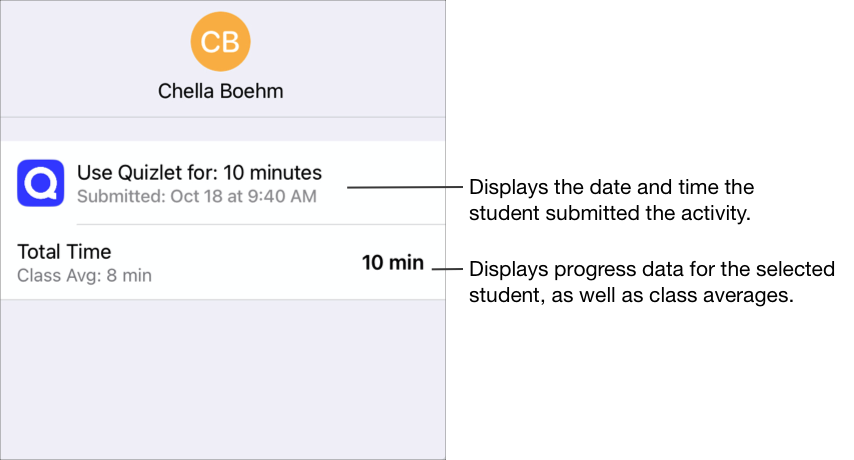
To see how the selected student is doing on a specific assignment, tap View Assignment.
Note: When you view student progress in the assignment details view, if progress reporting is not turned on for a student, Schoolwork displays progress as Not Applicable (N/A) for any progress-reporting app activities and includes a message in the student pop-up pane. Students with progress reporting turned off should still mark an activity as done when they complete the activity.
View late progress data
When a student submits work after an assignment due date, Schoolwork displays the progress data but indicates the work was late.
Note: For activities that report time and progress percentage, late data includes the progress students made across all their attempts before and after the due date.
In the Schoolwork app
 , tap Recent Activity, Favorites, or a class in the sidebar, then tap the assignment you want to view.
, tap Recent Activity, Favorites, or a class in the sidebar, then tap the assignment you want to view.Schoolwork displays the assignment details view, including all previously assigned activities and progress data.
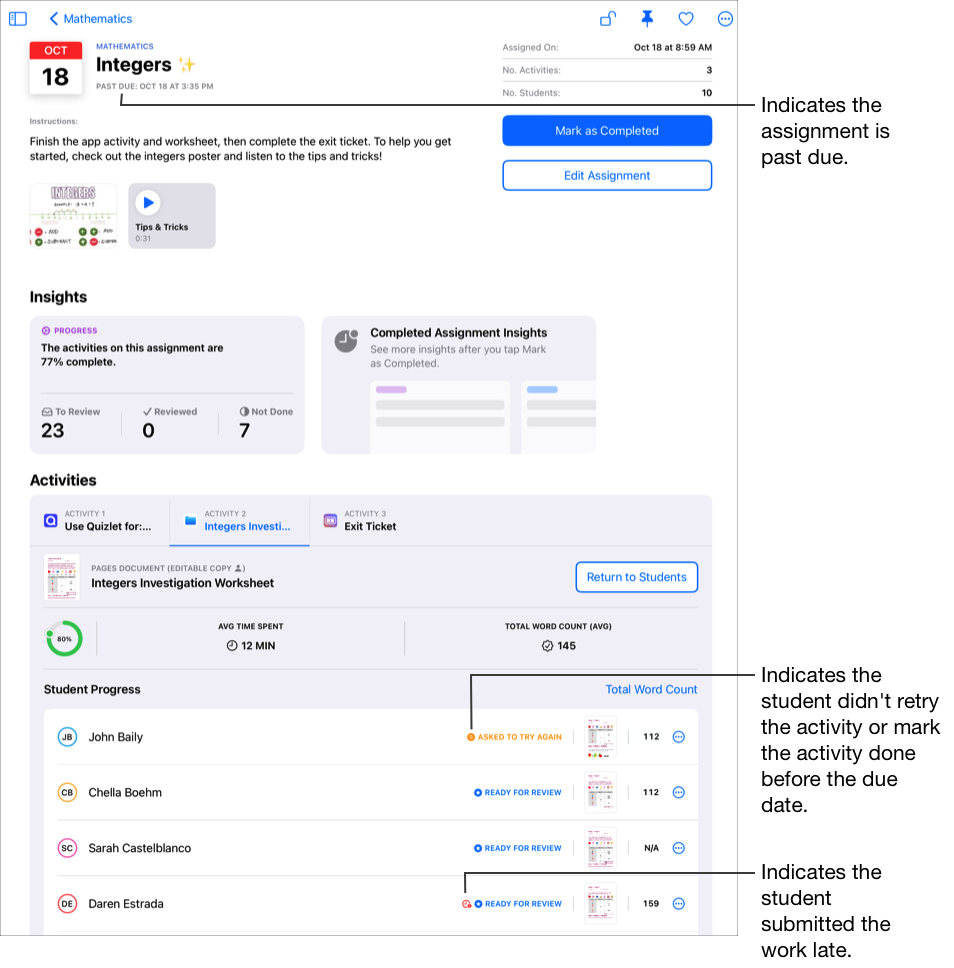
Tap the student row with progress data reported after the due date, then tap Late Data to view specific progress data details reported after the due date (available for progress-reporting apps only).