Keynote User Guide for iPad
- Welcome
-
- Intro to Keynote
- Intro to images, charts, and other objects
- Create your first presentation
- Choose how to navigate your presentation
- Open a presentation
- Save and name a presentation
- Find a presentation
- Print a presentation
- Customize the toolbar
- Copy text and objects between apps
- Basic touchscreen gestures
- Use Apple Pencil with Keynote
- Create a presentation using VoiceOver
-
- Send a presentation
- Intro to collaboration
- Invite others to collaborate
- Collaborate on a shared presentation
- Follow activity in a shared presentation
- Change a shared presentation’s settings
- Stop sharing a presentation
- Shared folders and collaboration
- Use Box to collaborate
- Create an animated GIF
- Post your presentation in a blog
- Copyright
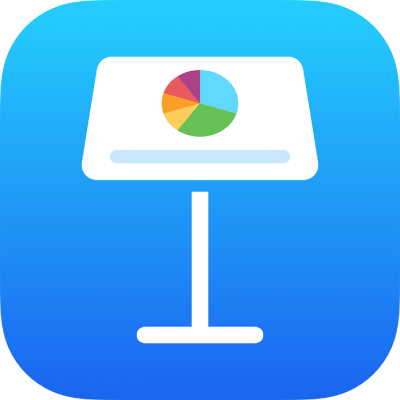
Apply a slide layout in Keynote on iPad
To quickly change the look of a slide, you can apply a different slide layout to it. If you make changes to a slide format (like moving a text or image placeholder) and later want to use the original formatting, you can reapply the slide layout. Reapplying the slide layout won’t delete your content.
Apply a different slide layout
In the slide navigator, tap to select a slide or select multiple slides.
If you don’t see the slide navigator, pinch closed on the slide to zoom out.
Tap
 , then tap Layout.
, then tap Layout.If you don’t see Layout, make sure nothing is selected on the slide.
Swipe to see all of the slide layouts, then tap one to apply it.
Tap
 to close the controls.
to close the controls.
Reapply a slide layout
You can reapply a slide layout so that text and media placeholders return to their default style and position, the slide background returns to its default color or image, and placeholder objects are shown or hidden as they were by default.
Note: If you’re sharing a presentation with others, you can’t reapply slide layouts.
In the slide navigator, tap to select a slide or select multiple slides.
If you don’t see the slide navigator, pinch closed on the slide to zoom out.
Tap
 , then tap Reapply Slide Layout.
, then tap Reapply Slide Layout.Tap
 to close the controls.
to close the controls.