iPod touch User Guide
- iPod touch User Guide
- What’s new in iOS 13
- Your iPod touch
-
- Wake and unlock
- Learn basic gestures
- Adjust the volume
- Change or turn off the sounds
- Access features from the Lock screen
- Open apps on the Home screen
- Take a screenshot or screen recording
- Change or lock the screen orientation
- Change the wallpaper
- Search with iPod touch
- Use AirDrop to send items
- Perform quick actions
- Use and customize Control Center
- View and organize Today View
- Charge and monitor the battery
- Learn the meaning of the status icons
- Travel with iPod touch
-
- Calculator
-
- View photos and videos
- Edit photos and videos
- Edit Live Photos
- Organize photos in albums
- Search in Photos
- Share photos and videos
- View Memories
- Find people in Photos
- Browse photos by location
- Use iCloud Photos
- Share photos with iCloud Shared Albums
- Use My Photo Stream
- Import photos and videos
- Print photos
- Shortcuts
- Stocks
- Tips
- Weather
-
-
- Restart iPod touch
- Force restart iPod touch
- Update iOS
- Back up iPod touch
- Return iPod touch settings to their defaults
- Restore all content from a backup
- Restore purchased and deleted items
- Sell or give away your iPod touch
- Erase all content and settings
- Restore iPod touch to factory settings
- Install or remove configuration profiles
-
- Get started with accessibility features
-
-
- Turn on and practice VoiceOver
- Change your VoiceOver settings
- Learn VoiceOver gestures
- Operate iPod touch using VoiceOver gestures
- Control VoiceOver using the rotor
- Use the onscreen keyboard
- Write with your finger
- Use VoiceOver with Magic Keyboard
- Type onscreen braille using VoiceOver
- Use a braille display
- Customize gestures and keyboard shortcuts
- Use VoiceOver with a pointer device
- Use VoiceOver in apps
- Zoom
- Magnifier
- Display & Text Size
- Motion
- Spoken Content
- Audio Descriptions
-
- Copyright
A look at Home on iPod touch
The Home app ![]() provides a secure way to control and automate HomeKit-enabled accessories, such as lights, locks, smart TVs, thermostats, window shades, smart plugs, and cameras. In iOS 13.2, iPadOS 13.2, or later, you can also use Home to view and capture video from supported security cameras. With Home, you can control any Works with Apple HomeKit accessory using iPod touch.
provides a secure way to control and automate HomeKit-enabled accessories, such as lights, locks, smart TVs, thermostats, window shades, smart plugs, and cameras. In iOS 13.2, iPadOS 13.2, or later, you can also use Home to view and capture video from supported security cameras. With Home, you can control any Works with Apple HomeKit accessory using iPod touch.
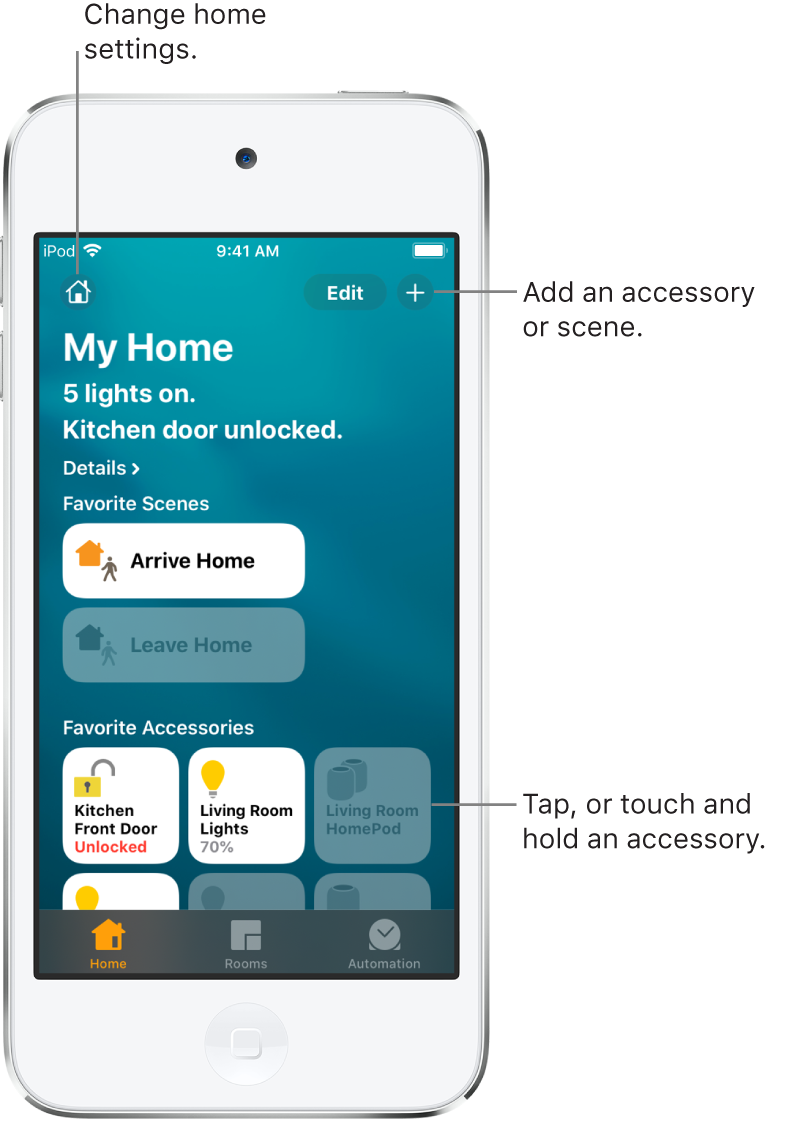
After you set up your home and its rooms, you can control accessories individually, or use scenes to control multiple accessories with one command. For example, you might create a scene called “wake up” that turns on lights in the kitchen, raises the thermostat, plays your morning playlist on the kitchen HomePod, and unlocks the front door.
To control your home automatically and remotely, you must have Apple TV (4th generation or later), HomePod, or iPad (with iOS 10.3, iPadOS 13, or later) that you leave at home. You can schedule scenes to run automatically at certain times, or when you activate a particular accessory (for example, when you unlock the front door). This also lets you, and others you invite, securely control your home while you’re away.