iPad User Guide
- Welcome
- What’s new in iOS 12
-
- Wake and unlock
- Learn basic gestures
- Learn gestures for models with Face ID
- Explore the Home screen and apps
- Change the settings
- Take a screenshot
- Adjust the volume
- Change or turn off the sounds
- Search for content
- Use and customize Control Center
- View and organize Today View
- Access features from the Lock screen
- Travel with iPad
- Set screen time, allowances, and limits
- Sync iPad using iTunes
- Charge and monitor the battery
- Learn the meaning of the status icons
-
- Accessories included with iPad
- Connect Bluetooth devices
- Stream audio and video to other devices
- Connect to a TV, projector, or monitor
- Control audio on multiple devices
- Apple Pencil
- Use Smart Keyboard and Smart Keyboard Folio
- Use Magic Keyboard
- AirPrint
- Handoff
- Use Universal Clipboard
- Make and receive Wi-Fi calls
- Instant Hotspot
- Personal Hotspot
- Transfer files with iTunes
-
-
- Get started with accessibility features
- Accessibility shortcuts
-
-
- Turn on and practice VoiceOver
- Change your VoiceOver settings
- Learn VoiceOver gestures
- Operate iPad using VoiceOver gestures
- Control VoiceOver using the rotor
- Use the onscreen keyboard
- Write with your finger
- Control VoiceOver with Magic Keyboard
- Type onscreen braille using VoiceOver
- Use a braille display
- Use VoiceOver in apps
- Speak selection, speak screen, typing feedback
- Zoom
- Magnifier
- Display settings
- Face ID and attention
-
- Guided Access
-
- Important safety information
- Important handling information
- Zoom an app to fill the screen
- Get information about your iPad
- View or change cellular settings
- Learn more about iPad software and service
- FCC compliance statement
- ISED Canada compliance statement
- Class 1 Laser information
- Apple and the environment
- Disposal and recycling information
- ENERGY STAR compliance statement
- Copyright
Unwind with iPad
Use iPad to connect with a friend, get lost in a good book, start a sketchbook, and more.
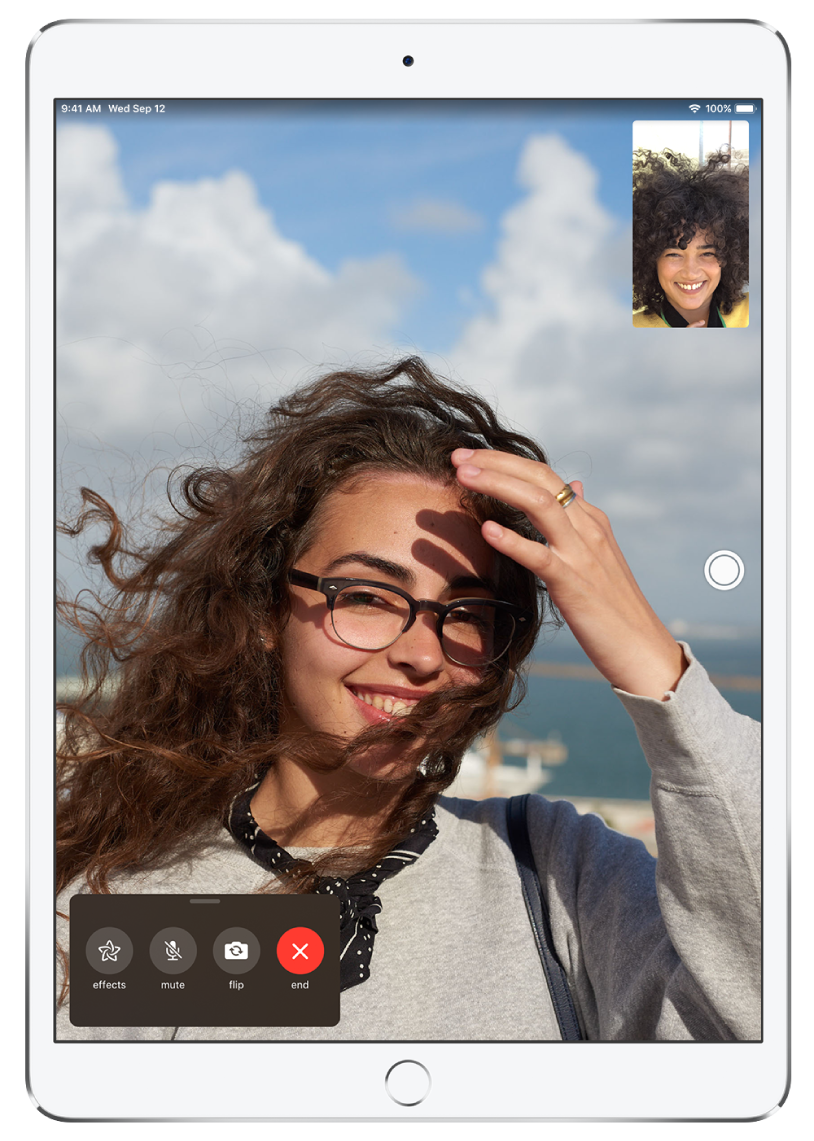
Hang out with a friend
Open FaceTime, tap ![]() , then call a friend. As you chat, you can tap
, then call a friend. As you chat, you can tap ![]() to add fun effects like stickers, labels, filters, or use Animoji and Memoji on iPad Pro 11-inch or iPad Pro 12.9-inch (3rd generation).
to add fun effects like stickers, labels, filters, or use Animoji and Memoji on iPad Pro 11-inch or iPad Pro 12.9-inch (3rd generation).
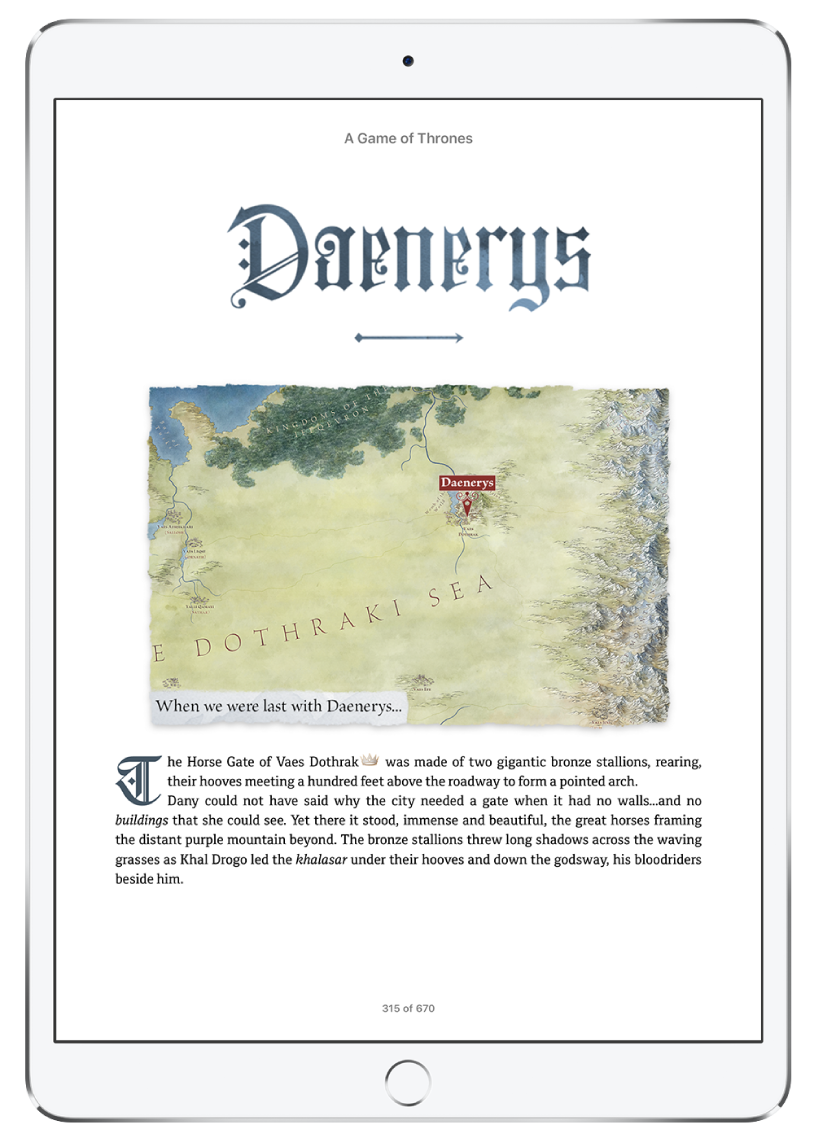
Escape with a great read
Discover a new book or revisit a favorite classic. Open the Books app, then tap Book Store to browse bestsellers, staff picks, and other collections.
If you feel like listening to a story instead, tap Audiobooks to find books narrated by your favorite authors and celebrities.
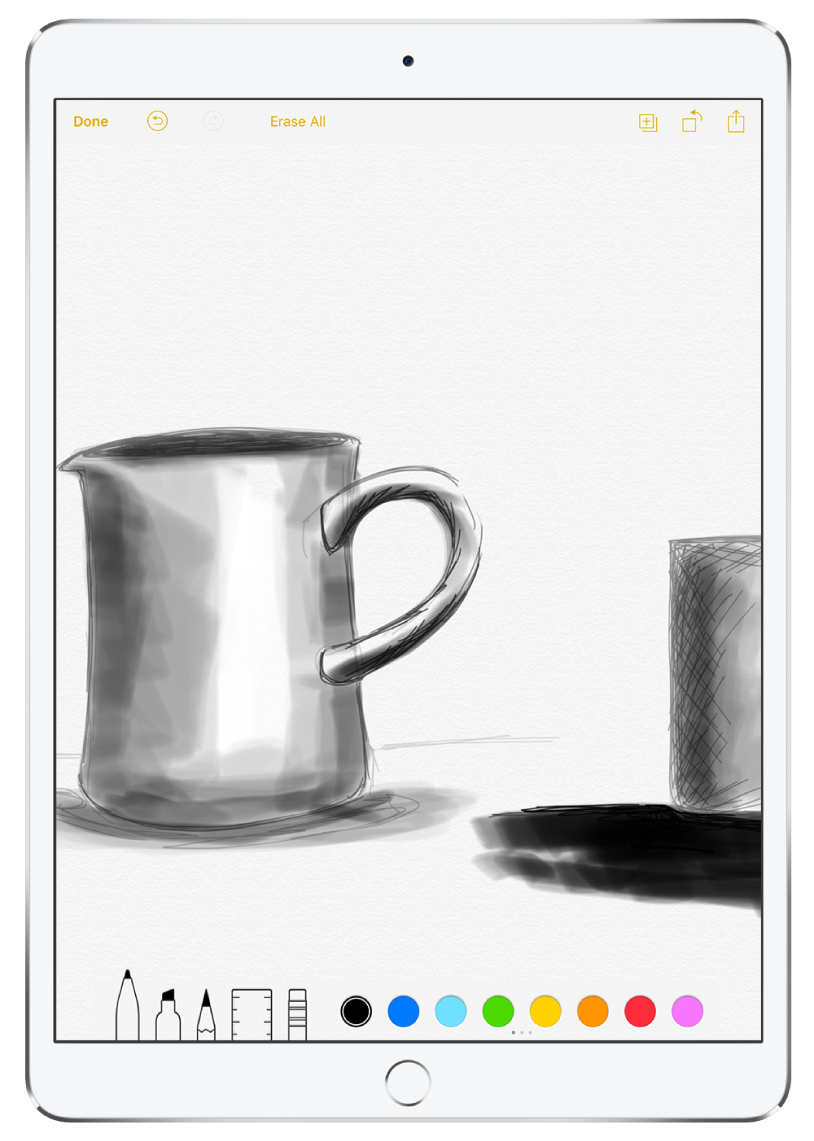
Start a sketchbook
Use the drawing tools in the Notes app to doodle, draw, or anything in between. To get started, tap ![]() , tap Add Sketch, then start drawing. If you have an Apple Pencil, you can change the line weight of the pencil and marker tools by adjusting the angle of Apple Pencil on the screen.
, tap Add Sketch, then start drawing. If you have an Apple Pencil, you can change the line weight of the pencil and marker tools by adjusting the angle of Apple Pencil on the screen.
Need a fresh page? Swipe left with two fingers. To add details to your drawing, pinch the screen open for a closer look, then pinch closed to zoom back out.
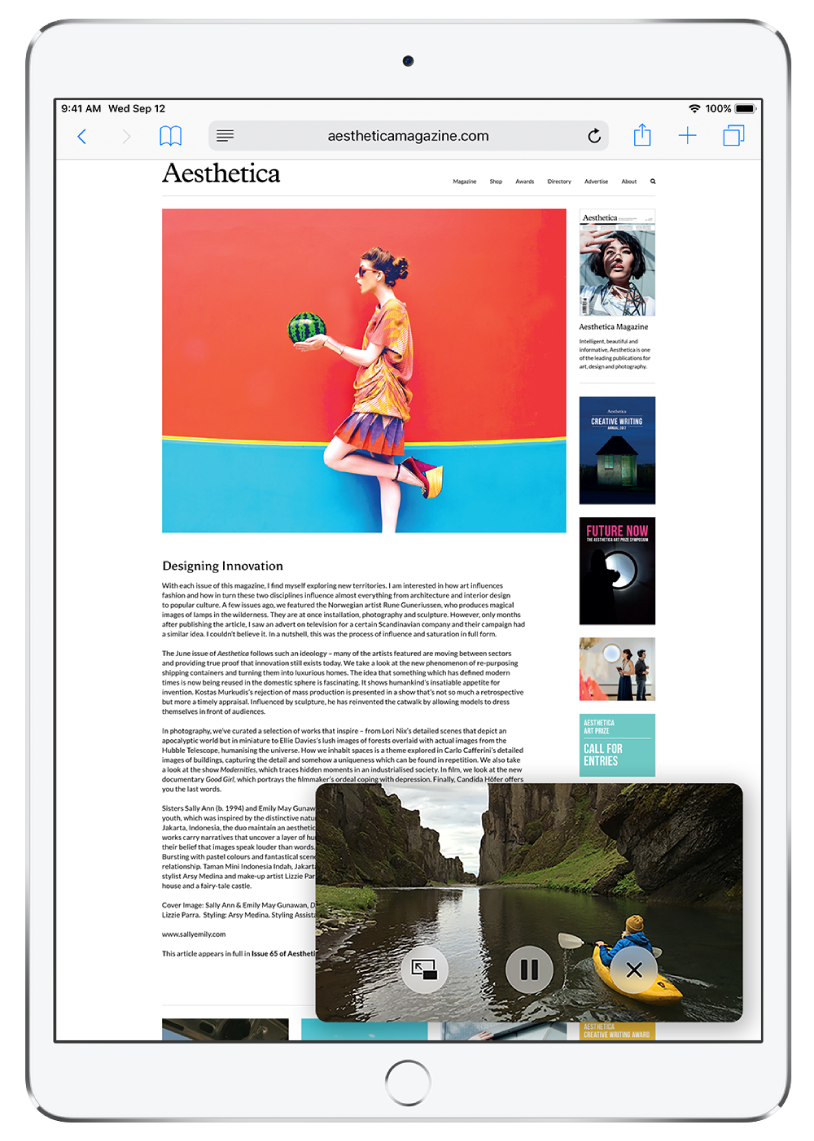
Watch a video while you surf the web
With Picture in Picture, you can watch your favorite TV show while you browse the web, or keep an eye on the game while you play a game yourself. Tap ![]() at the bottom of your video player to make the screen shrink so you can use other apps while you watch.
at the bottom of your video player to make the screen shrink so you can use other apps while you watch.
To learn more, check out Make and answer FaceTime calls, Buy books from Apple Books, Draw a sketch in Notes, and Multitask with Picture in Picture.