Use Live Listen with AirPods or Beats
With Live Listen, your iPhone or iPad can act like a microphone that sends sound to your AirPods or Beats.
Live Listen can help you hear a conversation in a noisy area or even hear someone speaking across the room.
To use Live Listen with your AirPods, AirPods Pro, AirPods Max, Powerbeats Pro, Beats Fit Pro, Beats Studio Pro, or Beats Solo 4, your iOS or iPadOS device needs iOS or iPadOS 14.3 or later. You also need to connect your AirPods or Beats to your device.
Add Live Listen to Control Center
To use Live Listen, you need to add it to Control Center:
Go to Settings > Control Center.
Scroll down and tap the next to the .
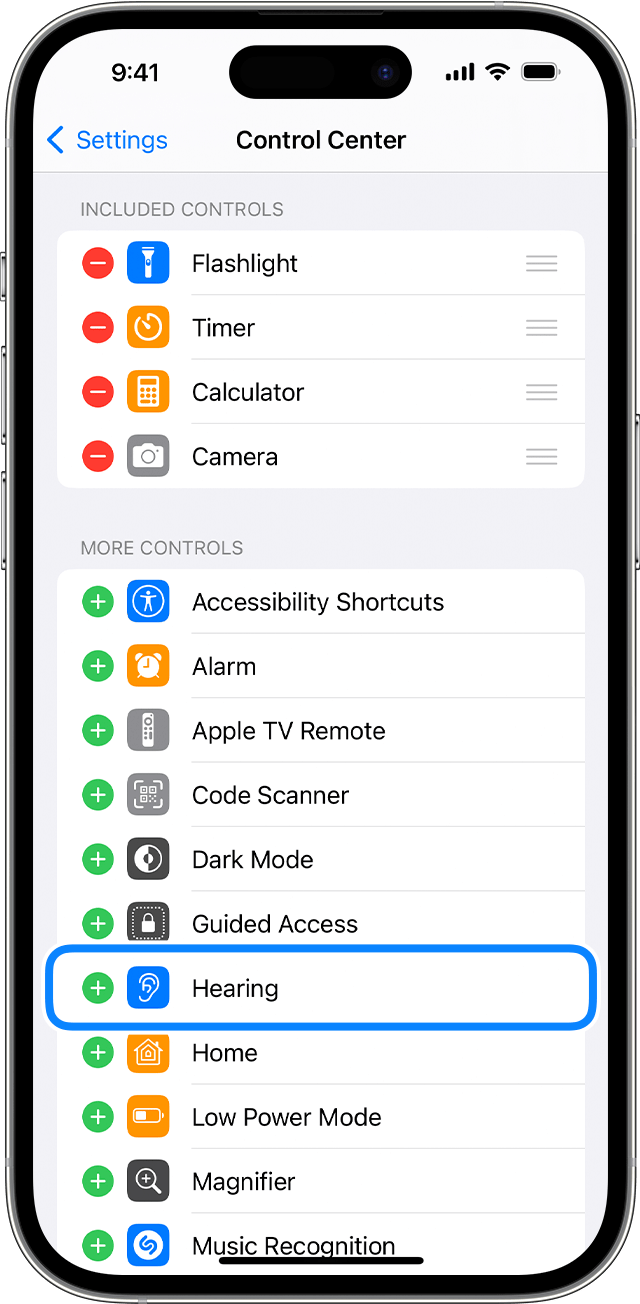
Tap Settings to save the changes.
Use Live Listen
With your AirPods or Beats in your ears and connected to your iPhone or iPad, Open Control Center on your iPhone, or open Control Center on your iPad.
Tap the .
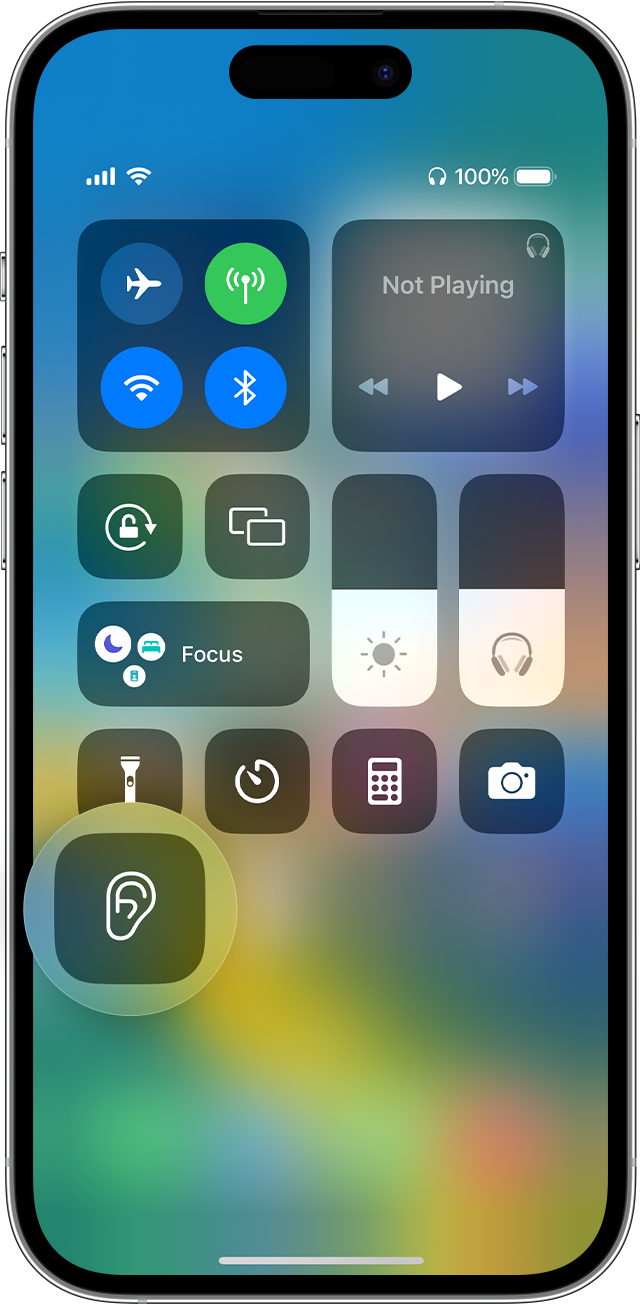
Tap the .
Place your iPhone or iPad in front of the person that you want to hear. If you can't hear well enough, make sure to adjust the volume on your device.
You can also see your headphone audio levels in real time as you're listening to content. You can quickly glance to see detailed decibel-level information.
To use Live Listen with an external wired microphone, connect the microphone to the Lightning port or headphone jack on your iPhone or iPad.
If you can't connect to your AirPods, AirPods Pro, AirPods Max, Powerbeats Pro, Beats Fit Pro, Beats Studio Pro, or Beats Solo 4, or if Live Listen won't turn on, make sure that Bluetooth is on and that your headphones are charged.
Learn about Live Listen with Made for iPhone hearing aids.
Connect your AirPods or Beats to your device
Information about products not manufactured by Apple, or independent websites not controlled or tested by Apple, is provided without recommendation or endorsement. Apple assumes no responsibility with regard to the selection, performance, or use of third-party websites or products. Apple makes no representations regarding third-party website accuracy or reliability. Contact the vendor for additional information.
