
Change iCloud feature settings
After setting up iCloud on your Mac, you can select the features you want to use and change other settings in iCloud preferences.
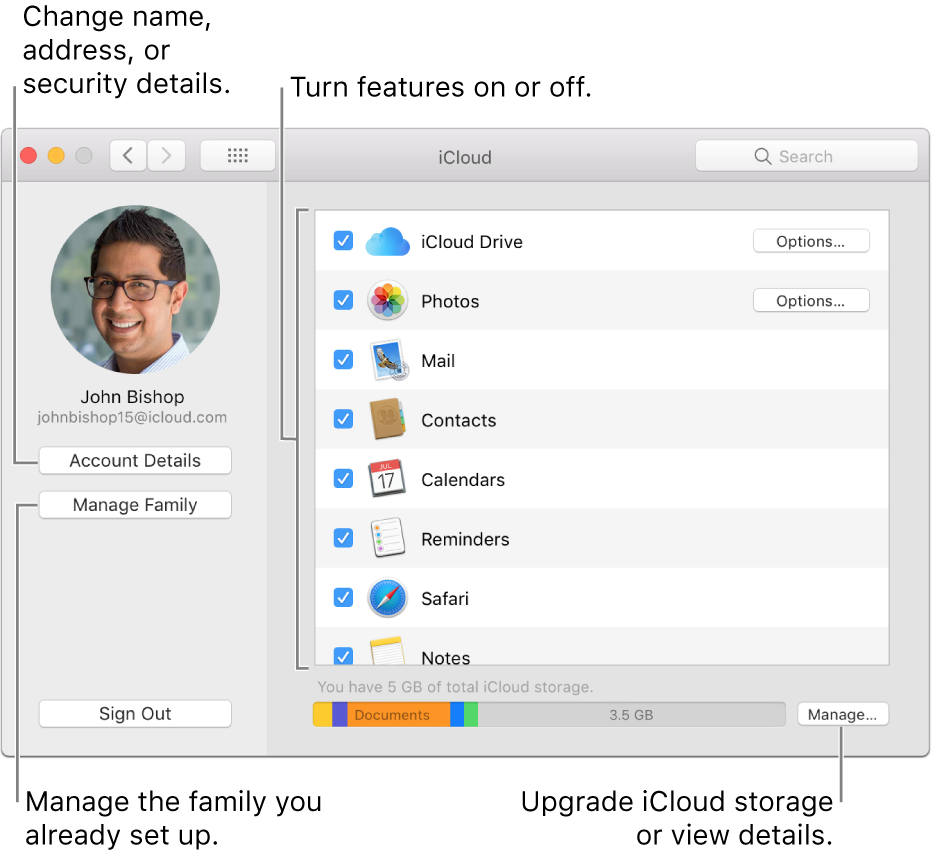
If you set up a second iCloud account on your Mac, you can change feature settings for it in Internet Accounts preferences.
To set up iCloud features on your iOS device, Apple TV, or Windows computer, see the Apple Support article Change your iCloud feature settings.
Turn features on or off
To change iCloud feature settings, choose Apple menu > System Preferences, then click iCloud.
Open iCloud preferences for me
Select each feature you want to use. Deselect any feature you don’t want to use.
Some features have additional settings you can change by clicking Options or Details near the feature name when the feature is turned on.
If you select the Contacts feature while your Contacts app is synced with Google Contacts, Google syncing is turned off. You should keep it turned off while using iCloud for your contacts.
Change account details
To change iCloud account settings, choose Apple menu > System Preferences, then click iCloud.
Open iCloud preferences for me
Click Account Details to change your iCloud name and photo, and your iCloud contact, security, devices, and payment information. See Change iCloud account information.
Set up or manage Family Sharing
To change Family Sharing settings, choose Apple menu > System Preferences, then click iCloud.
Open iCloud preferences for me
Set Up Family: You see this button if you are not already part of a family. An adult can set up family sharing.
Manage Family: You see this button if:
You received an invitation and want to join a family.
You’re a family member and want to stop sharing your purchases, stop sharing your devices’ locations with other family members, or leave the family.
You set up Family Sharing and want to manage the family. For example, you want to add members or resend an invitation to join, change the Family Sharing storage plan, or to control young family members’ spending.
Change iCloud Drive options
To view or change iCloud Drive settings, choose Apple menu > System Preferences, then click iCloud.
Open iCloud preferences for me
If iCloud Drive is turned on, click Options to select:
Whether to store your Desktop and Documents folders in iCloud Drive. See Store your desktop and documents in iCloud Drive.
Which apps use your iCloud storage.
Which apps let other people look you up by your email address (the one you use as your Apple ID for iCloud). Anyone who looks you up can also see your first and last name. Click Look Me Up By Email to see a list of iOS and Mac apps that use the feature.
To prevent an app from showing your email address and name to other users, deselect the app’s checkbox in the list.
If the Look Me Up By Email list is empty, you don’t have any iOS or Mac apps installed that use the feature.
Whether to optimize storage on your Mac. When optimization is on, everything in iCloud Drive is stored on your Mac, if there’s enough space. When space is needed, files are removed from your Mac and stored in iCloud. Deselect this feature to keep everything in iCloud Drive on both your Mac and in iCloud.
Change iCloud Photos options
To view or change iCloud Photos settings, choose Apple menu > System Preferences, then click iCloud.
Open iCloud preferences for me
If Photos is turned on, click Options to turn the following features on or off:
iCloud Photo Library: See Use iCloud Photos Library to store, share, and manage your photos in iCloud.
My Photo Stream: See Use My Photo Stream to access recent phots from all your devices.
iCloud Photo Sharing: See What is iCloud Photo Sharing?.
On a Mac with Aperture installed, see Aperture Help for information about the last two features.
Change iCloud Keychain options
To view or change iCloud Keychain settings, choose Apple menu > System Preferences, then click iCloud.
Open iCloud preferences for me
If there’s an Options button next to Keychain, click it to change:
Whether your iCloud Security Code can be used to approve iCloud Keychain on new devices
The iCloud Security Code and the phone number used to verify your identity after you use the iCloud Security Code
If “Waiting for approval” appears below Keychain, click Options to enter your iCloud Security Code instead of approving this Mac from another device. If you forgot your code, you can reset iCloud Keychain.
If there isn’t an Options button next to Keychain, your Apple ID is set up for two-factor authentication. In this case, when you set up iCloud on a new device, you allow the device to use your iCloud data simply by entering the login password or passcode of your Mac or iOS device that already has iCloud set up.
Change Find My Mac details
To view or change iCloud settings for Find My Mac, choose Apple menu > System Preferences, then click iCloud.
Open iCloud preferences for me
If “Location Services is off” appears below Find My Mac, click Details, then follow the onscreen instructions so you can locate this Mac.
Manage iCloud storage
To view or change iCloud storage information, choose Apple menu > System Preferences, then click iCloud.
Open iCloud preferences for me
Click Manage. See Manage iCloud storage.
For more information about using an iCloud feature in the Mac app with the same name, such as Photos or Notes, open the app, choose Help > [app] Help, then search for iCloud.