Modifying this control will update this page automatically
Final Cut Pro User Guide for Mac
- Welcome
- What’s new
-
- Intro to importing media
- If it’s your first import
- Organize files during import
-
- Import from Image Playground
- Import from iMovie for macOS
- Import from iMovie for iOS or iPadOS
- Import from Final Cut Pro for iPad
- Import from Final Cut Camera
- Import from Photos
- Import from Music
- Import from Apple TV
- Import from Motion
- Import from GarageBand and Logic Pro
- Import using workflow extensions
- Record into Final Cut Pro
- Memory cards and cables
- Supported media formats
- Import third-party formats with media extensions
-
- Intro to effects
-
- Intro to transitions
- How transitions are created
- Add transitions and fades
- Quickly add a transition with a keyboard shortcut
- Set the default duration for transitions
- Delete transitions
- Adjust transitions in the timeline
- Adjust transitions in the inspector and viewer
- Merge jump cuts with the Flow transition
- Adjust transitions with multiple images
- Modify transitions in Motion
- Add adjustment clips
-
- Add storylines
- Use the precision editor
- Conform frame sizes and rates
- Use XML to transfer projects
- Glossary
- Copyright and trademarks
filmstrip
Your video clips appear as filmstrips in the timeline (where you build projects) and in the browser (where your source media is displayed). A single video filmstrip might represent several seconds of video encompassing hundreds of video frames (individual images). Audio-only clips appear as audio waveforms, showing the change in the audio volume over time.
You can adjust the appearance of filmstrips in the browser and the timeline so that it’s easier to make selections. For example, expanding the width of a filmstrip (by showing shorter durations per thumbnail) helps you make more precise selections.
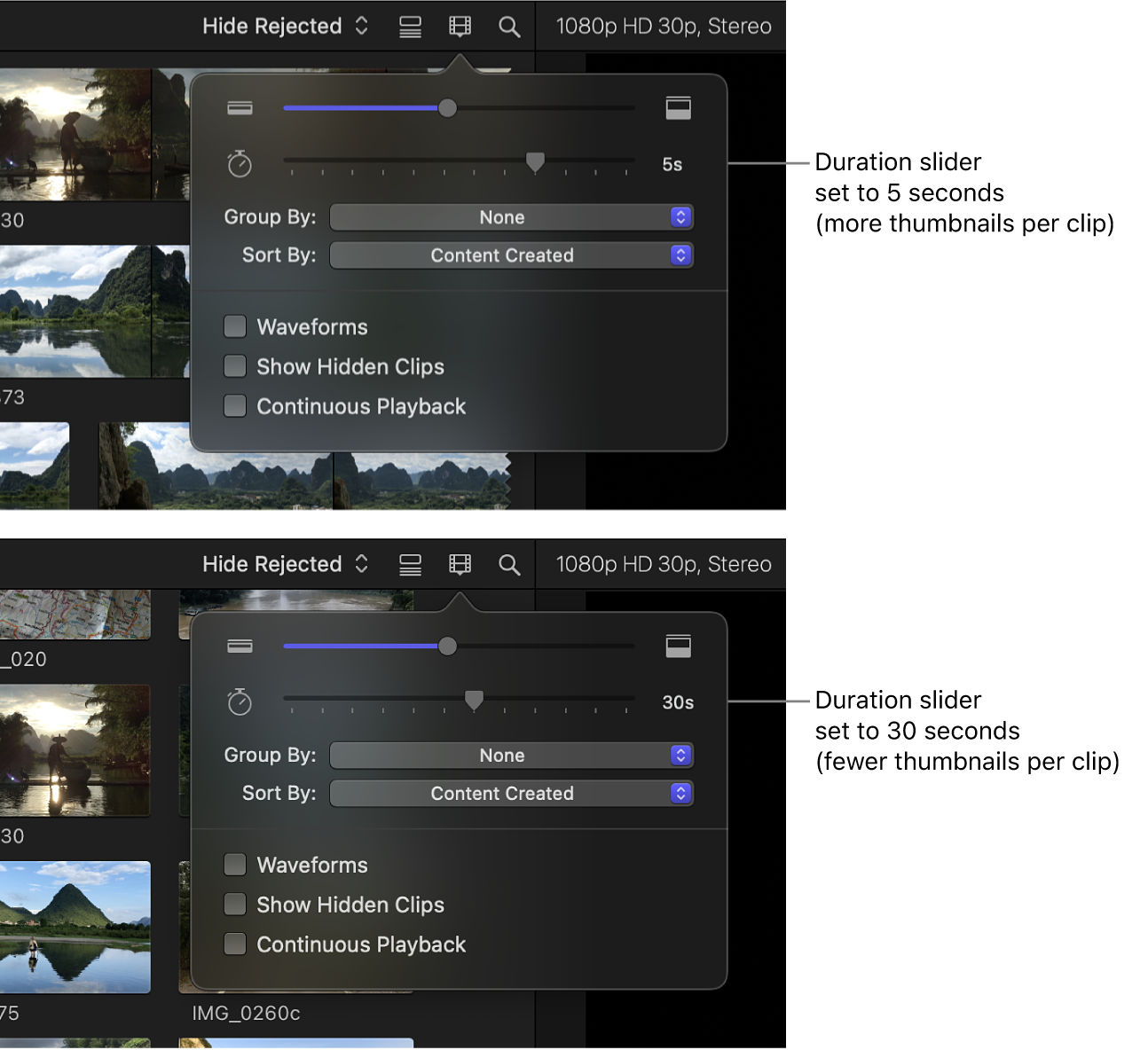
Thanks for your feedback.