Use dual-network debit cards with Apple Pay in Australia
In Australia, you can make purchases with eligible dual-network debit cards using Apple Pay on your iPhone or Apple Watch.
Update your eligible dual-network debit card in Apple Pay to include eftpos
A dual-network debit card allows you to select your payment network. You can choose between Visa or eftpos. Dual-network debit cards aren’t available from all banks. Contact your bank for more information.
To update your dual-network debit card in Apple Pay to include eftpos, remove it and add it again as a new card.
On your iPhone
Open the Wallet app and tap your card
Tap the > Remove Card.
In the Wallet app, tap the in the upper-right corner.
Add your card as a new card: tap Debit or Credit Card and follow the onscreen instructions.
On your Apple Watch
Open the Watch app on your iPhone and go to the My Watch tab.
Tap Wallet & Apple Pay > your card > Remove Card.
In the Apple Watch app on your iPhone, tap Wallet & Apple Pay, and tap Add Card.
Add your card as a new card: tap Debit or Credit Card and follow the onscreen instructions.
Change the payment network
When you add an eligible dual-network debit card to Apple Pay, Visa is the default payment network that processes your transactions from your debit account.
If you have eftpos Cheque and eftpos Savings accounts and want to set one as your default instead of Visa, you can change it on your iPhone or Apple Watch.
On your iPhone
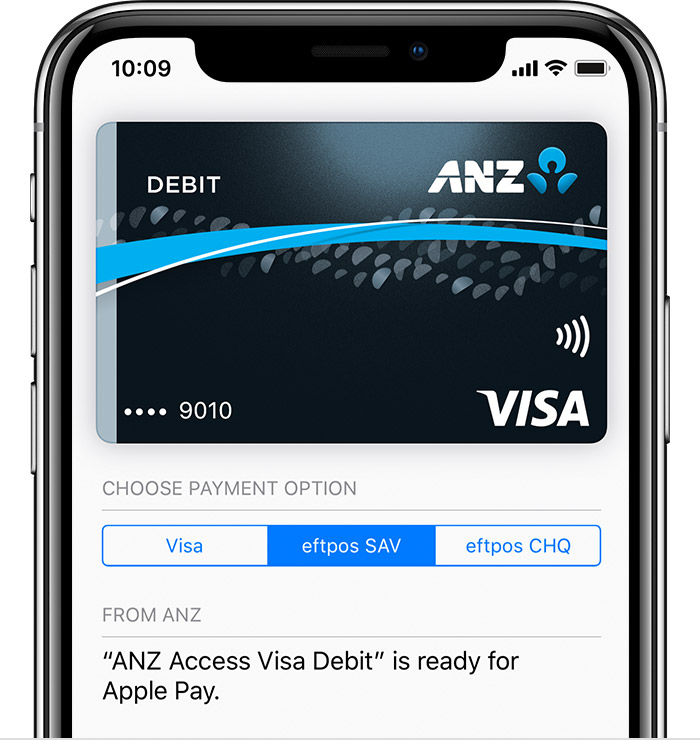
Open the Wallet app.
Tap your card.
Tap the .
Choose the network.
On your Apple Watch
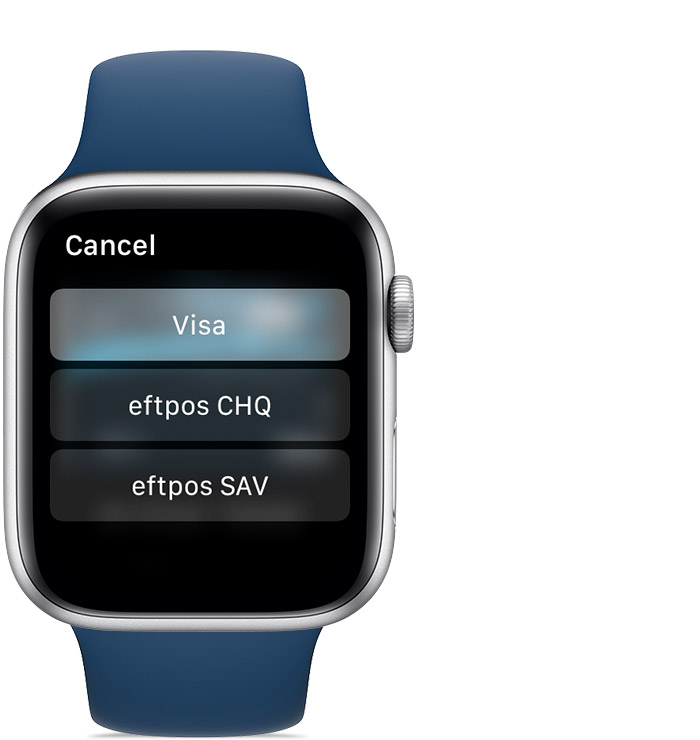
Double-click the side button.
Select your card.
Tap your card.
Choose the network.
Criteria for dual-network debit cards with Apple Pay
Depending on your location and the type of transaction that you want to make, some dual-network debit cards might have conditions.
Use a dual-network debit card overseas
If you're overseas, eftpos isn't accepted. When you use Apple Pay, select Visa.
Use a dual-network debit card within apps or on the web
If you're shopping within apps or on the web, eftpos doesn't support these types of transactions. If you make a purchase with Apple Pay, the transaction automatically defaults to Visa.
Information about products not manufactured by Apple, or independent websites not controlled or tested by Apple, is provided without recommendation or endorsement. Apple assumes no responsibility with regard to the selection, performance, or use of third-party websites or products. Apple makes no representations regarding third-party website accuracy or reliability. Contact the vendor for additional information.