Mac OS X Server v10.6: Managed printers not configured with the correct driver on clients
In some situations, managed postscript printers may be incorrectly configured as a Generic PostScript Printer on managed clients. This may happen even when the correct driver is installed on the managed client computer.
For printers with an available PPD, follow these steps to specify the path to the correct PPD file on the client:
Connect to the client management server using Workgroup Manager.
Select the user/group/computer group that contains the printer which is not configured correctly on clients.
Click the Preference tab.
Click the Details tab.
Under the heading "Modify application preferences in the preference editor" double-click the com.apple.mcxprinting entry.
In the preference editor window that appears, click the disclosure triangle next to "Always" to show the contents of this dictionary.
Click the disclosure triangle next to the UserPrinterList-Raw dictionary.
Click the disclosure triangle next to the printer you wish to edit.
Select the printer you wish to edit and click "New Key".
Name the new key PPDPath, set the type to String, and the value to the path of the correct PPD file where it will be located on the client.
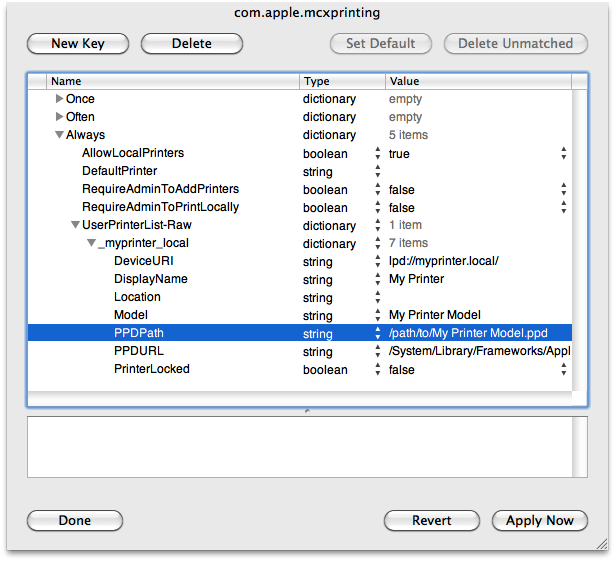
Click "Apply Now", then "Done".
Repeat these steps as needed if this printer is configured for multiple users/groups/computer groups.