Apple Watch User Guide
- Welcome
- What’s new
-
- Apple Watch gestures
- Use double tap to perform common actions
- Set up and pair your Apple Watch with iPhone
- Set up more than one Apple Watch
- Pair Apple Watch with a new iPhone
- The Apple Watch app
- Charge Apple Watch
- Turn on and wake Apple Watch
- Lock or unlock Apple Watch
- Change language and orientation on Apple Watch
- Remove, change, and fasten Apple Watch bands
-
- Apps on Apple Watch
- Open apps
- Organize apps
- Get more apps
- Tell time
- Status icons
- Control Center
- Use Focus
- Adjust brightness, text size, sounds, and haptics
- See and respond to notifications
- Change notification settings
- Use the Smart Stack to show timely widgets
- Manage your Apple ID
- Use shortcuts
- See time in daylight
- Set up Handwashing
- Connect Apple Watch to a Wi-Fi network
- Connect to Bluetooth headphones or speakers
- Hand off tasks from Apple Watch
- Unlock your Mac with Apple Watch
- Unlock your iPhone with Apple Watch
- Use Apple Watch without its paired iPhone
- Set up and use cellular service on Apple Watch
-
- Get started with Apple Fitness+
- Subscribe to Apple Fitness+
- Find Fitness+ workouts and meditations
- Start a Fitness+ workout or meditation
- Create a Custom Plan in Apple Fitness+
- Work out together using SharePlay
- Change what’s on the screen during a Fitness+ workout or meditation
- Download a Fitness+ workout
-
- Alarms
- Blood Oxygen
- Calculator
- Calendar
- Camera Remote
- Contacts
- ECG
- Medications
- Memoji
- News
- Now Playing
- Reminders
- Stocks
- Stopwatch
- Timers
- Tips
- Voice Memos
- Walkie-Talkie
-
- About Wallet
- Apple Pay
- Set up Apple Pay
- Make purchases
- Send, receive, and request money with Apple Watch (U.S. only)
- Manage Apple Cash (U.S. only)
- Use Wallet for passes
- Use rewards cards
- Pay with Apple Watch on Mac
- Ride transit
- Use your driver’s license or state ID
- Use digital keys
- Use COVID-19 vaccination cards
- World Clock
-
- VoiceOver
- Set up Apple Watch using VoiceOver
- Apple Watch basics with VoiceOver
- Apple Watch Mirroring
- Control nearby devices
- AssistiveTouch
- Use a braille display
- Use a Bluetooth keyboard
- Zoom
- Tell time with haptic feedback
- Adjust text size and other visual settings
- Adjust motor skills settings
- Set up and use RTT
- Accessibility audio settings
- Type to speak
- Use accessibility features with Siri
- The Accessibility Shortcut
- Copyright
Use the Smart Stack to show timely widgets on Apple Watch
The Smart Stack is a set of widgets that uses information such as the time, your location, and your activity to automatically display the most relevant widgets at the appropriate time in your day. For example, at the beginning of the day, Weather will show the forecast or, when you’re traveling, the Smart Stack will show boarding passes from Wallet.
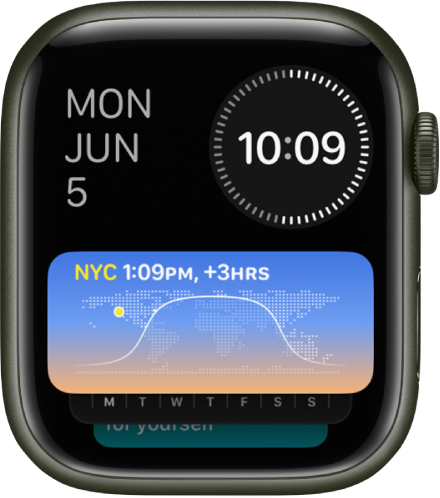
Open the Smart Stack
Press the Digital Crown to show the watch face if it isn’t showing.
Turn the Digital Crown to scroll down until you see widgets.
Scroll to the widget you want to use, then tap it to open its associated app.
Tip: At the bottom of the Smart Stack is a widget with three featured apps—Music, Workouts, and Messages. Tap an app to open it.
Add, remove, and rearrange widgets
The Smart Stack includes a default set of widgets, which you can manually add, remove, and rearrange. Just scroll down from the watch face, touch and hold the Smart Stack, then do any of the following:
Add a widget: Tap +, then tap a featured widget or tap an app that appears below All Apps. Some apps offer more than one widget.
Remove a widget: Tap
 .
.Pin and unpin widgets: Tap
 on the right side of the widget. The pinned widget appears below the last pinned widget in the Smart Stack. To move that widget to the top of the stack, unpin widgets above it by tapping
on the right side of the widget. The pinned widget appears below the last pinned widget in the Smart Stack. To move that widget to the top of the stack, unpin widgets above it by tapping  on the right side of each widget.
on the right side of each widget.
Tap Done when you’re finished editing the Smart Stack.
Download this guide: PDF