
Set Photos preferences
To set your Photos preferences, choose Photos > Preferences, then click the General or iCloud button at the top of the preferences window.
General preferences
In the General pane, you can set basic Photos preferences. For example, you can set whether photos are shown in a “summarized” view, select whether imported items are copied into your library, select whether GPS information is included with photos, and more.
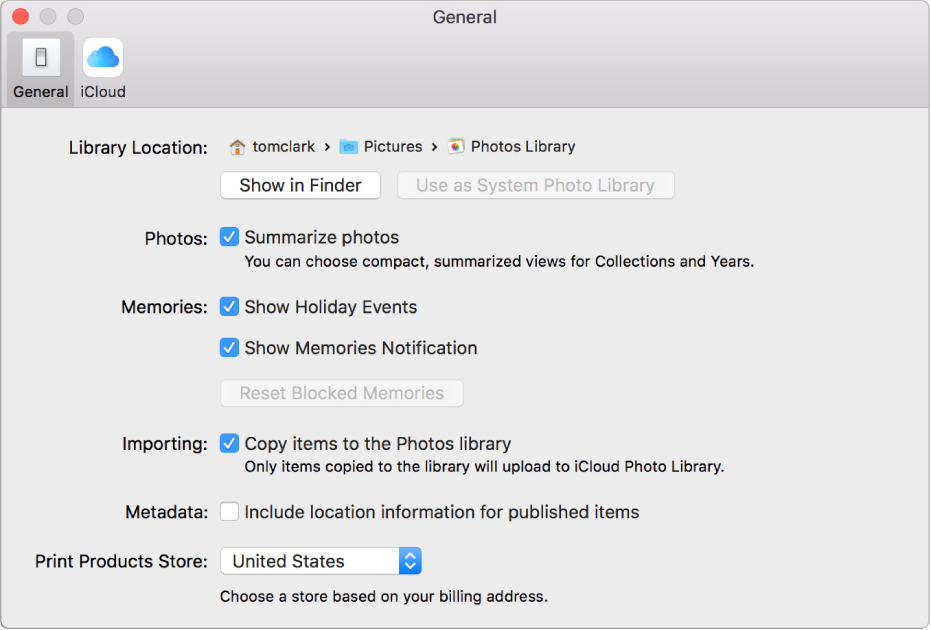
Preference | Explanation |
|---|---|
Library Location | To view the location of your Photos library in the Finder, click Show in Finder. To use the currently open library as your System Photo Library (which allows you to use it with iCloud Photo Library), click Use as System Photo Library. For information about how to switch libraries, see System Photo Library overview and Create additional photo libraries. |
Photos | To display your photos in a summarized view that shows only a selection of thumbnails for each year or collection, select the “Summarize photos” checkbox. To show thumbnails of all photos in a collection or year, deselect this checkbox. |
Memories | To include groups of holiday photos as memories, select the Show Holiday Events checkbox. To exclude holiday photos from your memories, deselect this checkbox. If you have blocked certain types of memories but you want to create these types of memories again, click the Reset Blocked Memories. |
Importing | By default, Photos is set to store all imported photo and video files in the Photos library. To leave imported items in their current location outside of the library, deselect the “Copy items to the Photos library” checkbox. If photos are stored outside the library, they will not be automatically uploaded to iCloud Photo Library and available on all your devices. You must manually back them up to safe storage locations. |
Metadata | To have Photos use location information embedded in photos taken by a GPS-enabled camera (including iPhone), select the “Include location information for published items” checkbox. |
Print Products Store | To ensure that print products you buy are priced and sent to the proper location, choose a country from the pop-up menu. For routine purchases, choose the country where your home is located. If you are in a different location away from home, choose the country where your print product will be printed and delivered from. (Note that when ordering in some countries, you may not be able to use a credit card with a billing address located outside that country. To see a list of countries that support out-of-country billing, see Pay for a print order with a credit card.) |
Motion | To make Live Photos easier to view, select the “Reduce motion” checkbox. |
iCloud preferences
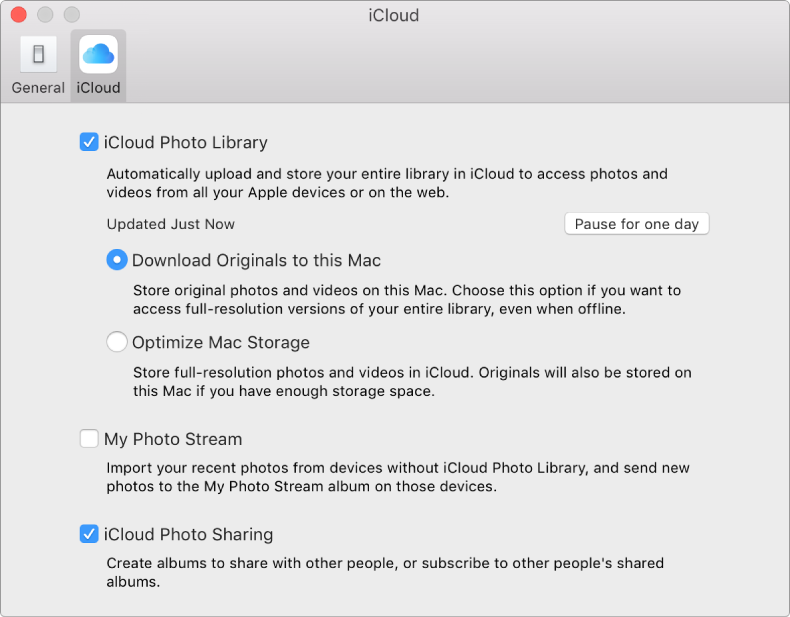
Preference | Explanation |
|---|---|
iCloud Photo Library | Select the checkbox to turn on iCloud Photo Library.
Note: If Optimize Mac Storage is selected and you’re running low on disk space, Live Photos are stored on your computer as still images. However, when you open a Live Photo, the entire photo plays as usual. For more information about iCloud Photo Library, see Use iCloud Photo Library to store, share, and manage your photos in iCloud. |
My Photo Stream | Select this checkbox to turn on My Photo Stream. My Photo Stream automatically transfers new photos to all your other iOS devices and computers that have My Photo Stream turned on. My Photo Stream only stores photos taken in the last 30 days (up to 1000 photos); it doesn’t permanently store your photos. For more information about My Photo Stream, see Use My Photo Stream to access recent photos from all your devices. |
iCloud Photo Sharing | Select this checkbox to turn on iCloud Photo Sharing. With iCloud Photo Sharing, you can select photos and share them with friends and family; people can view the photos, make comments, and even add photos of their own. For more information about iCloud Photo Sharing, see What is iCloud Photo Sharing?. |