Numbers
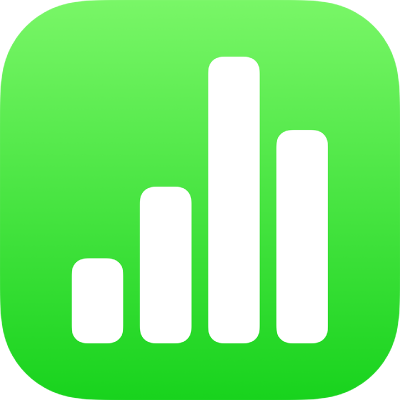
Change table gridlines and colors in Numbers on iPad
You can change the look of a table by changing its outline, showing or hiding gridlines, add borders and color to cells, and using alternating row colors.
You can also add a border around your sheet. See Add a border around a sheet.