Mac User Guide
- Welcome
- What’s new in macOS Tahoe
-
- Intro to Apple Intelligence
- Translate messages and calls
- Create original images with Image Playground
- Create your own emoji with Genmoji
- Use Apple Intelligence with Siri
- Find the right words with Writing Tools
- Summarize notifications and reduce interruptions
- Use ChatGPT with Apple Intelligence
- Apple Intelligence and privacy
- Block access to Apple Intelligence features
-
- Intro to Continuity
- Use AirDrop to send items to nearby devices
- Hand off tasks between devices
- Control your iPhone from your Mac
- Copy and paste between devices
- Stream video and audio with AirPlay
- Make and receive calls and text messages on your Mac
- Use your iPhone internet connection with your Mac
- Share your Wi-Fi password with another device
- Use iPhone as a webcam
- Insert sketches, photos, and scans from iPhone or iPad
- Unlock your Mac with Apple Watch
- Use your iPad as a second display
- Use one keyboard and mouse to control Mac and iPad
- Sync music, books, and more between devices
- Resources for your Mac
- Resources for your Apple devices
- Copyright and trademarks

Get started with your Mac
Setting up your new Mac is easier than ever if you have an iPhone or iPad. Simply bring your iPhone or iPad (with iOS 18.4, iPadOS 18.4, or later) close to your Mac (with macOS 15.4 or later) to quickly sign in to your Apple Account and get started.
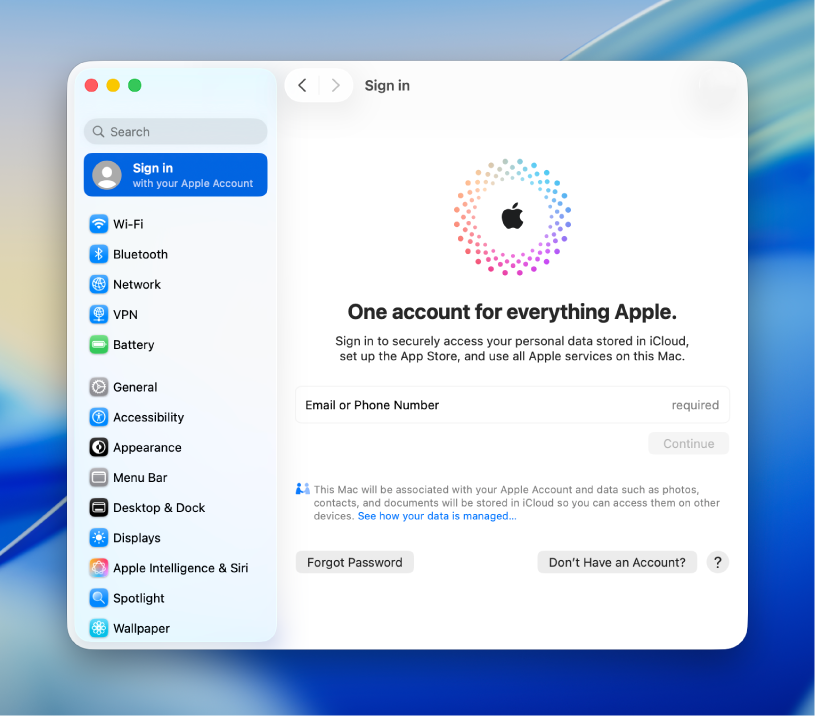
Sign in to your Apple Account
An Apple Account is the personal account you use to access the App Store, Apple Music, FaceTime, iCloud, and other Apple services. Sign in to the same Apple Account on every device, and your apps and content stay up to date across your devices.
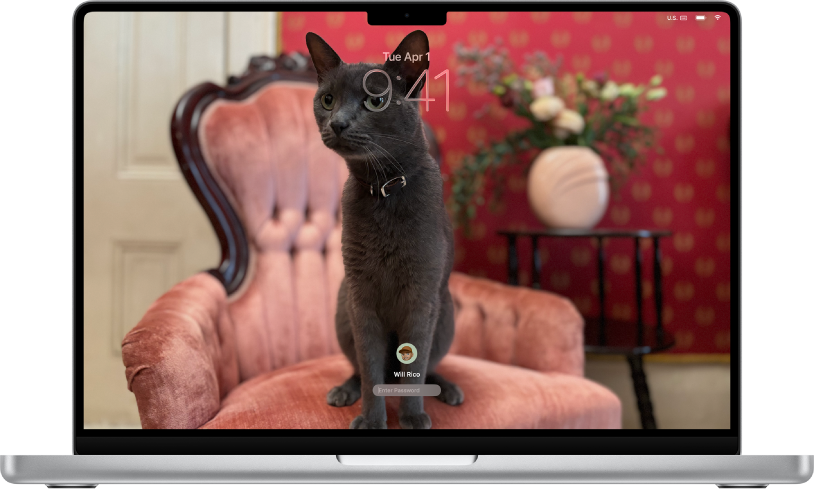
Make your desktop your own
Personalize your Mac with wallpaper that reflects your style—whether you prefer clean colors, meaningful photos, or dynamic aerial views that double as screensavers.
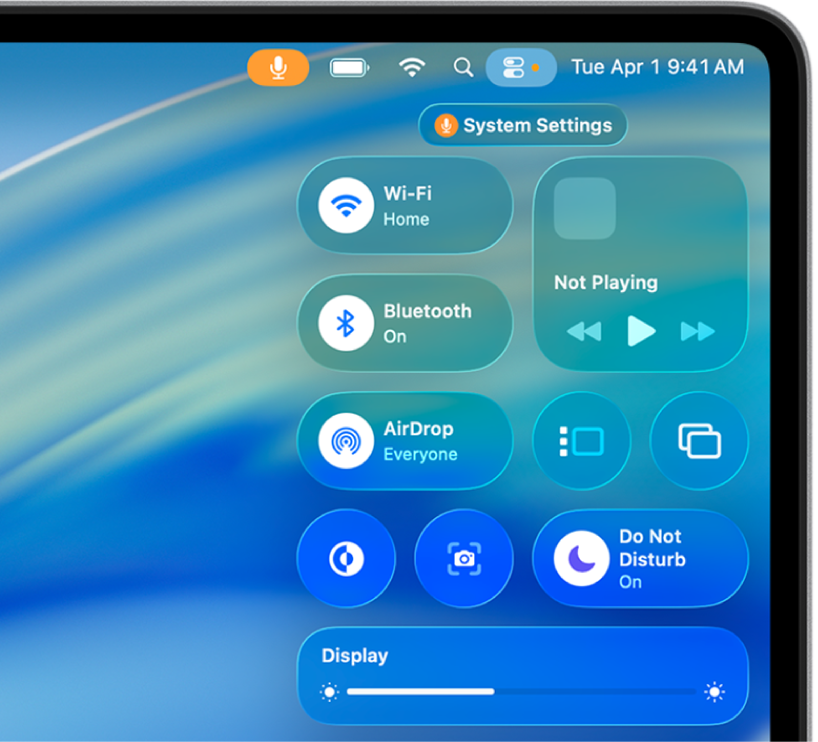
Quickly change settings
Click ![]() in the menu bar to get instant access to the controls you use the most. To customize the tools and layout of Control Center, click Edit Controls at the bottom.
in the menu bar to get instant access to the controls you use the most. To customize the tools and layout of Control Center, click Edit Controls at the bottom.
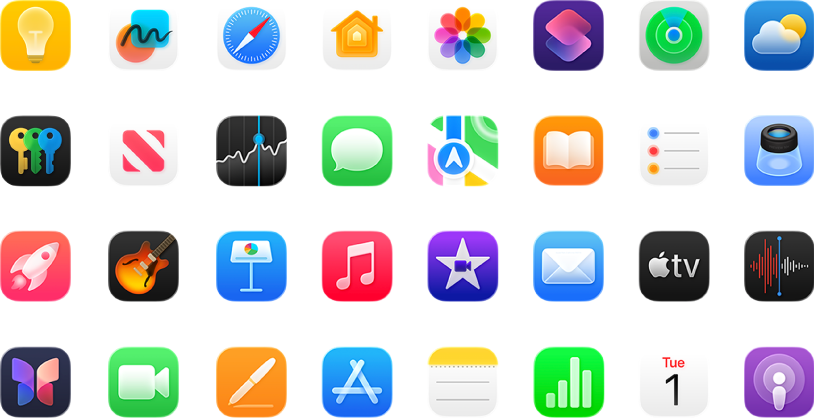
Find and open apps
Your Mac comes with dozens of popular apps already built in. To easily see and open these apps, click ![]() in the Dock. You can also search for and open your apps using Spotlight—just press Command-Space.
in the Dock. You can also search for and open your apps using Spotlight—just press Command-Space.
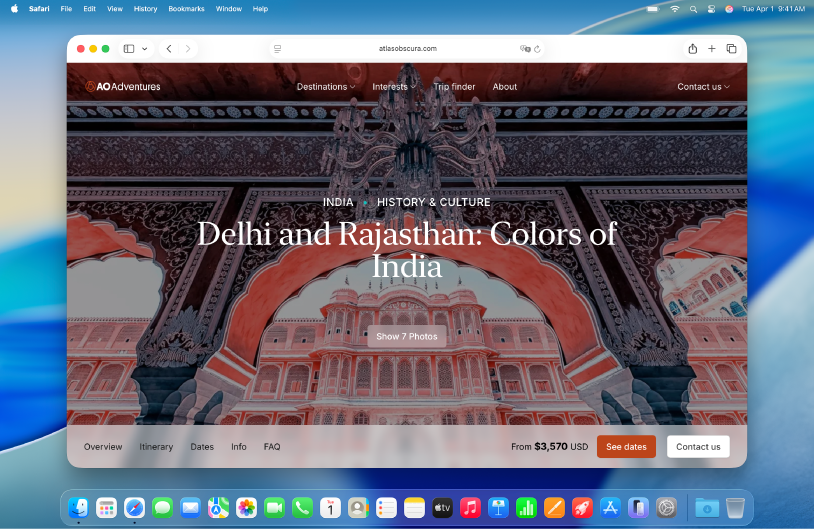
Get on the web
Use Safari on your Mac to browse websites and find almost anything on the web.
Want to learn more? If you just made the switch from a Windows device to a Mac, see Switched from Windows to Mac?