Set reading goals in Books on iPod touch
The Books app ![]() helps you keep track of how many minutes you read every day, and how many books and audiobooks you finish each year. You can customize your goals to spend more time reading, set new reading streaks, and share your achievements with friends.
helps you keep track of how many minutes you read every day, and how many books and audiobooks you finish each year. You can customize your goals to spend more time reading, set new reading streaks, and share your achievements with friends.
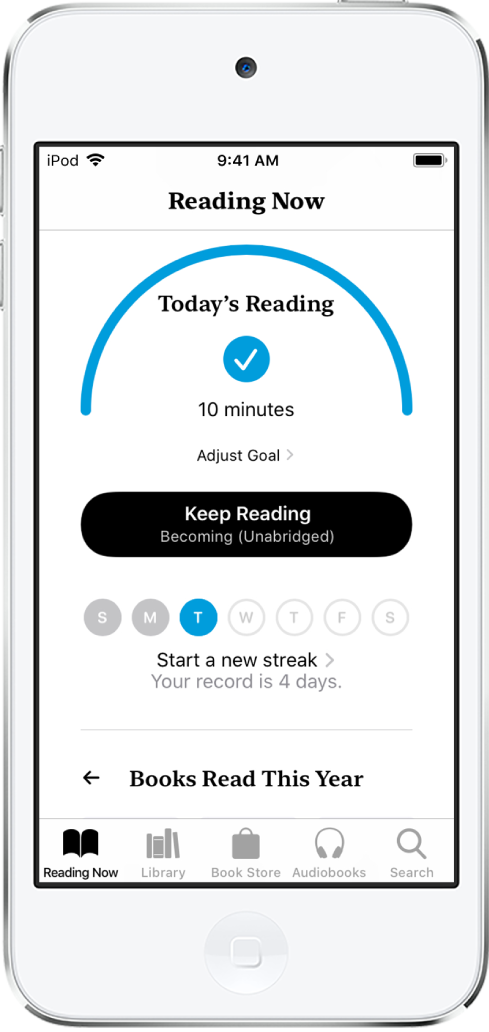
Change your daily reading goal
You can adjust your daily reading goal depending on how many minutes you want to read per day. If you don’t customize your daily reading goal, it’s set to five minutes per day.
Tap the Reading Now tab, then swipe down to Reading Goals.
Tap Today’s Reading, then tap Adjust Goal.
Slide the counter up or down to set the minutes per day that you want to read, then tap Done.
When you reach your daily reading goal, you receive a notification from Books; tap it to get more details about your achievement, or send your achievement to friends.
To count PDFs toward your reading goal, go to Settings ![]() > Books, then turn on Include PDFs.
> Books, then turn on Include PDFs.
Change your yearly reading goal
After you finish reading a book or audiobook in Books, the Books Read This Year collection appears below Reading Goals. The default yearly reading goal is three books per year, but you can increase or decrease your goal depending on how many books you want to finish.
Tap the Reading Now tab, then swipe down to Books Read This Year.
Tap a gray placeholder square, or a book cover, then tap Adjust Goal.
Slide the counter up or down to set the books per year that you want to read, then tap Done.
When you reach your yearly reading goal, you receive a notification from Books; tap it to get more details about your achievement, or send your achievement to friends.
See your reading streaks and records
Books lets you know how many days in a row you reach your daily reading goal and notifies you when you set a record.
To view your current reading streak and record, tap Reading Now, then swipe down to Reading Goals.
Turn off notifications and Reading Goals
Turn off notifications: To stop receiving notifications when you achieve a reading goal or set a reading streak, tap your account in the top-right corner of the Reading Now tab, tap Notifications, then turn off Reading Goals.
Turn off Reading Goals: Go to Settings ![]() > Books, then turn off Reading Goals. When Reading Goals is turned off, the reading indicators in Reading Now are hidden and you don’t receive notifications.
> Books, then turn off Reading Goals. When Reading Goals is turned off, the reading indicators in Reading Now are hidden and you don’t receive notifications.