
Add soundtracks and songs in Clips
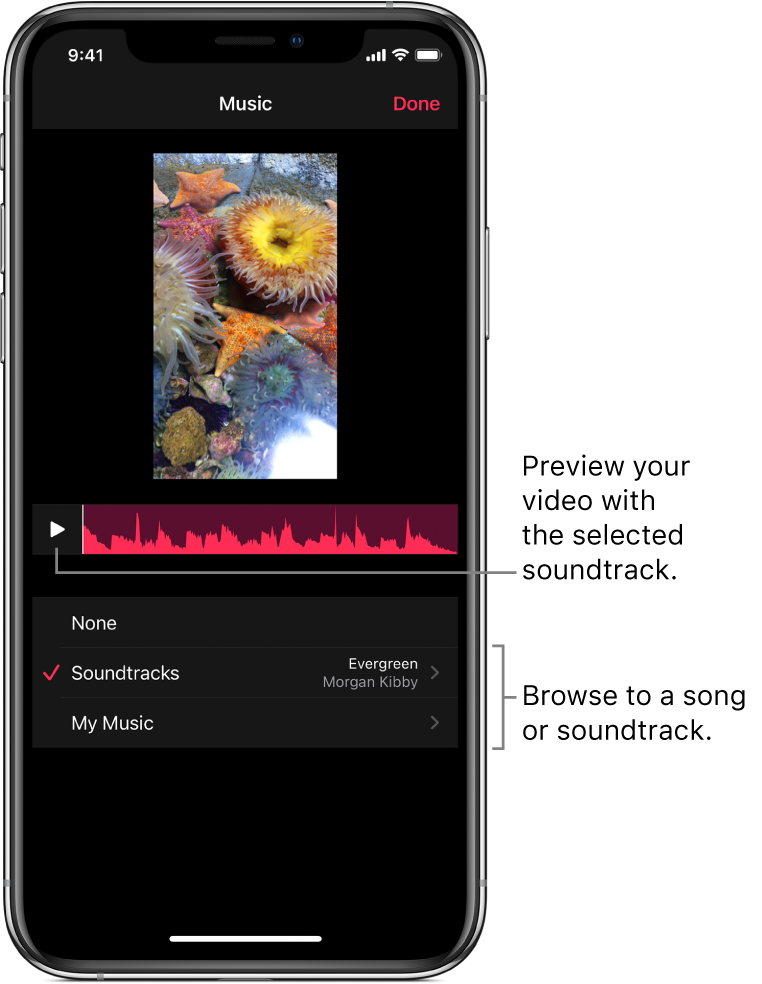
You can add music from your library or from a selection of included soundtracks. Songs and soundtracks are automatically adjusted to fit the length of your video.
Note: Some soundtracks may require an internet connection.
Add a soundtrack
With a video open in the Clips app
 , tap
, tap  at the top right.
at the top right.If you don’t see
 , tap
, tap  , tap Done, or tap Cancel.
, tap Done, or tap Cancel.Tap Soundtracks.
Tap a soundtrack to preview it.
When you’ve selected a soundtrack, tap
 , then tap Done at the top right.
, then tap Done at the top right.To play the soundtrack with your video, tap
 .
.
Add songs from your library
With a video open in the Clips app
 , tap
, tap  at the top right.
at the top right.If you don’t see
 , tap
, tap  , tap Done, or tap Cancel.
, tap Done, or tap Cancel.Tap My Music and browse songs.
Tap a song to select it, then tap Done.
To play the song with your video, tap
 .
.To use just part of the song, drag the waveform to change where the song starts.
Remove music
With a video open in the Clips app
 , tap
, tap  at the top right.
at the top right.If you don’t see
 , tap
, tap  , tap Done, or tap Cancel.
, tap Done, or tap Cancel.Tap None, then tap Done.
Download all soundtracks
When you select a soundtrack in Clips, it’s downloaded to your device. You can download all the soundtracks at once so they’re stored on your device. Downloading soundtracks requires an internet connection.
With a video open in the Clips app
 , tap
, tap  at the top right.
at the top right.If you don’t see
 , tap
, tap  , tap Done, or tap Cancel.
, tap Done, or tap Cancel.Tap Soundtracks.
Tap
 at the top right, then tap Download All.
at the top right, then tap Download All.