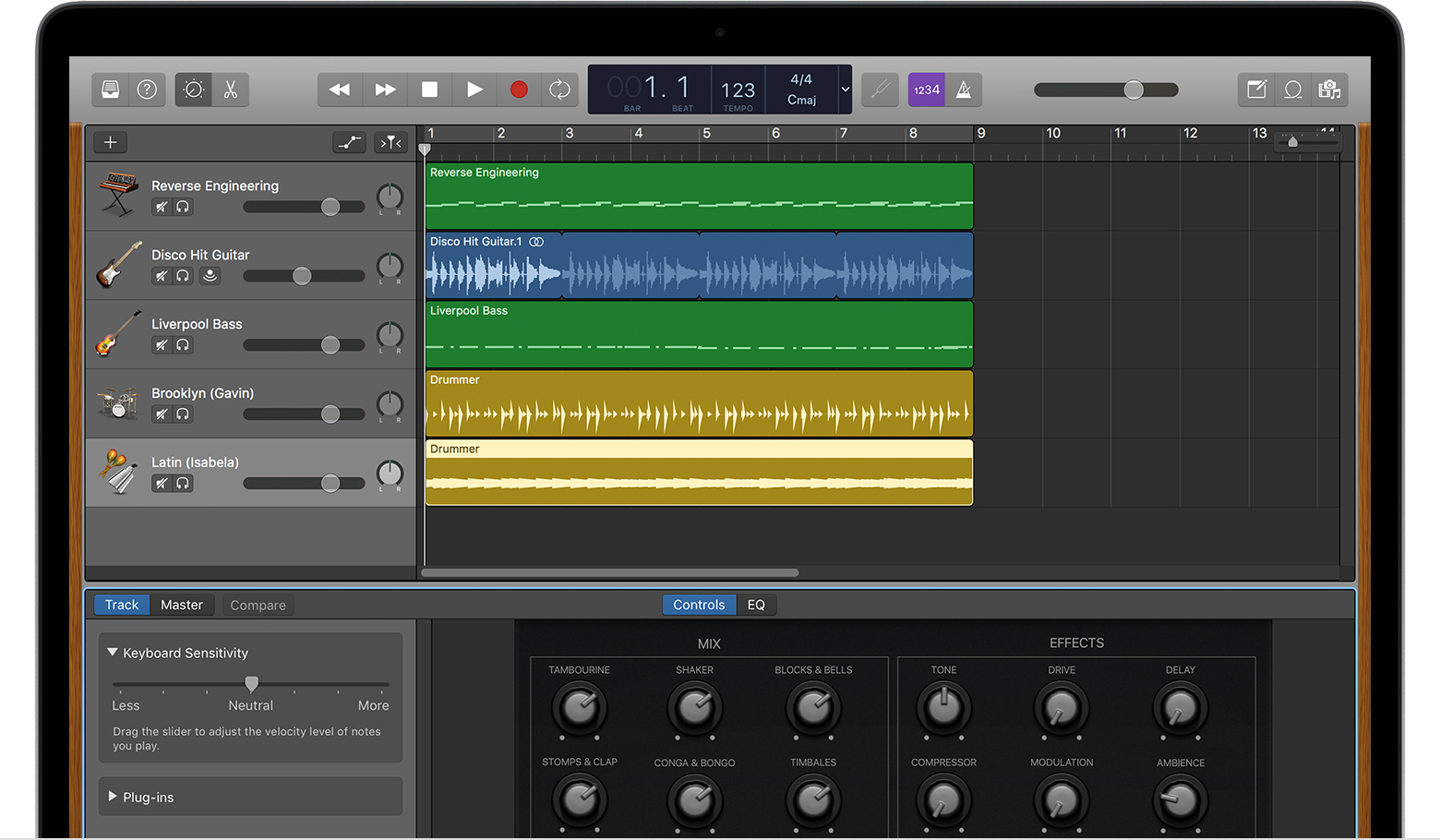Work with percussionists in GarageBand for Mac
Learn how to add percussion to your GarageBand song using Drummer.
In GarageBand for Mac 10.2, you can use Drummer to add dynamic percussion parts to a song. You can use the parts as the primary rhythmic element for the song, or as a supplement to other Drummer tracks. GarageBand provides three percussion styles—Latin, Pop, and Songwriter.
Add a percussion track
To get started, click above the track headers, or choose Track > New Track. Then, select Drummer from the New Track window and click Create. GarageBand creates a new track with a Drummer region.
Make sure to select the new Drummer track, then click in the control bar to open the Library. Under Drummer, click Percussion, then choose one of the percussionists from the list.
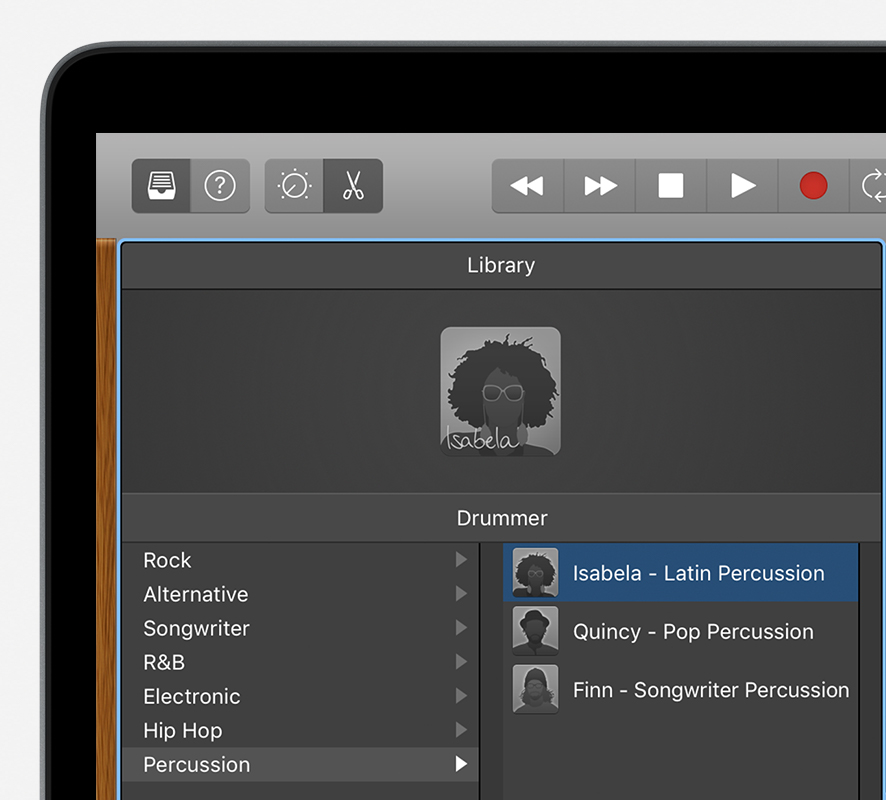
Adjust the percussion performance
After you add a percussionist, you can adjust the performance using the Drummer Editor. To open and close the Drummer Editor, double-click a region in a Drummer track, or click in the control bar. The Drummer Editor appear at the bottom of the GarageBand window.
To quickly get some percussion happening in your song, click a preset to the left of the editor. To customize the performance, you can use the various controls in the Drummer Editor:
Use the X/Y pad to change the complexity and loudness of a performance. Drag the yellow puck up and down to raise or lower the dynamic intensity, and left or right to adjust the complexity of the performance.
Use the instrument selector to the right of the X/Y pad to adjust the individual percussion instruments in the preset:
To hear a percussion instrument, click it so that it’s selected.
To mute a percussion instrument, click it so that it’s dimmed.
You can also adjust the pattern played by each group of percussion instruments by dragging the corresponding slider to the left or right.
Use the Fills knob to control the frequency and complexity of fills. Turn the knob all the way to the left to turn fills off.
Use the Swing knob to control how much swing the performance will have. Switch between 8th and 16th note swing with the corresponding buttons.
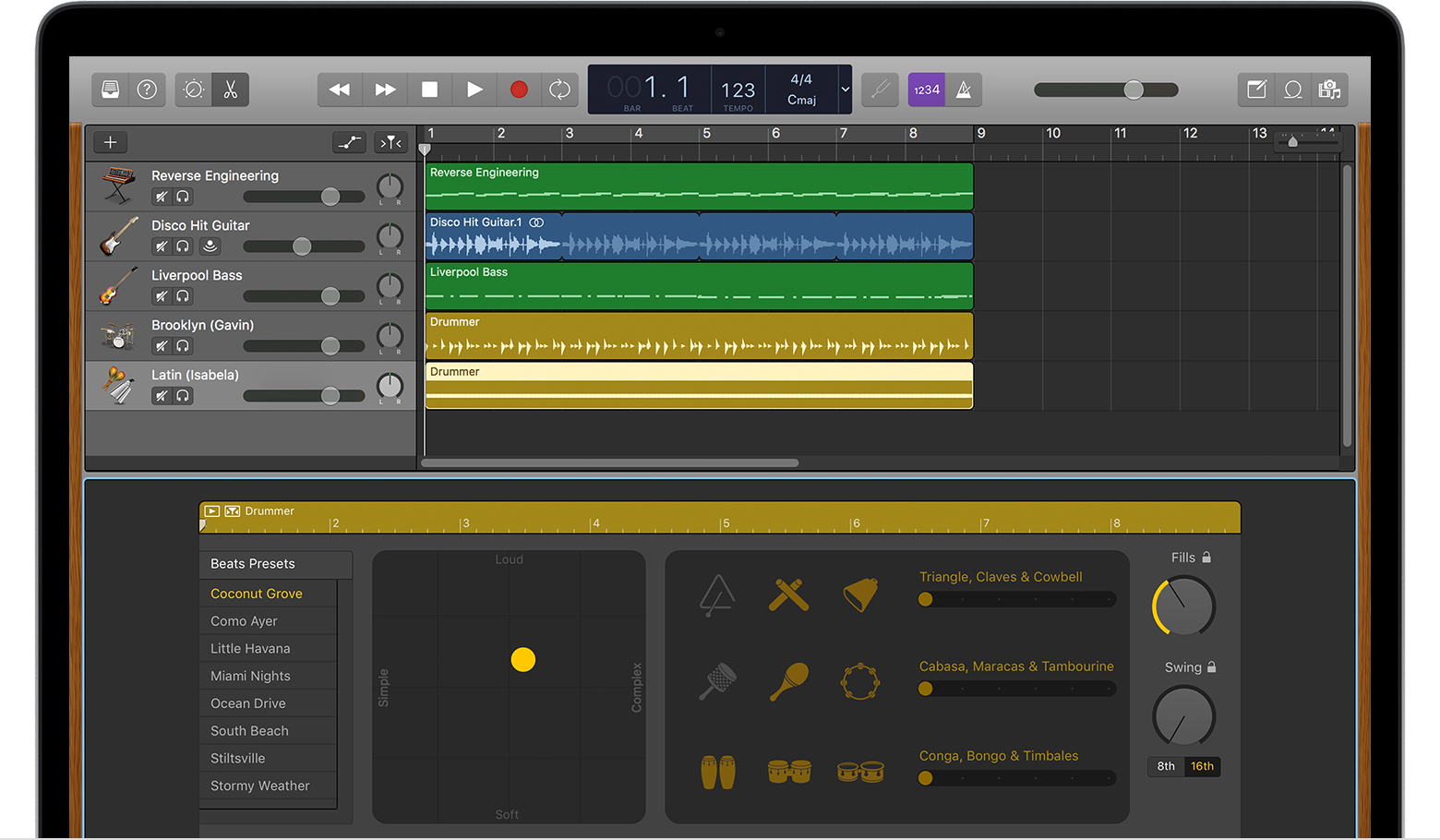
Mix the percussion track
You can use Smart Controls to mix the percussion track. Select the percussion track, then click in the control bar. Smart Controls for the percussion track appear at the bottom of the GarageBand window.
Use the controls in the Mix section to adjust the volume of the different percussion instruments in the track.
Use the controls in the Effects section to adjust effects such as compression and ambience.