Xserve (Late 2006 and later): Configuring Lights-Out Management (LOM)
Learn how to configure the Lights-Out Management (LOM) port on Xserve (late 2006 and later).
There are three ways to configure Lights-Out Management (LOM):
Using the server Setup Assistant
Configuring with Server Monitor
Using the command line utility 'ipmitool'
This article does not discuss the third method, ipmitool--if you would like more information, use the command 'man ipmitool'.
The Xserve (Late 2006 and later) includes an embedded processor that is responsible for sensor monitoring and reporting. Server Monitor must be configured to use the network address associated with the LOM port for remote monitoring to work. The LOM port requires a unique static IP address. It cannot be the same as the IP address assigned to the computer for managing and service access.
Configure the LOM port using the server Setup Assistant
During the setup process, the Network Interfaces pane automatically selects the LOM Port. Note: The server can be set up locally with a keyboard and monitor connected, via an ARD connection, or remotely with Server Assistant.
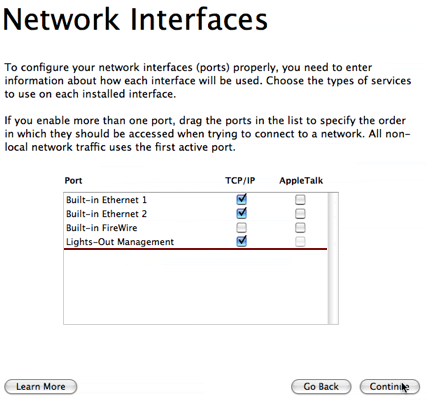
In the TCP/IP Connection window, enter the IP address, Subnet Mask, and Router information for Channel 1.
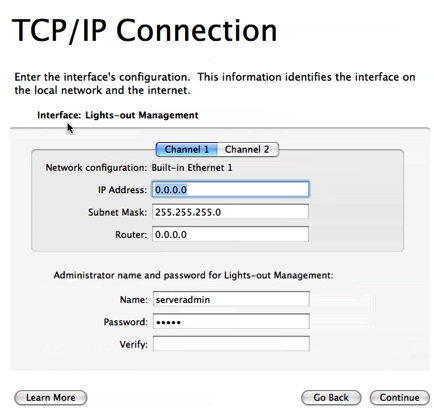
LOM Channel 1 connects to the network using the same physical connection as the Built-in Ethernet 1 port, but it requires a unique IP address. Note: LOM cannot be enabled on a Link Aggregation port.
Create the LOM administrator account name and password. This name and password applies to both Channel 1 and Channel 2, if both are configured. It is distinct from any server or directory administrator name and password.
Configure channel 2 if you plan to use it. It is connected to the network via the the Built-in Ethernet 2 port. Note: On the Xserve (Early 2009), LOM can only be configured on a single port. The Server Assistant will set up LOM on the Built-in Ethernet 1 port; the port can be changed later in Server Monitor.
When you apply your configuration settings, the LOM will be set up and ready to use.
Configure the LOM port using Server Monitor
Open Server Monitor on the Xserve. This must be done with Server Monitor running locally on the Xserve.
Choose Configure local Machine from the Server menu.
Select the port on which to enable LOM. For the Xserve (Early 2009) use the pop-up menu below the network information fields. For the Xserve (Late 2006) and (Early 2008), use the tabs above the network information fields.
Xserve (Early 2009)
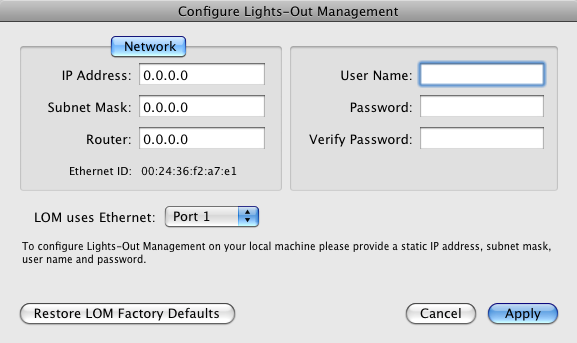
Xserve (Late 2006) and (Early 2008)
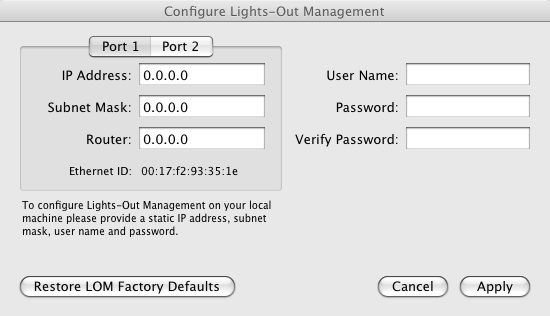
Enter the IP address, Subnet mask, and router information.
Enter the LOM administrator account name and password.
Click Apply.
Xserve (Late 2006) and (Early 2008) only: select the other port and configure it, if desired. The port must be physically connected to the network.