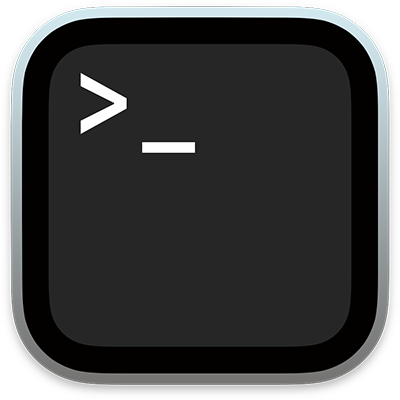
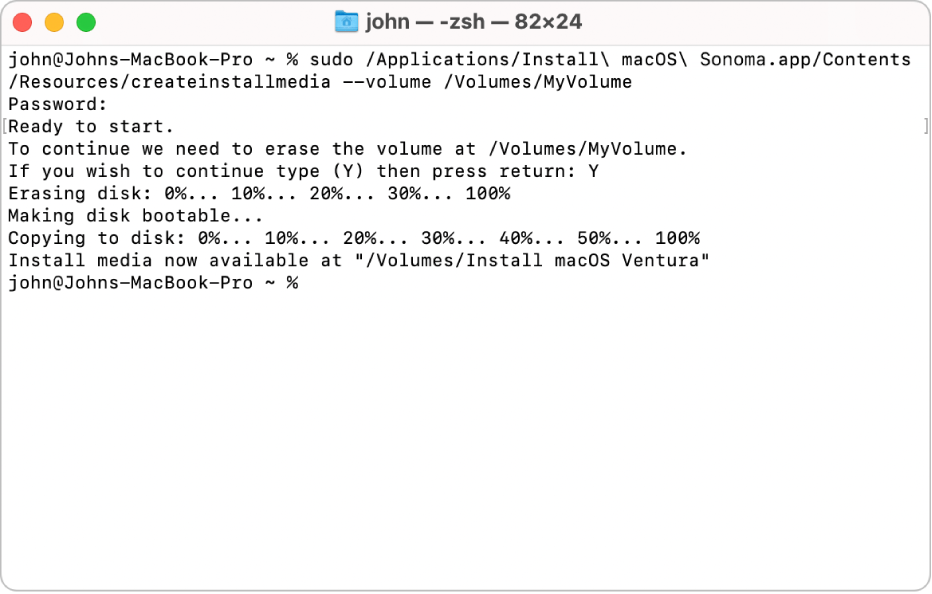
Get started with Terminal
Use your scripting experience and the features in Terminal to create, organise and manage your shell scripts.
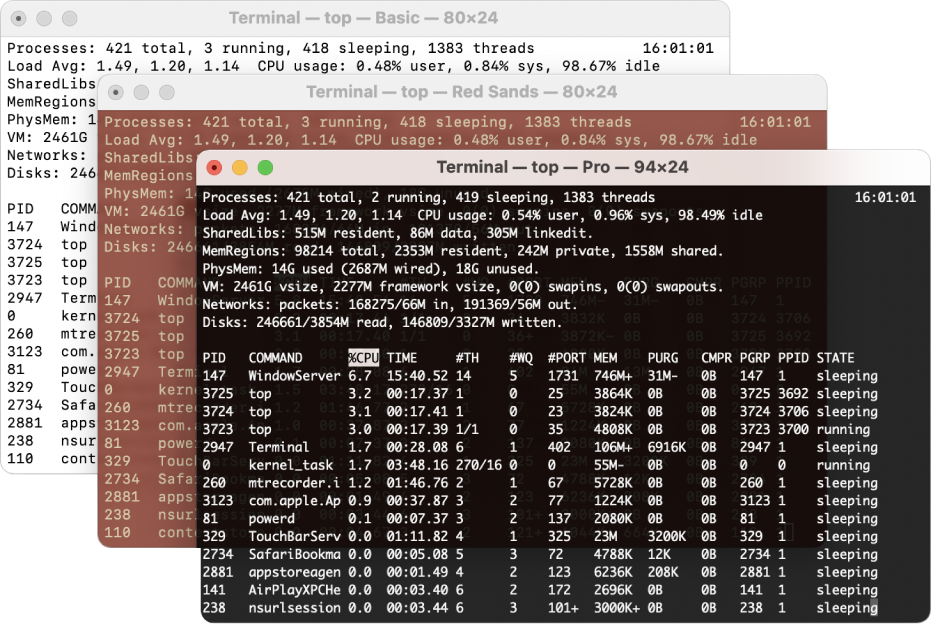
Make Terminal windows stand out with profiles
When you’re logged in to several servers, unique background colours and window titles specified in profiles help you easily spot the right Terminal window. Use profiles built into Terminal, or create your own custom profiles.
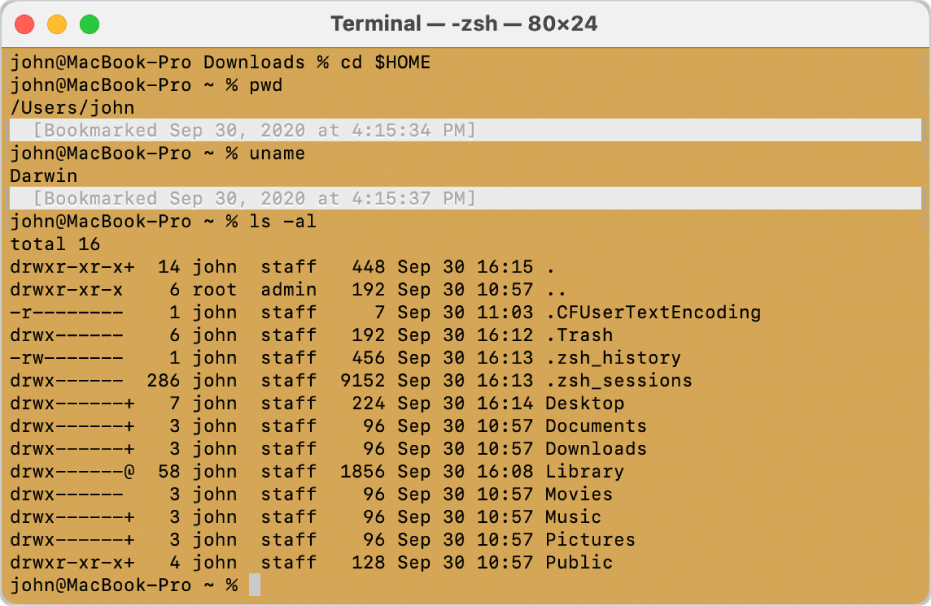
Navigate Terminal windows
Add marks and bookmarks as you work, then use them to quickly navigate through lengthy Terminal window output.
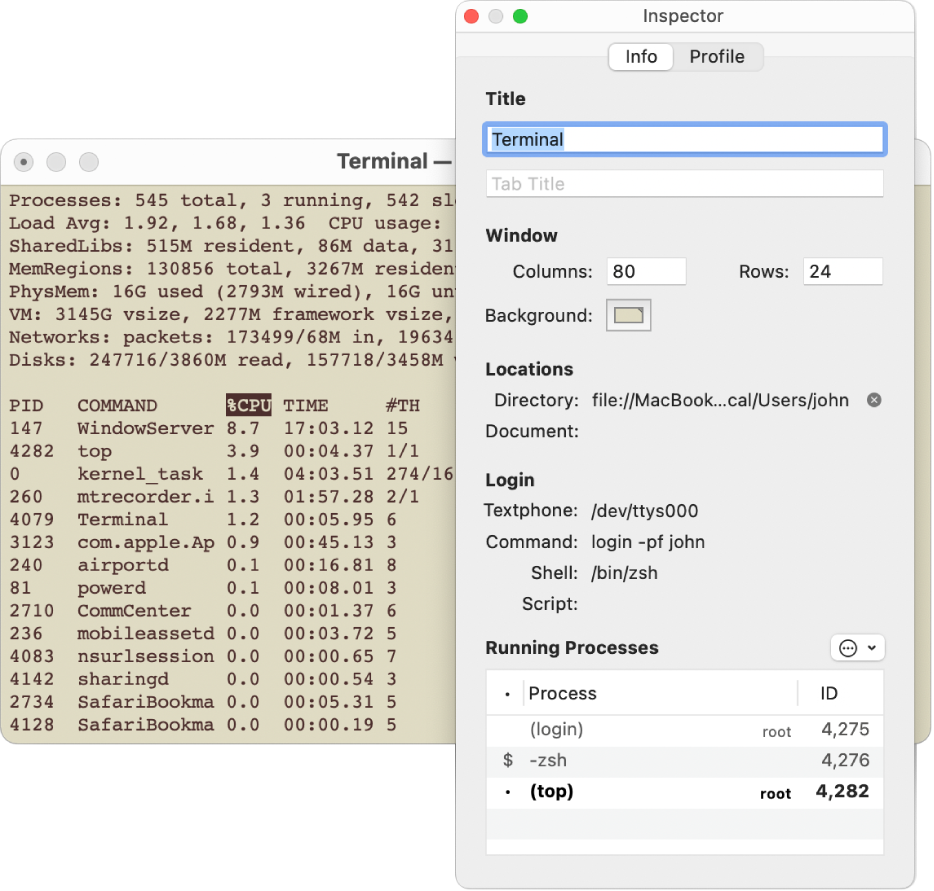
Manage processes
Use the inspector to view and manage running processes, and change window titles and background colours.
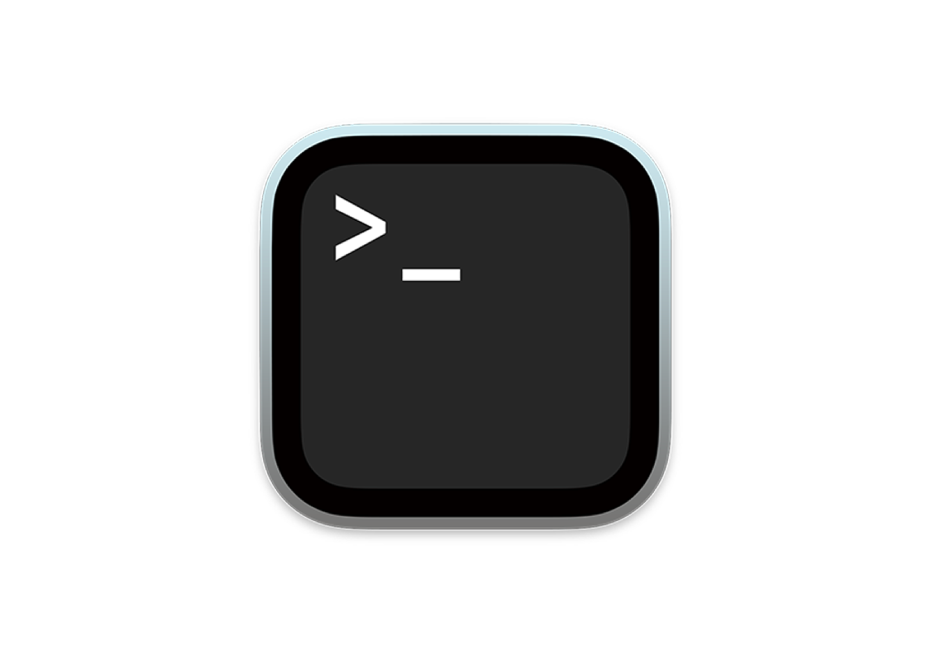
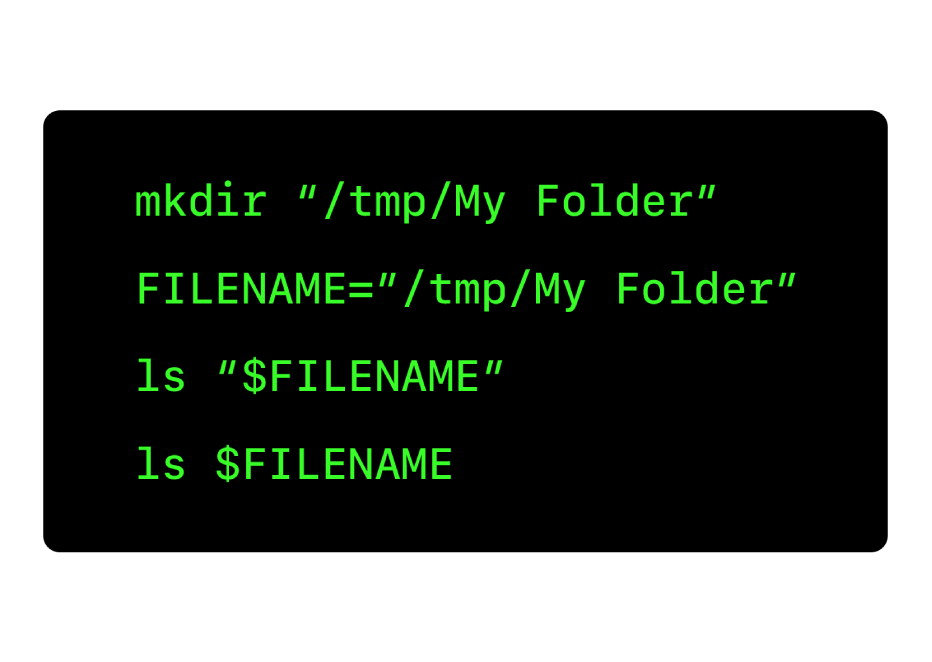
Look up scripting commands
Open Unix manual (man) pages to look up commands.
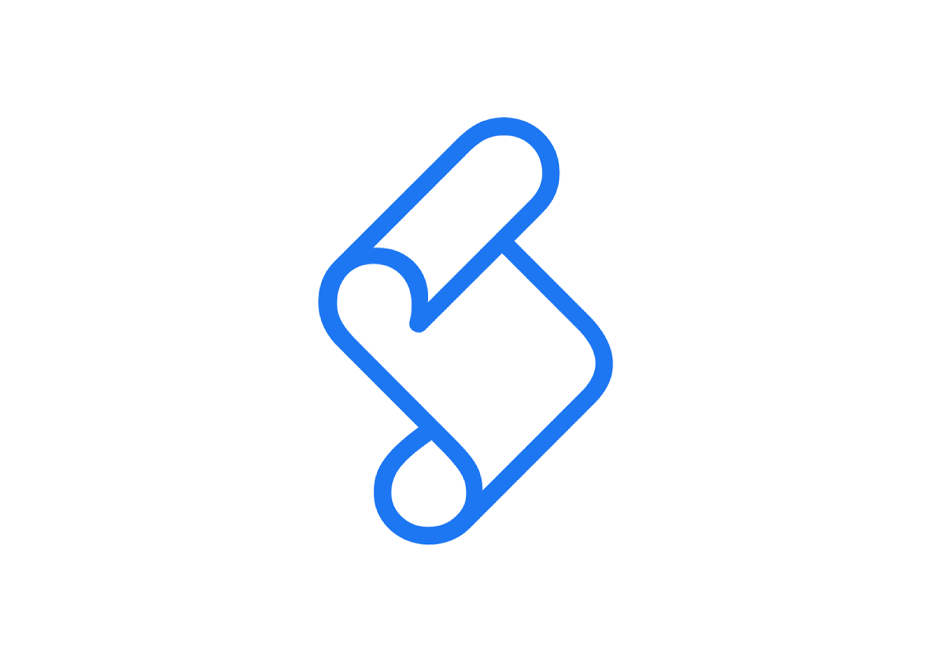
Introduce yourself to scripting
Read an in-depth primer on Unix scripting.
To explore the Terminal User Guide, click Table of Contents at the top of the page, or enter a word or phrase in the search field.