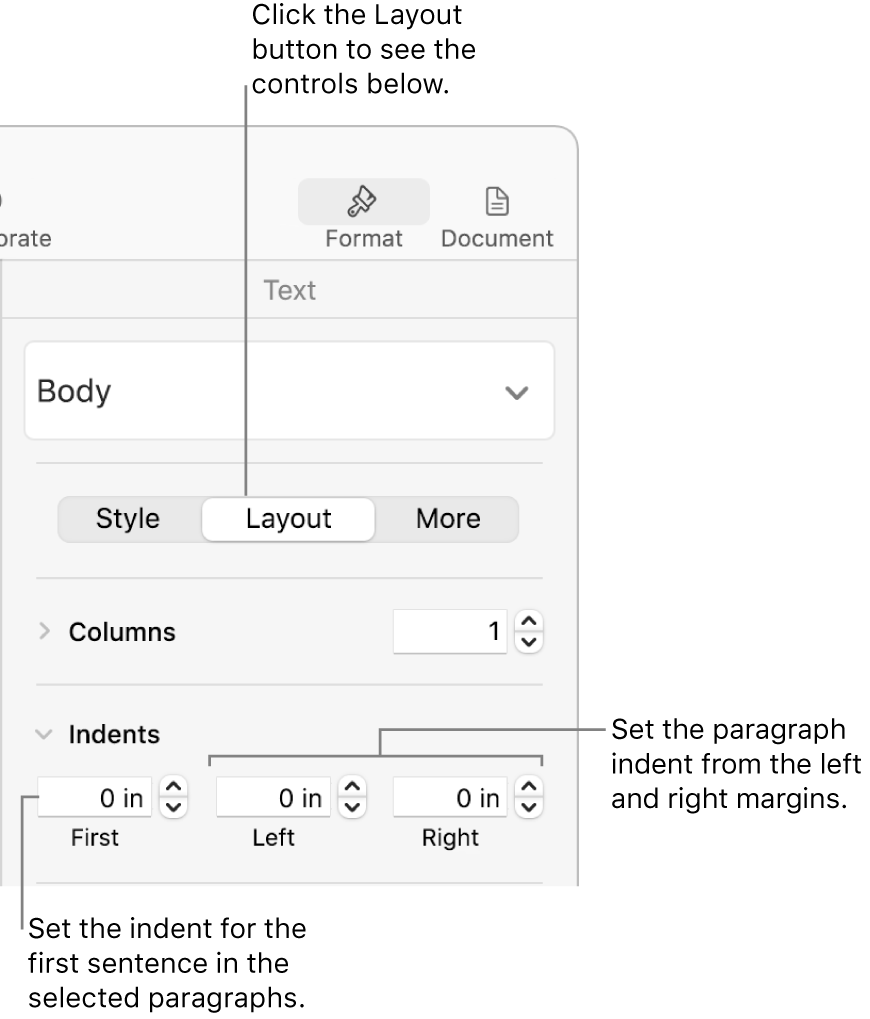Pages User Guide for Mac
- Welcome
- What’s new in Pages 14.0
-
- Use iCloud Drive with Pages
- Export to Word, PDF or another file format
- Open an iBooks Author book in Pages
- Reduce the document file size
- Save a large document as a package file
- Restore an earlier version of a document
- Move a document
- Delete a document
- Lock a document
- Password-protect a document
- Create and manage custom templates
- Copyright

Set paragraph margins in Pages on Mac
You can adjust the margins for specific paragraphs to indent them from the document margins, and change the indentation of the first line of each paragraph. To set margins for the whole document, see Set document margins.
Change paragraph margins
Select one or more paragraphs, or press Command-A to select all paragraphs in the document.
Note: Your changes only apply to the paragraphs or text selected.
Do any of the following:
In the ruler, drag the margin marker (the orange triangle) to set a new margin.
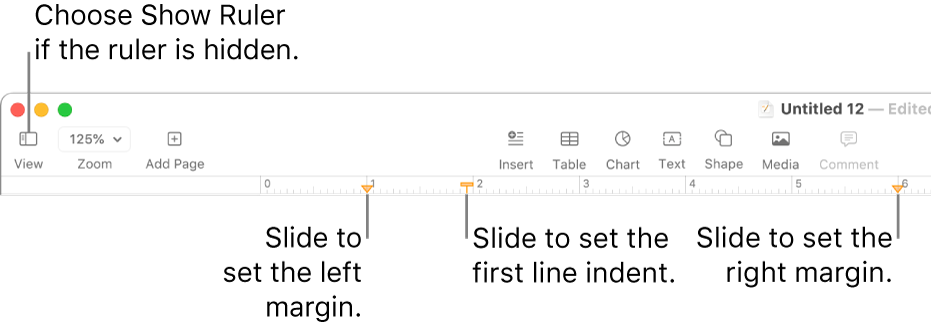
In the Format
 sidebar, click the Style button near the top, then click one of the default indent buttons in the Alignment section to increase or decrease the indent of an entire paragraph.
sidebar, click the Style button near the top, then click one of the default indent buttons in the Alignment section to increase or decrease the indent of an entire paragraph.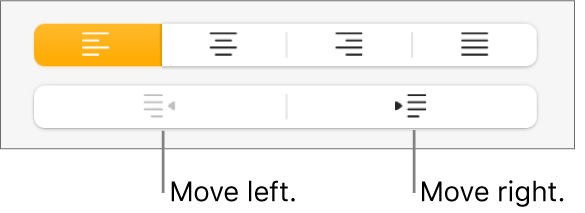
If the text is in a text box, table or shape, first click the Text tab at the top of the sidebar, then click the Layout button.
Note: For margins of less than 2.5 cm (1 inch), adjust the document margins in the Document sidebar (see Set document margins for a word processing document).
You can set the ruler to use points, inches or centimetres; to show the tick marks as percentages; and to place 0 (zero) at the centre of the ruler. See Change ruler units to learn how.
Indent the first line in a paragraph
You can indent the first line of text in a paragraph to create a visual break in the document that helps readers scan paragraphs.
Select one or more paragraphs, or press Command-A to select all paragraphs in the document.
Note: Your changes apply only to the paragraphs or text selected.
Do any of the following:
In the ruler, drag the first line indent marker (the orange rectangle) to set a new indent.
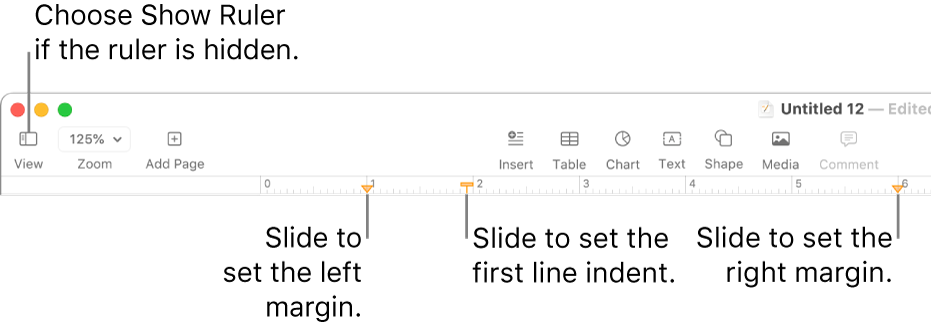
The first line indent rectangle may be directly above the left margin triangle. If you can’t select just one of the markers, use the controls in the sidebar to set the margin and indent (see the option below).
In the Format
 sidebar, click the Layout button near the top, click the disclosure arrow next to Indents, then click the arrows next to First.
sidebar, click the Layout button near the top, click the disclosure arrow next to Indents, then click the arrows next to First.If the selected paragraphs are in a text box, table or shape, first click the Text tab at the top of the sidebar, then click the Layout button.