
Intro to collaboration in Pages
You can collaborate with others in real time by sharing a link to your Pages document. Since shared documents and any changes to them are saved in iCloud, people working in the document can see the changes as they’re made.
As the owner of the document, you control who has access to it, and what they can do:
Document access: You can send a link that anyone can use to open the document. Or you can invite specific people who must sign in to iCloud with their Apple ID to open the document.
Editing permission: You can choose whether others can make changes to the document or only view it.
You can change access and permission settings or stop sharing a document at any time.
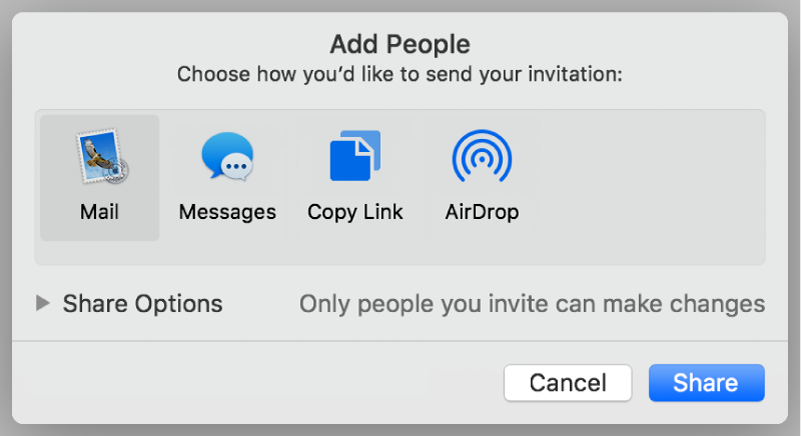
iCloud requirements
To invite others to collaborate on a document, you must be signed in to iCloud and have iCloud Drive turned on.
If you invite only specific people to collaborate on your document, they must be signed in to iCloud to view or edit the document. If you invite someone using an email address or phone number that isn’t associated with their Apple ID, they won’t be able to accept the invitation until they add the email address or phone number to their Apple ID. Instructions are provided when they tap or click the link in the invitation.
Minimum system requirements
To view or edit a shared document, people you share it with need to be signed in to iCloud and have iCloud Drive turned on. They also need any of the following:
A Mac with macOS Mojave 10.14 or later and Pages 8.2 or later
iPhone with iOS 12 or later and Pages 5.2 or later
iPad with iOS 12 or iPadOS and Pages 5.2 or later
A Mac or Windows computer with a supported browser
Anyone with an Android device, or an iOS or iPadOS device that doesn’t meet the minimum system requirements, can view but not edit the document.
Note: Not all Pages features are available for a shared document. See the Apple Support article About collaboration for Pages, Numbers, and Keynote.
If your document is stored in Box instead of iCloud, you can still collaborate using the collaboration controls in Box. For more information, see the Apple Support article on using iWork with Box.