Numbers User Guide for iPhone
- Welcome
- What’s new in Numbers 13.2
-
- Intro to Numbers
- Intro to images, charts and other objects
- Create a spreadsheet
- Open spreadsheets
- Prevent accidental editing
- Personalise templates
- Use sheets
- Undo or redo changes
- Save your spreadsheet
- Find a spreadsheet
- Delete a spreadsheet
- Print a spreadsheet
- Change the sheet background
- Copy text and objects between apps
- Touchscreen basics
- Copyright
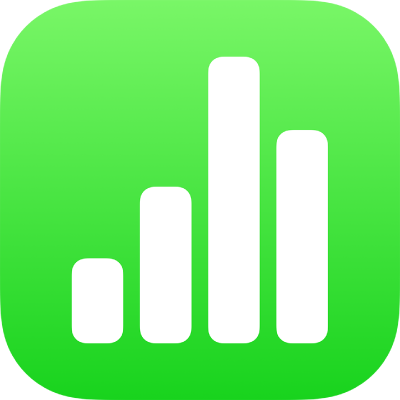
Add borders and rules (lines) to separate text in Numbers on iPhone
You can add a solid, dashed or dotted rule (line) above or below a paragraph in a text box or shape.
Note: If the text is in a table cell, you can add a border around the cell. See Change the table outline and gridlines.
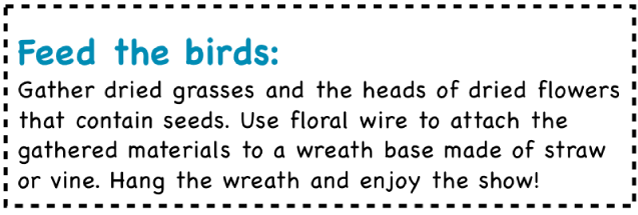
Select the text where you want to add the border or rule.
Tap
 in the toolbar, tap Text near the top of the menu, tap Paragraph Borders & Background, then turn on Paragraph Borders.
in the toolbar, tap Text near the top of the menu, tap Paragraph Borders & Background, then turn on Paragraph Borders.A rule appears above each paragraph you selected.
Do any of the following:
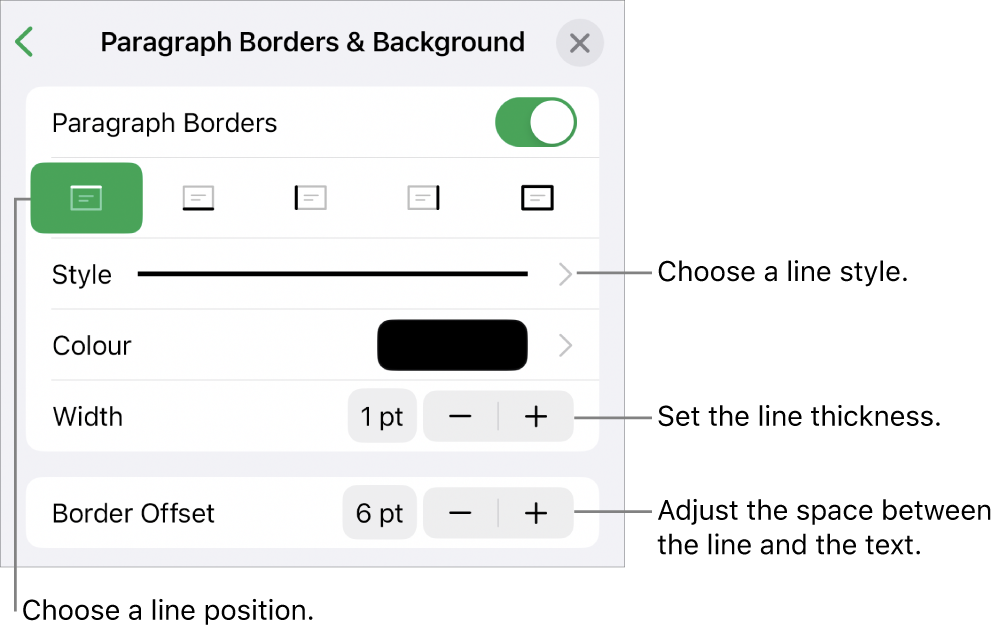
Add one or more lines: Tap one or more position buttons under the Paragraph Borders switch.
Choose a different line style: Tap Style, then make a selection.
Choose a colour that goes with your template: Tap Colour, tap Preset, swipe left or right to see all the options, then tap a colour.
Choose any colour: Tap Colour, tap Colour, then select a colour.
Choose a colour from elsewhere on the spreadsheet: Tap Colour, tap Colour, tap
 , then tap any colour on the spreadsheet.
, then tap any colour on the spreadsheet.To preview colours, touch and hold the colour on the spreadsheet, then drag across other colours on the spreadsheet. Release your finger to select a colour.
Change the line thickness: Tap the + or – next to Width.
Change the amount of space between the line or border and the text: Tap the + or – next to Border Offset.
To quickly remove the border or rule, select the text with the border or rule, tap ![]() , tap Paragraph Borders & Background, then turn off Paragraph Borders.
, tap Paragraph Borders & Background, then turn off Paragraph Borders.