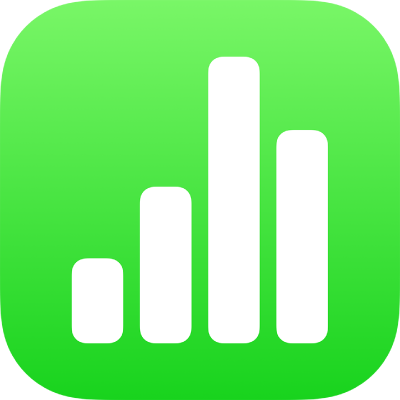
Add a border to an object or sheet in Numbers on iPhone
You can add a border, such as a picture frame or a dotted line, around an image, shape, text box or video, then modify the border’s thickness, colour and other attributes. You can also use a shape to create a border around a sheet.

Note: To add or change a border for a chart, see Add a border to a chart. To add or change a border for a table, see Change table gridlines and colours in Numbers on iPhone.
Add or change a border around an object
Tap to select an image, shape, text box or video, or select multiple objects.
To add or change a border for a chart, see Add a border and background to a chart in Numbers on iPhone.
Tap
 , tap Style, then tap to turn on Border.
, tap Style, then tap to turn on Border.To set the border’s style, colour and width, use the controls that appear.
Add a border around a sheet
To add a border, such as a solid or dotted line, around a sheet, you first add a square shape to the sheet, then change the shape’s attributes so it behaves like a border. For example, you change the size of the shape, give it no fill (as opposed to a colour fill) so that it doesn’t obscure other objects on the sheet, and so on.
Tap
 , then tap
, then tap  .
.In the Basic category, tap a square or rounded rectangle to add it.
Drag the blue dots that appear around the shape until the outer edges of the shape form the border size you want.
Tap
 , then tap Style.
, then tap Style.Tap Fill, tap Preset, swipe left and tap No Fill.
Or if you want the bordered area to have a background colour, tap a fill option. You can make the object more transparent so it doesn’t hide other objects on the sheet.
Tap
 to go back to the Style tab.
to go back to the Style tab.Tap to turn on Border.
To choose a border style, colour and width, use the controls that appear.
To change the transparency, drag the Opacity slider (at the bottom of the controls).
To move the border behind all the objects on the page, tap Arrange, then drag the slider all the way to the left.
To lock the border so it doesn’t get moved accidentally, tap Arrange (at the top of the controls), then tap Lock.
When you’ve finished, tap anywhere on the sheet to dismiss the controls.