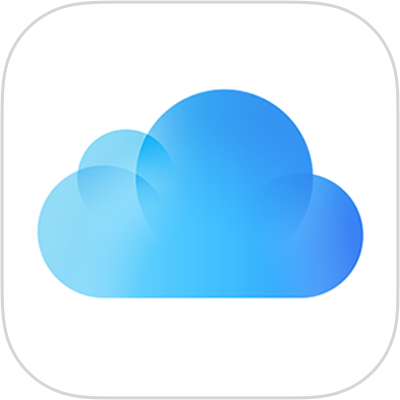
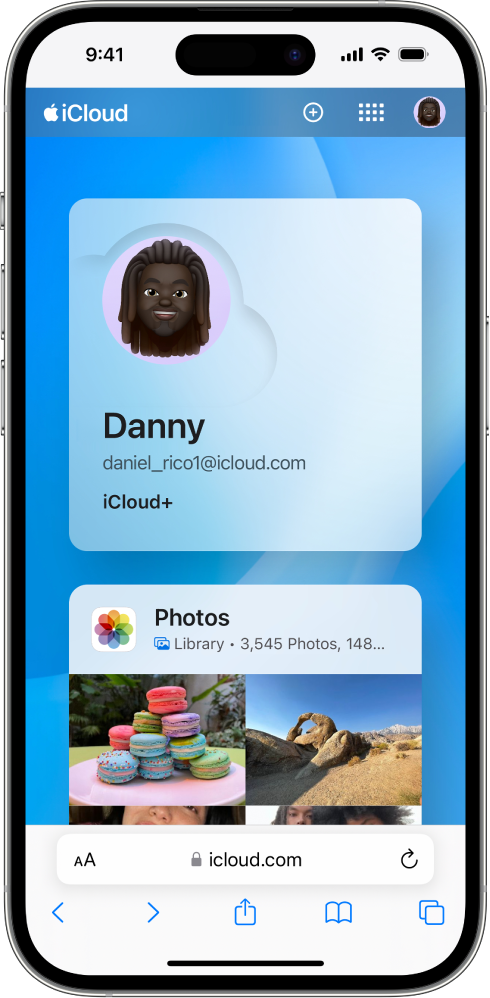
Use iCloud on the web
See your photos, files, notes and more on iCloud.com. They are safe, up-to-date and available wherever you are.
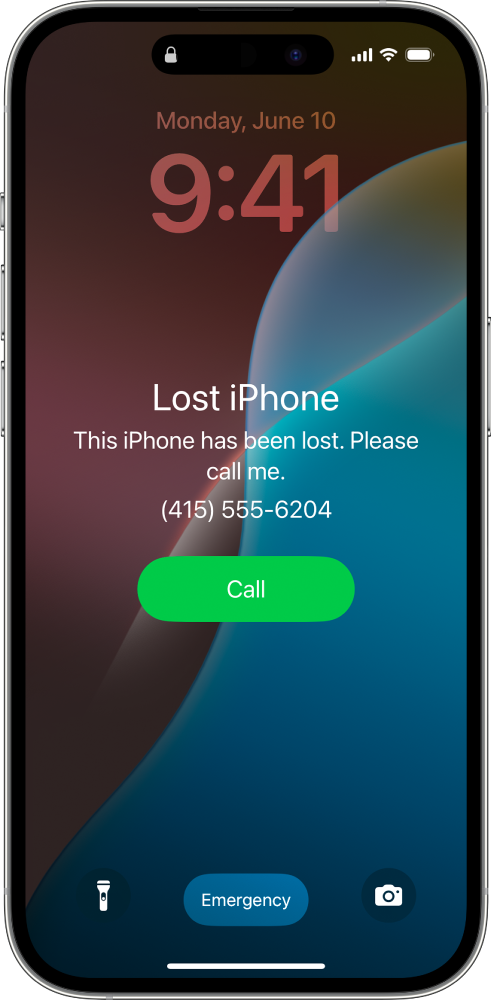
Find your lost device
If you lose a device, use Find Devices on iCloud.com to locate it, turn on Lost Mode or erase it remotely.
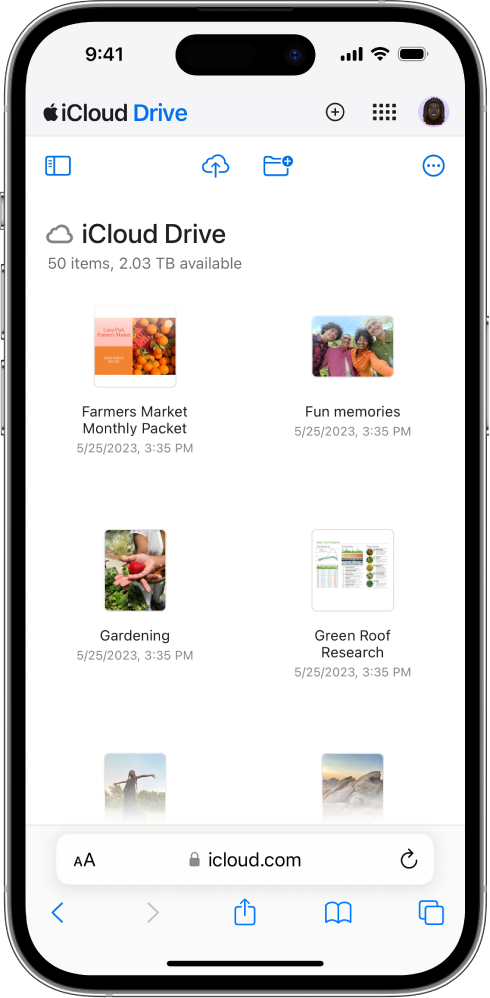
All your files, everywhere
Securely store your files in iCloud Drive and access them from all your devices.
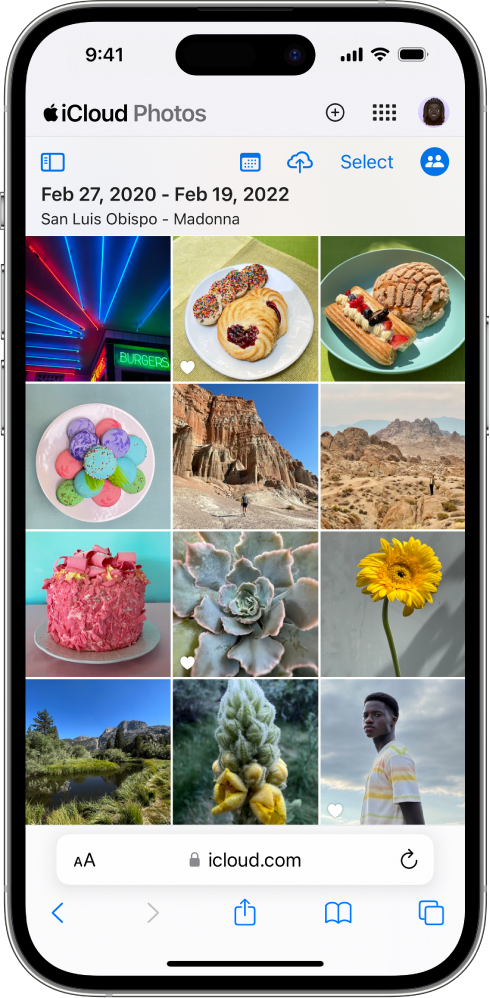
See your photos on any device at any time
View your photos and videos in a web browser.
To explore the iCloud.com User Guide, tap Table of Contents at the top of the page or enter a word or phrase in the search field.
If you need more help, please visit the iCloud Support website.
iCloud.com User Guide for iPhone
- Welcome
- Introduction to iCloud.com
- Sign in and use iCloud.com
- Apple Invites
-
- Photos on iCloud.com overview
- View your photos and videos
- Browse photos or videos by date
- Hide your photos and videos
- Upload and download photos
- Add or edit a title, caption or other metadata
- Organise photos and videos
- Add photos and videos to Favourites
- Play a slideshow of photos
- Delete and recover photos and videos
- Get more help with iCloud
- Legal notices and acknowledgements
- Copyright and trademarks
Thanks for your feedback.