
Get started with GarageBand for iPhone
The first time you open GarageBand, you see the Sound browser, where you can choose a Touch Instrument to play. There are Touch Instruments for keyboard, guitar, bass, drums, strings and more, designed to help you make music easily. In the Sound browser you can also open the Sound Library, where you can download additional Touch Instruments, sounds and loops.
Choose a Touch Instrument
In the Sound browser, swipe left or right to view the instruments, and tap the one you want to play. Tap More Sounds to see additional sounds for that instrument.
The Touch Instrument opens. To choose another instrument, tap the Browser button ![]() on the left side of the control bar to return to the Sound browser, then tap a different instrument.
on the left side of the control bar to return to the Sound browser, then tap a different instrument.
Each Touch Instrument has a play area and a controls area. You play melodies, chords and sounds by touching the keys, strings or other elements in the play area, and change the sound of the instrument using the knobs, buttons and other controls in the controls area. To access the controls area, tap the Controls button ![]() .
.
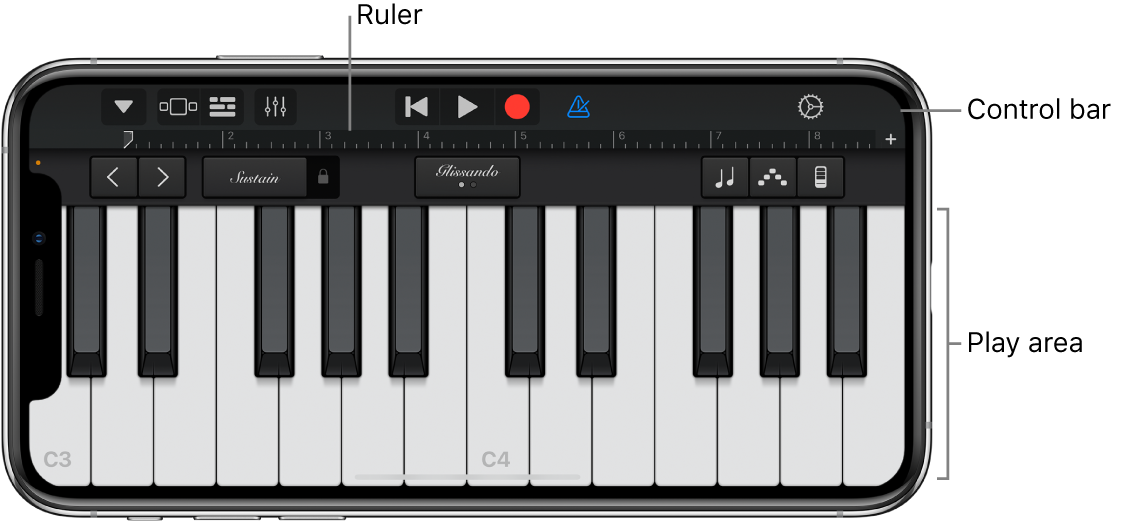
At the top of the screen is the control bar, featuring navigation and playback controls. Below the control bar is a ruler that shows musical time in bars and beats. The playhead moves across the ruler to show what part of the song is currently playing.
After the Touch Instrument opens, you can start playing. The following sections give specific information about each type of Touch Instrument:
You can tap the Live Loops button to start working in the Live Loops grid.