DeEsser 2 controls in Final Cut Pro for Mac
DeEsser 2 is a fast-acting dynamics compressor designed to isolate and attenuate a particular band of high frequencies in a complex audio signal. It is commonly used on vocal recordings to reduce unwanted sibilance (harsh s and t sounds) caused by the microphone positioning, the vocalist’s delivery of the performance, or compression and saturation effects.
You can use DeEsser 2 on a vocal track to reduce sibilance without affecting other frequencies on the track. DeEsser 2 attenuates the selected frequency only if it exceeds a set threshold level, preventing the sound from becoming darker when no sibilance is present. It has extremely fast attack and release response times for the shortest of transients, helping the recording retain a natural sound.
DeEsser 2 provides two operating modes—Relative and Absolute—for working with high- or low-level audio signals. Also included are two filter shapes and range parameters that you can use to define and control the affected frequency range.
To add the DeEsser 2 effect to a clip and show the effect’s controls, see Add Logic effects to clips in Final Cut Pro for Mac.
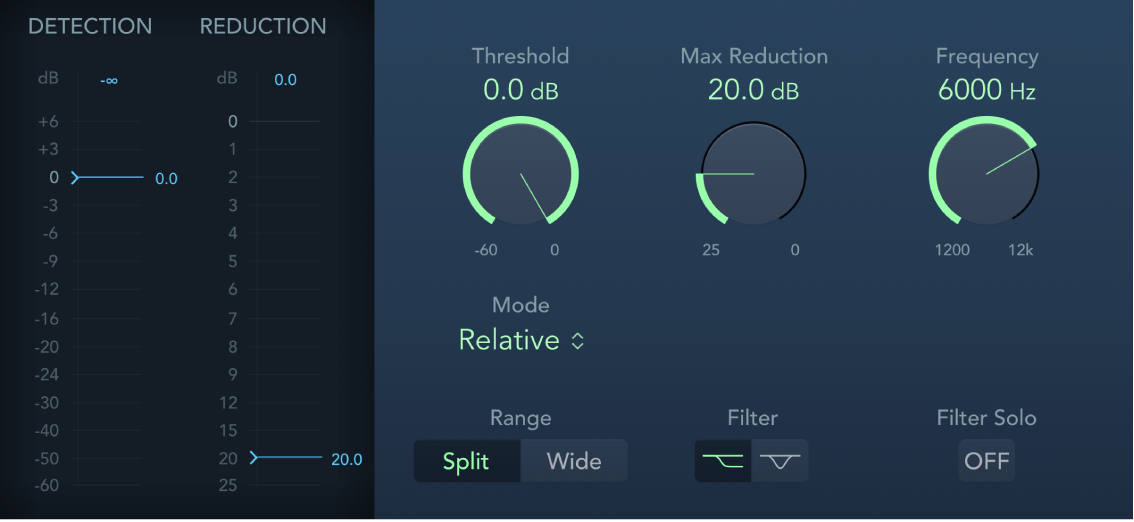
Detection meter: Shows the input signal level of the selected frequency. The behavior of the meter changes in Absolute or Relative mode. See the Mode pop-up menu description.
Detection max field: Shows the maximum level of the selected frequency. Click to reset.
Detection meter slider: Drag to set the Threshold, or amplification level, above which gain reduction of the selected frequency is applied.
Reduction meter: Shows the amount of gain reduction applied.
Reduction max field: Shows the maximum level (peak hold). Click to reset.
Reduction meter slider: Drag to set the maximum amount of dynamic gain reduction applied to the selected frequency.
Threshold knob and field: Set the Threshold, or amplification level, above which gain reduction of the selected frequency is applied.
Max Reduction knob and field: Set the maximum amount of dynamic gain reduction applied to the selected frequency.
Frequency knob and field: Set the center or maximum frequency of the detection filter, depending on the chosen filter.
Mode pop-up menu: Choose Relative or Absolute mode. Relative is highly responsive and works with both high- and low-level signals. Absolute works with high-level signals, serving as a classic de-esser.
Relative: In this mode, the level of the filtered signal (determined by the Range, Frequency, and Filter settings) is compared with the full-bandwidth level of the incoming signal. The Threshold parameter value determines the amplification level of the filtered signal (because the level of the filtered signal will always be lower than the full-bandwidth signal). When the amplified, filtered signal level is lower than the full-bandwidth signal, the Detection meter shows a blue meter below the Threshold value and no processing occurs. When the amplified, filtered signal level is higher than the full-bandwidth level, the Detection meter shows a yellow meter above the Threshold value and processing takes place.
Absolute: The Detection level meter shows the level of the incoming filtered signal (determined by the Range, Frequency, and Filter settings). When the level exceeds the Threshold parameter value, the meter display switches from blue (not processed) to yellow (processed). Low-level signals can only be processed in Absolute mode if the Threshold parameter is set to a very low value.
Range buttons: Set the filter frequency range. Split affects only signals within the set frequency band. Wide affects the entire frequency range.
Filter buttons: Choose a lowpass shelving or peak filter shape. To reduce a broad range of frequencies, click the Lowpass Filter button. To reduce specific frequencies in a narrow range, click the Peak Filter button. The filter is applied before detection.
Filter Solo button: Turn on to hear the filtered signal—the split frequency band—in isolation, when Split is turned on.
Download this guide: Apple Books | PDF