
Apple School Manager User Guide
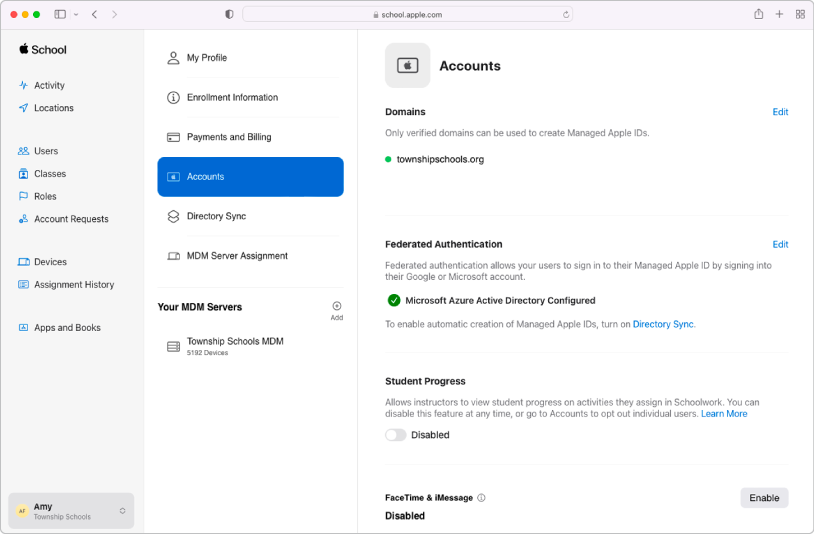
Merge your data
Sync user accounts from your Student Information System, Google Workspace, Microsoft Active Directory (Azure AD) domain, or your identity provider, or with files you create and upload using SFTP.
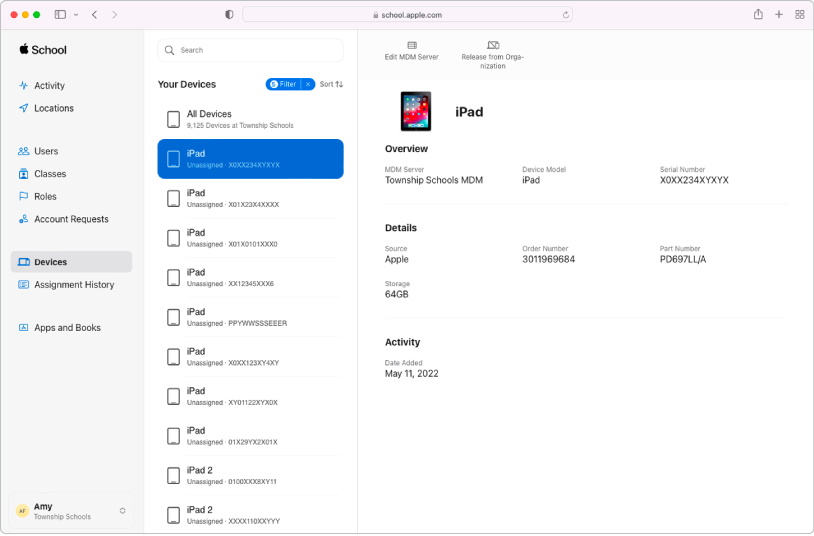
Manage devices
Streamline how you deploy Apple devices to your organisation.
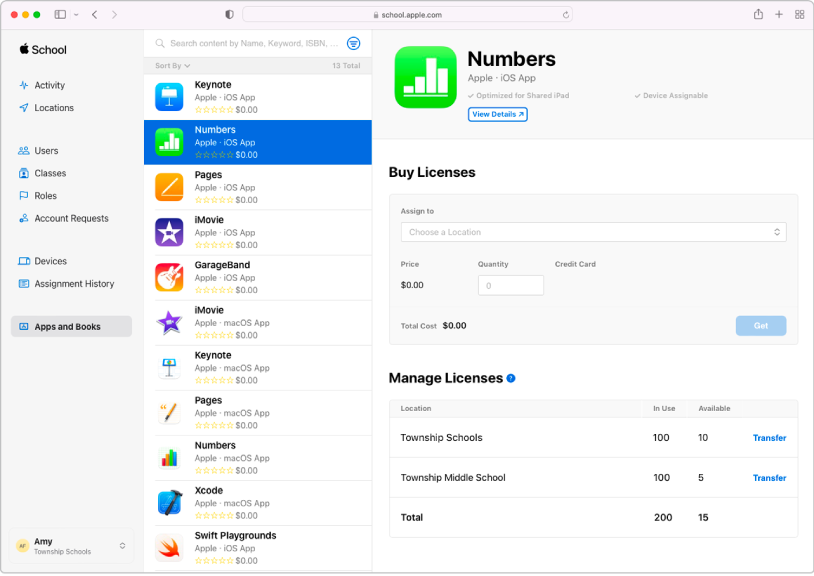
Buy content in bulk and assign it to devices
Buy apps and books in bulk, then assign them to devices for your staff, instructors and students to use. You can also reassign apps from one device to another.
To explore the Apple School Manager User Guide, select Table of Contents at the top of the page, or enter a word or phrase in the search field.
Apple School Manager User Guide
- Welcome
-
-
- Intro to federated authentication
- Use federated authentication with Google Workspace
- Use federated authentication with Microsoft Azure AD
- Use federated authentication with your identity provider
- Resolve Apple ID conflicts
- Get notified about username conflicts
- Change a user’s domain information
- Transfer Apple services when federating
-
- Integrate your SIS
-
- Document revision history
- Copyright
Thanks for your feedback.