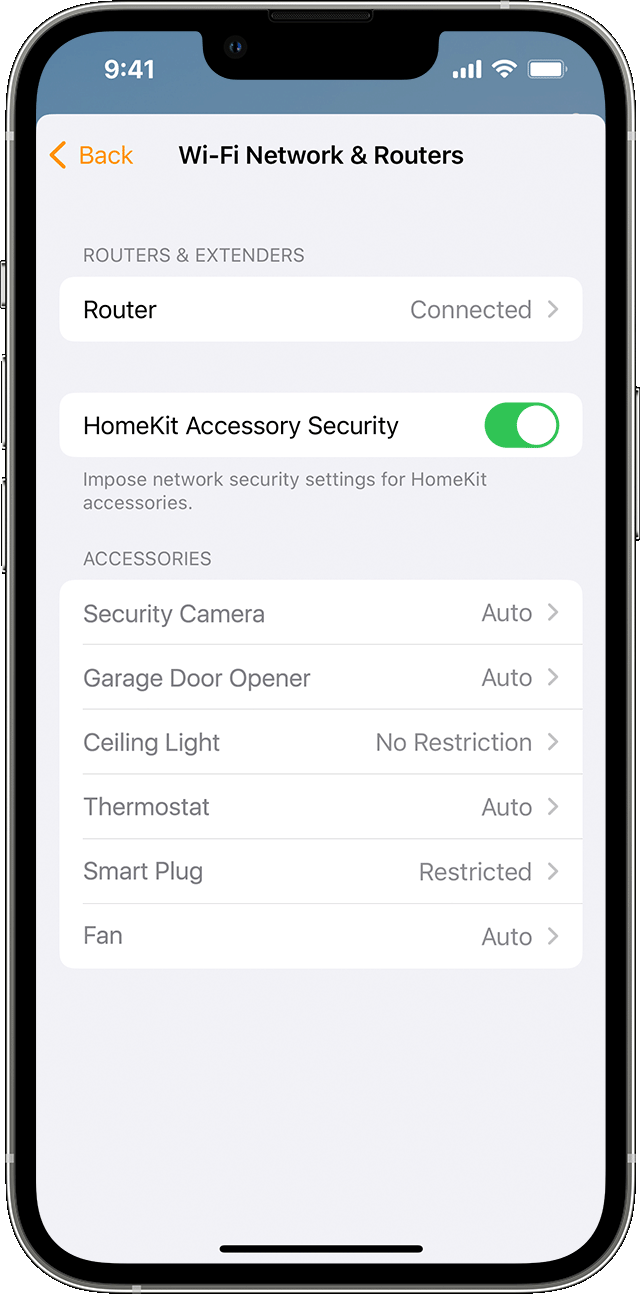Use routers secured with HomeKit
Add more protection to your HomeKit accessories by controlling which services and devices they communicate with on your home Wi-Fi network and over the internet.
What you need
An iPhone or iPad with the latest software. Check that you set up the Home app on your device and are logged in with the Apple Account that you use with iCloud.
A home hub with the latest software.
Set up your secure router
Find your router’s iOS or iPadOS app in the App Store and use it to set up your router. Wait for the app to ask you to add the router to the Home app, then tap Accept. If the app isn’t prompting you to add your router to the Home app, follow your router manufacturer’s instructions.
Continue the setup process in the Home app by following the onscreen instructions. When you’ve finished, you’ll see a notification that states the setup process has been successful.
After setup, add your HomeKit accessories to the Home app. If you’ve already added HomeKit accessories to the Home app, they’ll continue to work and benefit from most HomeKit network protection features. For even more security, remove and reset your Wi-Fi accessories, then add them back to the Home app. This will create a unique passkey only known to the router and each accessory.
Customise your security
You can control the amount of protection that your router gives your HomeKit accessories. To change security settings in the Home app:
Tap the , then select Home Settings.
If you have multiple homes, choose the home where you’ve put your router.
Scroll down and tap Wi-Fi Network & Routers. Then tap an accessory to change the level of connection security.
Restrict to Home: most secure. Your accessory can only interact with HomeKit through your Apple devices. The accessory won’t connect to the internet or any local devices, so any third-party services, such as firmware updates, may be blocked.
Automatic: default security. Your accessory can communicate with HomeKit and connections recommended by its manufacturer.
No Restriction: least secure. This setting bypasses the secure router and allows your accessory to interact with any device within your network or internet-based service.