The Vintage Tube EQ, Vintage Graphic EQ and Vintage Console EQ plug-ins, modelled on vintage EQs from the 1950s, 1960s and 1970s, feature the distinct tonal characteristics of the original units. Use Vintage EQs to add some sonic colour to your audio tracks.
All three vintage EQ plug-ins share a set of common output controls. Each plug-in has its own set of unique EQ controls.
Adjust EQ output controls
You can pair the output stage of any Vintage EQ plug-in with any Vintage EQ plug-in. In the plug-in, click the Output Model pop-up and choose an option, or turn the output stage off.
To add tone colouration and saturation, adjust the Drive knob. To change the overall output level of the plug-in, drag vertically in the Volume field.
In the original hardware EQs, boosting or cutting frequencies creates phase shifts in the signal. With the Vintage EQ plug-ins, you can choose how the plug-ins process these phase shifts. Click the Phase pop-up menu and choose an option:
- Choose Natural to emulate the boost or cut phase shifts of the original EQ. This setting introduces less latency than the Linear setting.
- Choose Linear to introduce no phase shifts. Use this setting when making extreme boosts or cuts.

Adjust the Vintage Console EQ plug-in
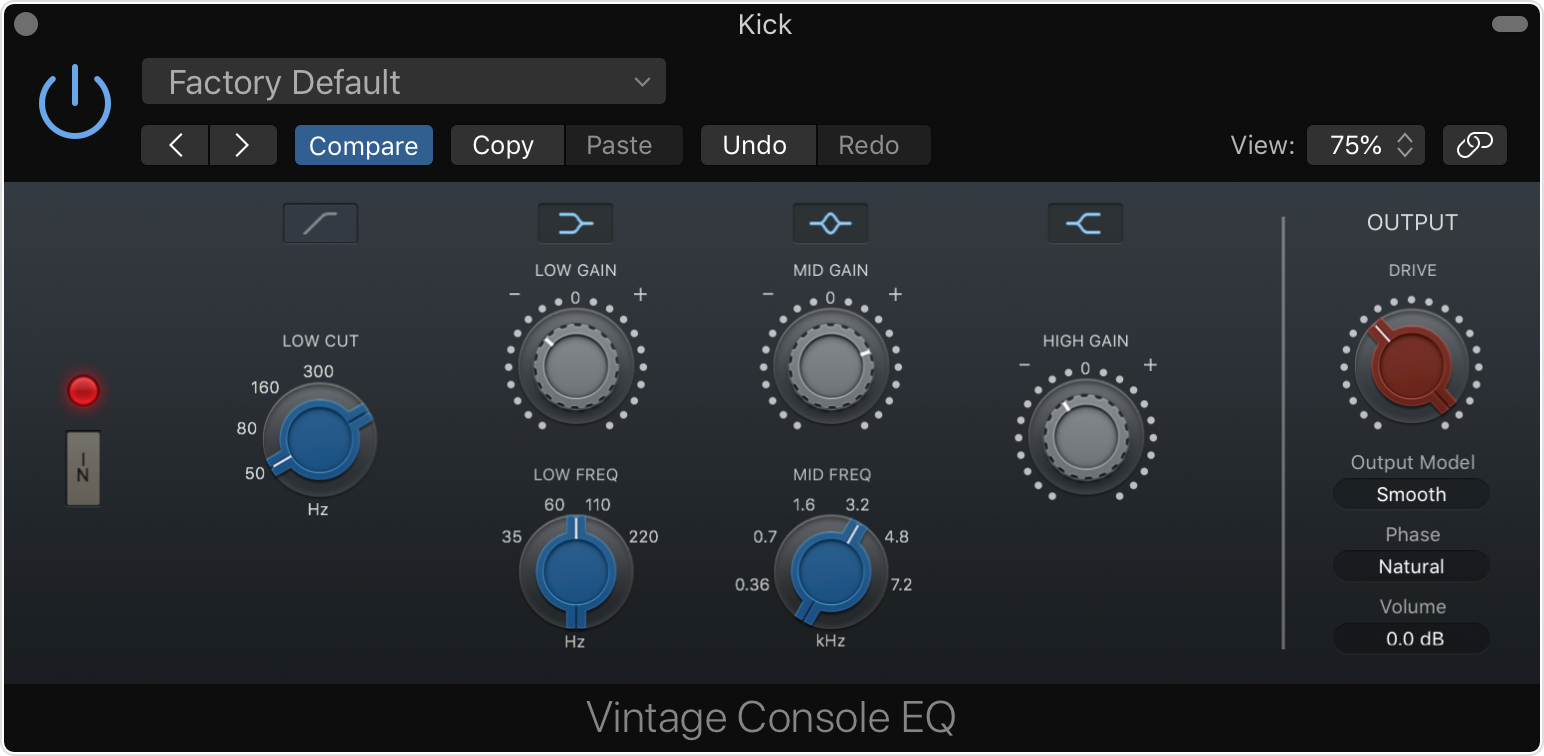
The Vintage Console EQ plug-in emulates the EQ section of a well-known mixing console channel noted for its tonal colour. The Vintage EQ has a passive third-order low cut (high pass) filter, two selectable EQ bands and a fixed 12 kHz high-frequency band.
To toggle each band or the low cut on or off, click the buttons above each band. To turn the EQ section on or off, click the In button. The output section stays active if you've turned the EQ section off.

Adjust the Vintage Graphic EQ plug-in
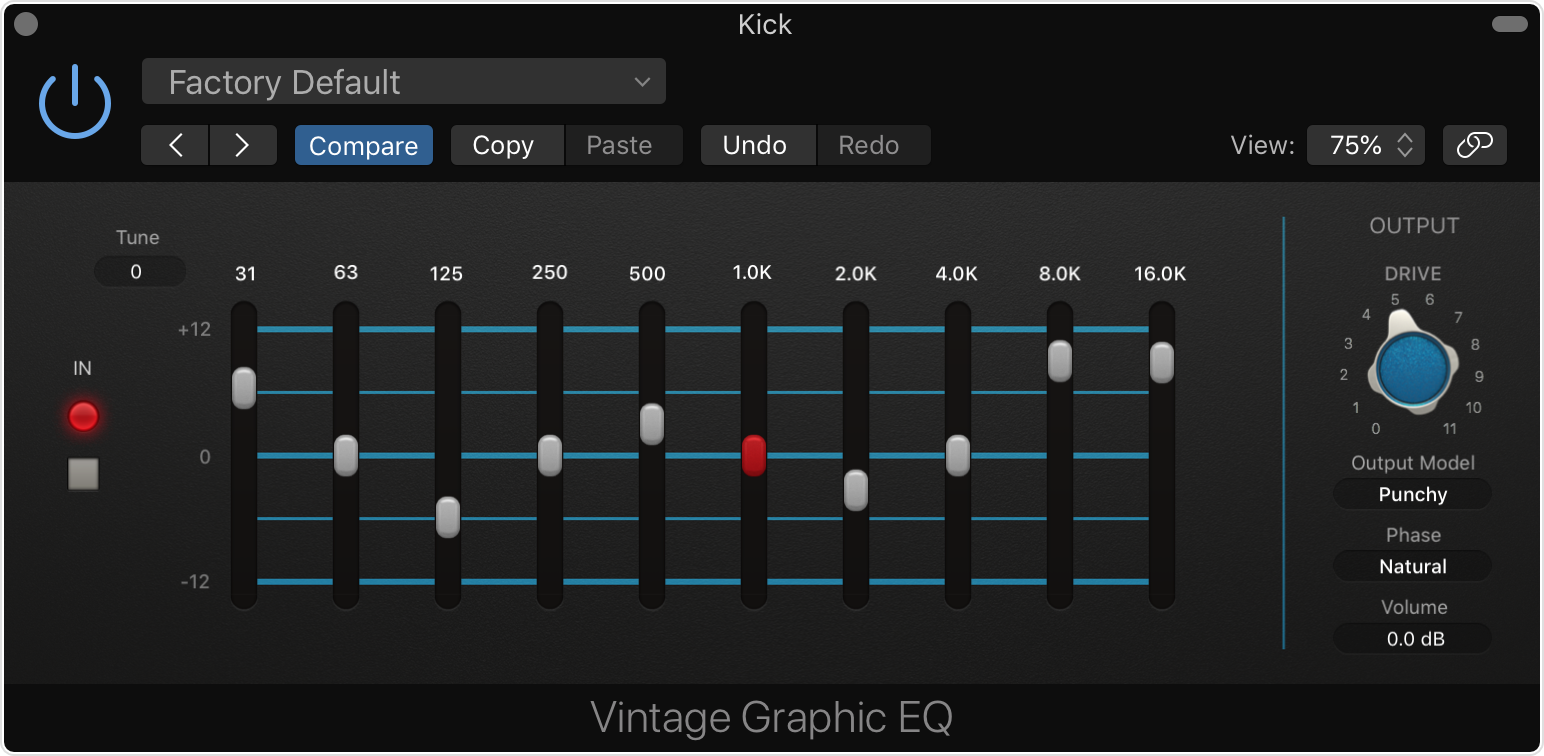
The Vintage Graphic EQ plug-in emulates a classic mixing console graphic EQ module. Each of the EQ bands provides 12 dB of cut or boost with Proportional Q – the more you boost or cut a frequency, the narrower the filter becomes.
- To adjust a frequency, drag a slider.
- To change the scale of the frequencies of all the sliders, drag in the Tune field. Scaling of frequencies is proportional. Use this to tune the bands to the key of your project.
- To turn the entire plug-in on or off, click the In button.

Adjust the Vintage Tube EQ plug-in
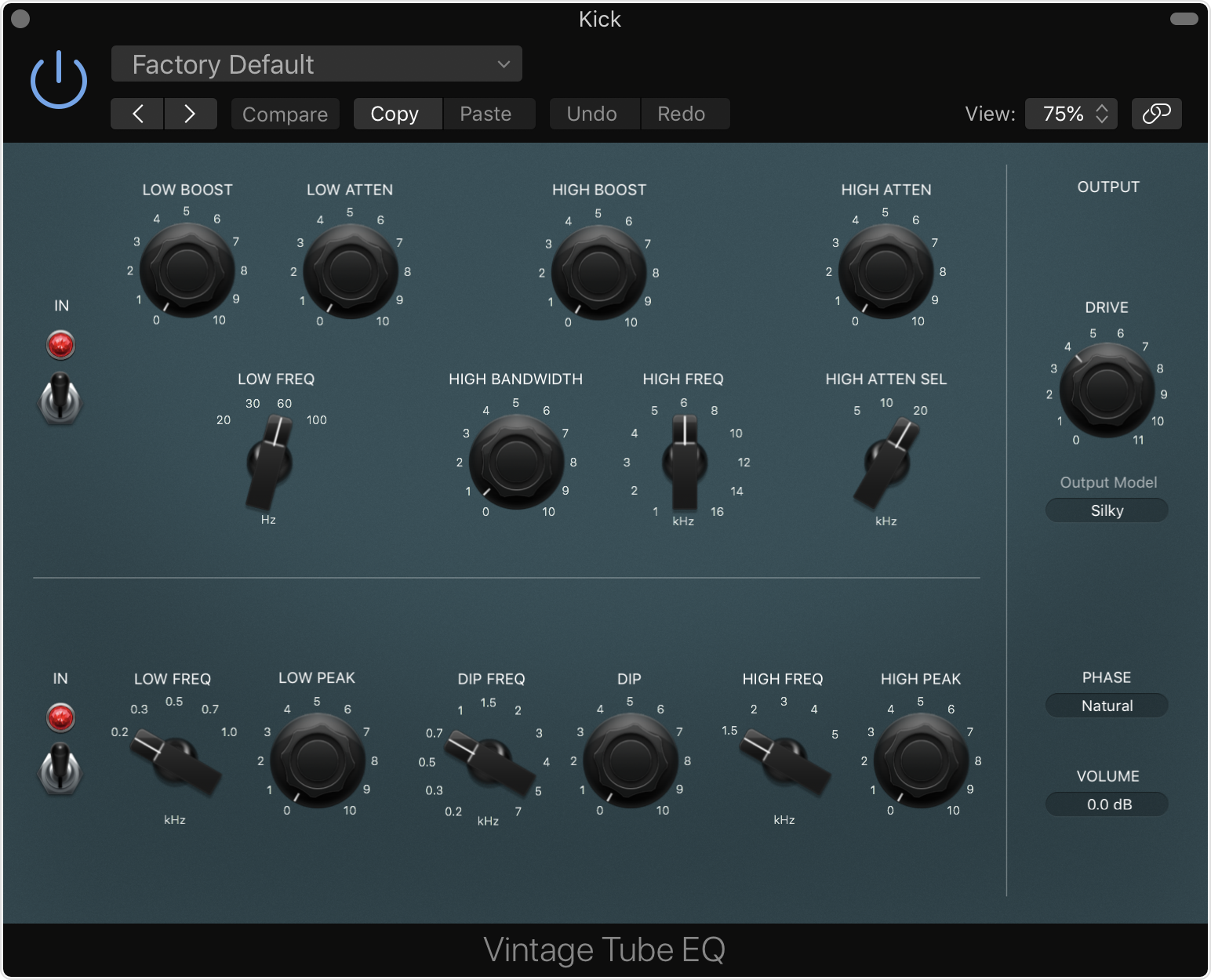
The Vintage Tube EQ plug-in emulates two classic EQs often paired together. The plug-in has two sections. The upper section emulates a valve analogue EQ, which maintains the same level, whether the section is turned on or off with the In switch. The lower section adds mid-range frequencies not present in the upper section.
In the Upper section, you can adjust three EQ bands:
- To set the low frequency, adjust the Low Freq knob. To boost that frequency, adjust the Low Boost knob. To cut that frequency, adjust the Low Atten knob.
- To boost high frequencies, set the frequency with the High Freq switch, set the bandwidth of the boost or cut with the High Bandwidth knob, then adjust the High Boost knob.
- To cut high frequencies, set the frequency with the High Atten Sel knob, then adjust the High Atten knob.
In the lower section, you can fine-tune the mid-range frequencies.
- To boost low-mid frequencies, set the frequency with the Low Freq knob, then adjust the Low Peak knob.
- To cut low-mid frequencies, set the frequency with the Dip Freq switch, then adjust the Dip knob.
- To boost high-mid frequencies, set the frequency with the High Freq switch, then adjust the High Peak knob.