About Short Name on iPhone, iPad and iPod touch
Use Short Name to change how the names of your contacts appear. Then choose a contact's first name, last name or nickname instead of the full contact name.
About Short Name
You can use Short Name on an iPhone, iPad or iPod touch. By default Short Name is on. The Short Name settings will extend to Mail, Messages, Phone and some third-party apps. Here's an example of how Short Name appears in Messages:
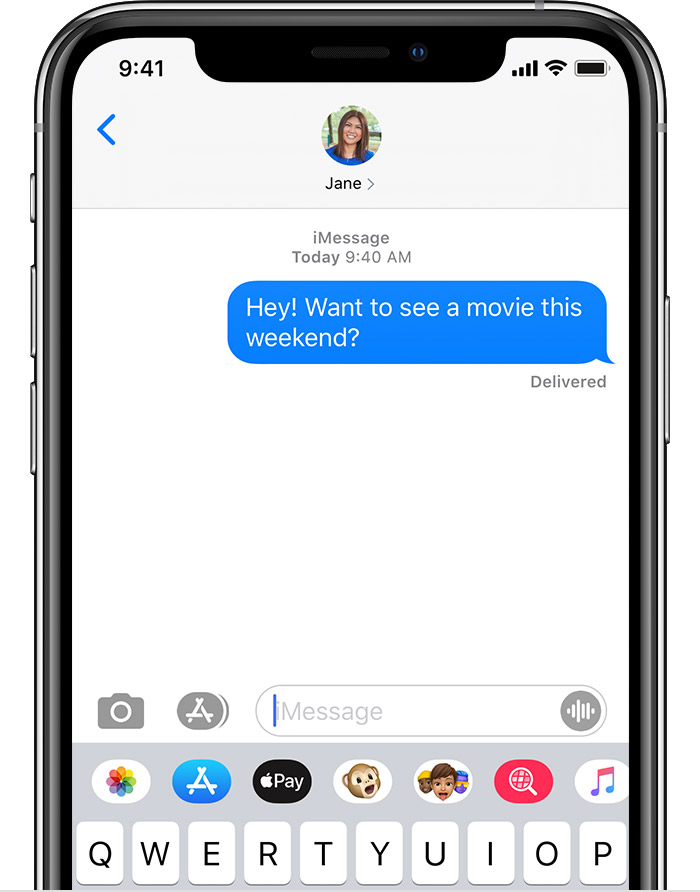
To turn off Short Name, tap Settings > Contacts > Short Name.
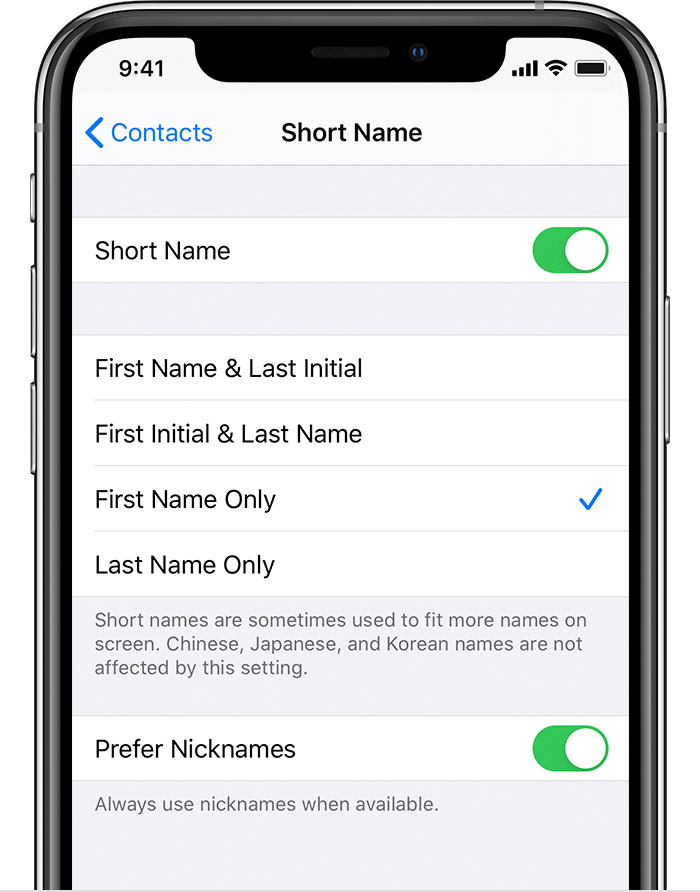
About Nicknames
Contacts are listed with First, Last and Company fields, but you can add a Nickname field. If you have Prefer Nicknames on and the contact has a nickname, you'll see the nickname entry.
To add a nickname:
Open the Phone app and tap Contacts.
Tap the contact you want to view, then tap Edit.
Scroll down and tap add field > Nickname.
Add a nickname and tap Done.
To remove a nickname:
Go to the Contacts app.
Tap the contact that you want to view, then tap Edit.
Tap the nickname field, then tap .
Tap Done.
Learn more
If you're using an Exchange account for your contacts, incorrect letters and numbers may appear instead of the contact's name. This can happen if Contacts uses an Exchange attribute instead of the Nickname field. To resolve this, tap Settings > Contacts > Short Name and turn off Prefer Nicknames. The standard contact name should appear.