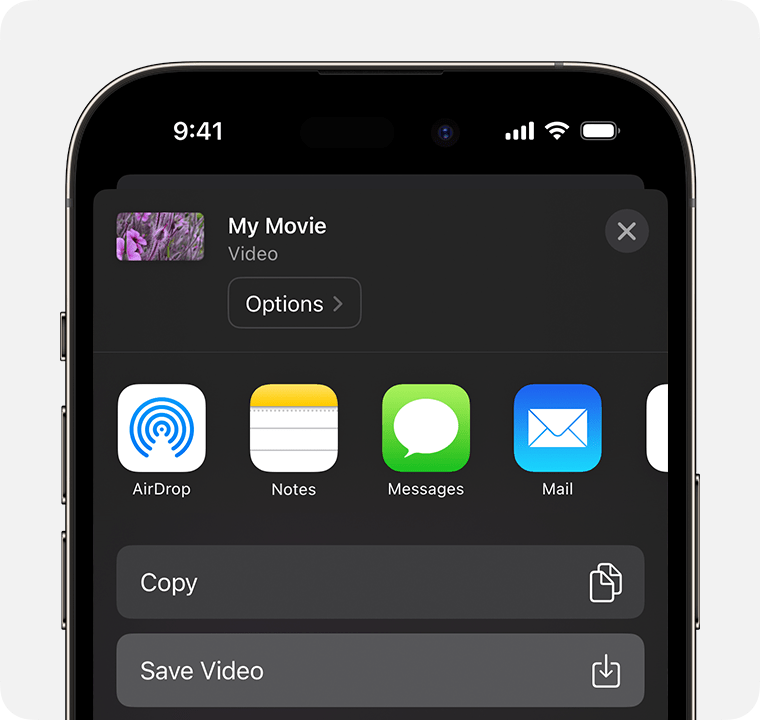How to combine videos on iPhone
Use iMovie to merge multiple videos from your photo library.
Combine videos in iMovie
Open iMovie on your iPhone. If you don’t have iMovie, you can download it for free from the App Store.
Tap Start New Project. If you can’t see Start New Project, tap Projects to return to the Projects browser.
Tap Movie.
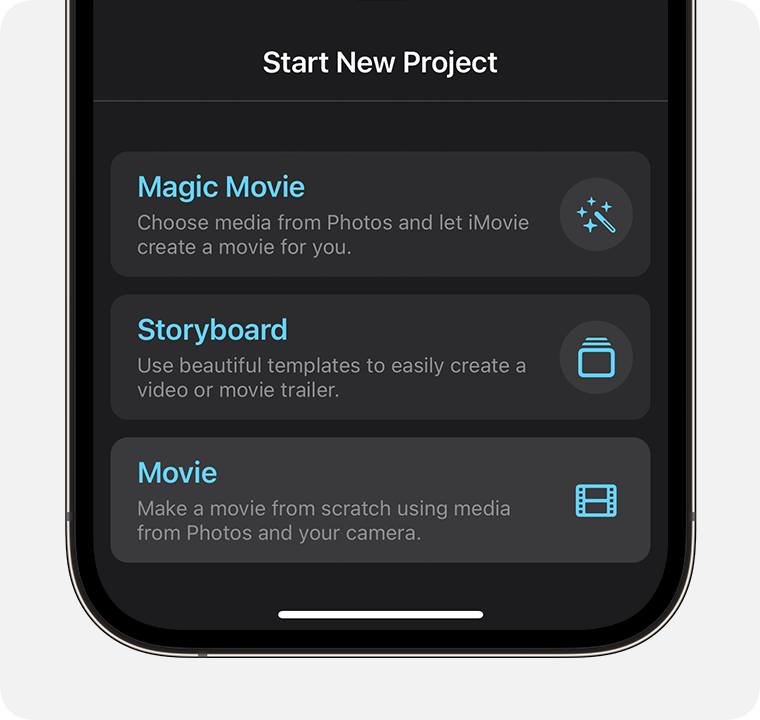
To browse the videos in your Photos library, tap Media, tap Video, then tap All.
Tap a video that you want to combine, then tap the from the pop-up menu to select it. Selected videos will have an orange highlight.
Select any other videos you want to combine.
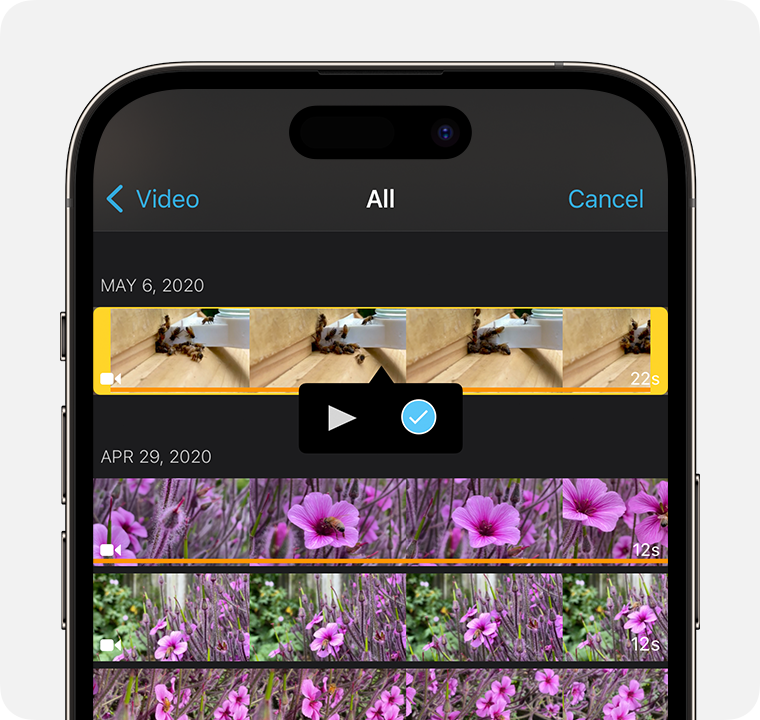
Tap Create Movie. Videos are combined in the order in which you selected them, but you can rearrange them after you’ve created the movie.
To see a preview, tap the play button:
If you’re happy with the results, tap Done.
To change the order of the videos or make other changes, tap Edit.
To save your new video in your photo library, tap the Share button then tap Save Video.
Change the order of the videos
After you’ve added the videos, you can change the order in which they appear when you play the movie. In the iMovie timeline (below the preview window), touch and hold the video you want to move, then drag it to a new position.
If you can’t see all of the videos in the timeline, pinch the timeline to zoom out.
Edit the video
After you’ve combined videos, you can change the length of each video, add effects and more in the iMovie timeline.
To change the length of one of the videos in the timeline, tap the video to select it (indicated by a yellow border around the video), then drag the left- or right-hand side of the clip. If you can’t drag the edge of the clip to make it longer, it’s at its maximum length.
To change how one video transitions to the next, tap the icon between two clips for the transition you want to change, then choose an option, such as or . The default transition is Dissolve.
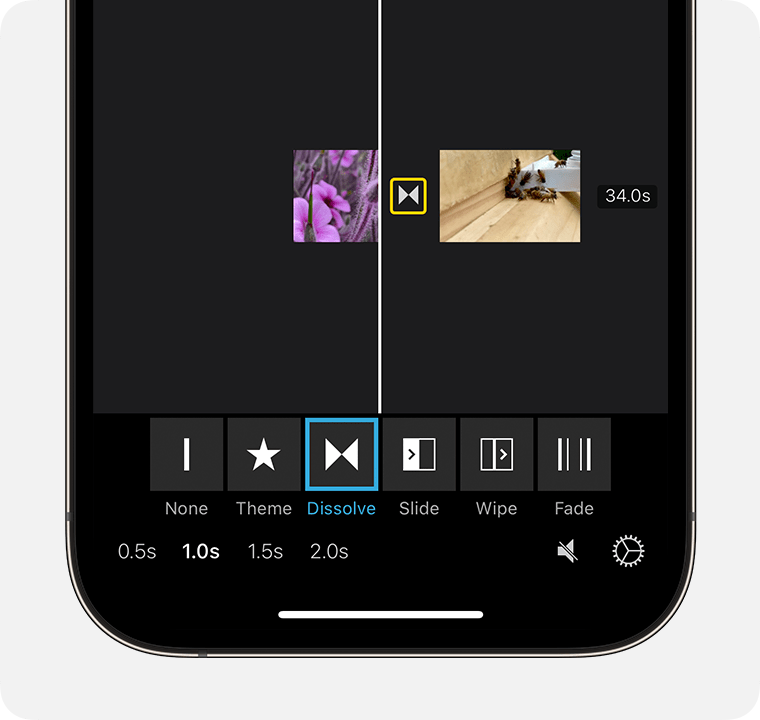
To add another video, tap the Add , tap Video, tap All to browse your library, then select the videos you want to add.
When you’ve finished, tap Done.
Share your video
If you’re still in edit mode, tap Done.
Tap the .
Choose Save Video to save the video to your photo library. Or choose a method to send the video to others, such as AirDrop, Mail or Messages.